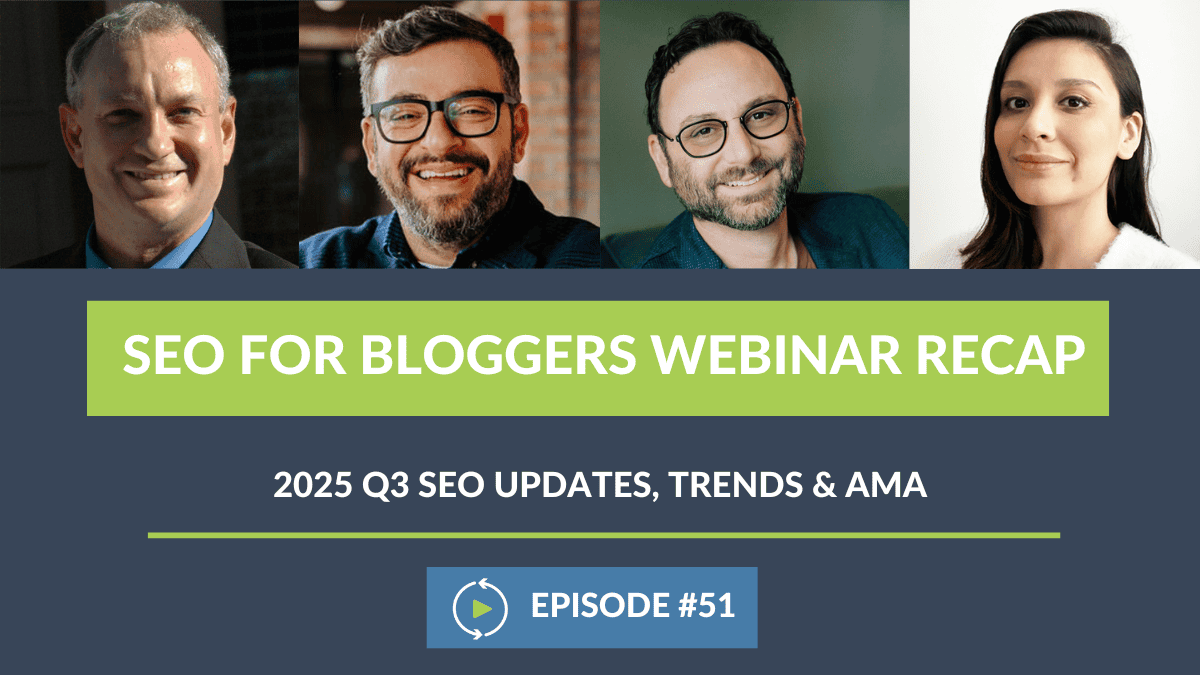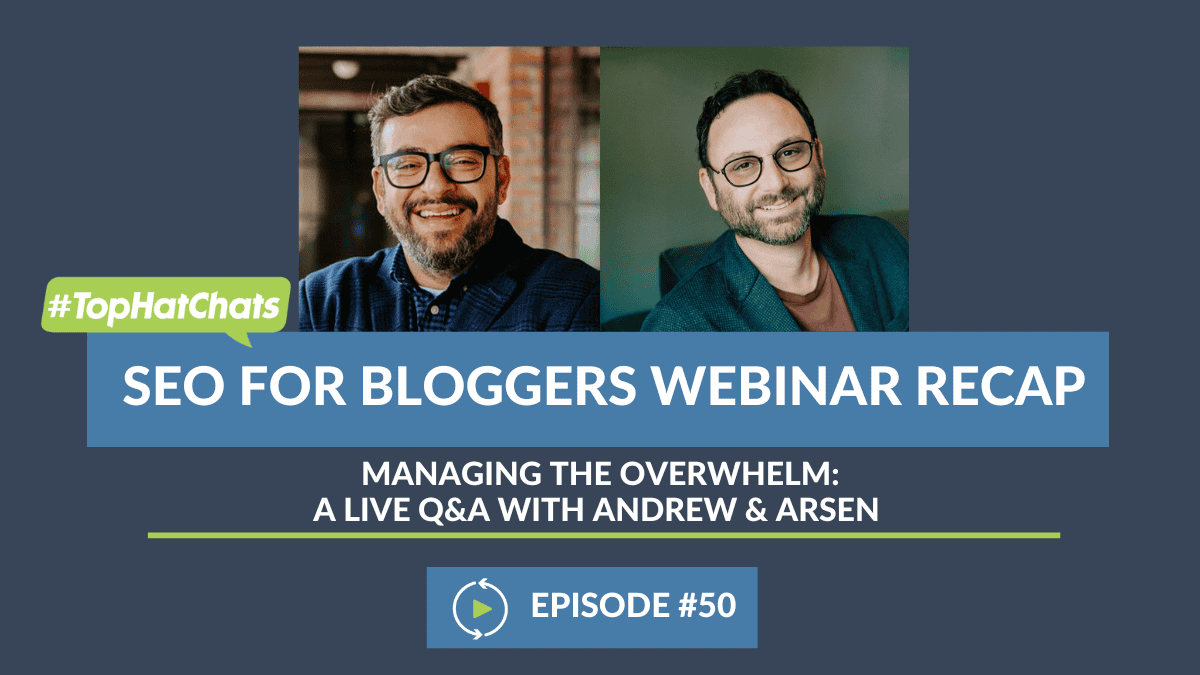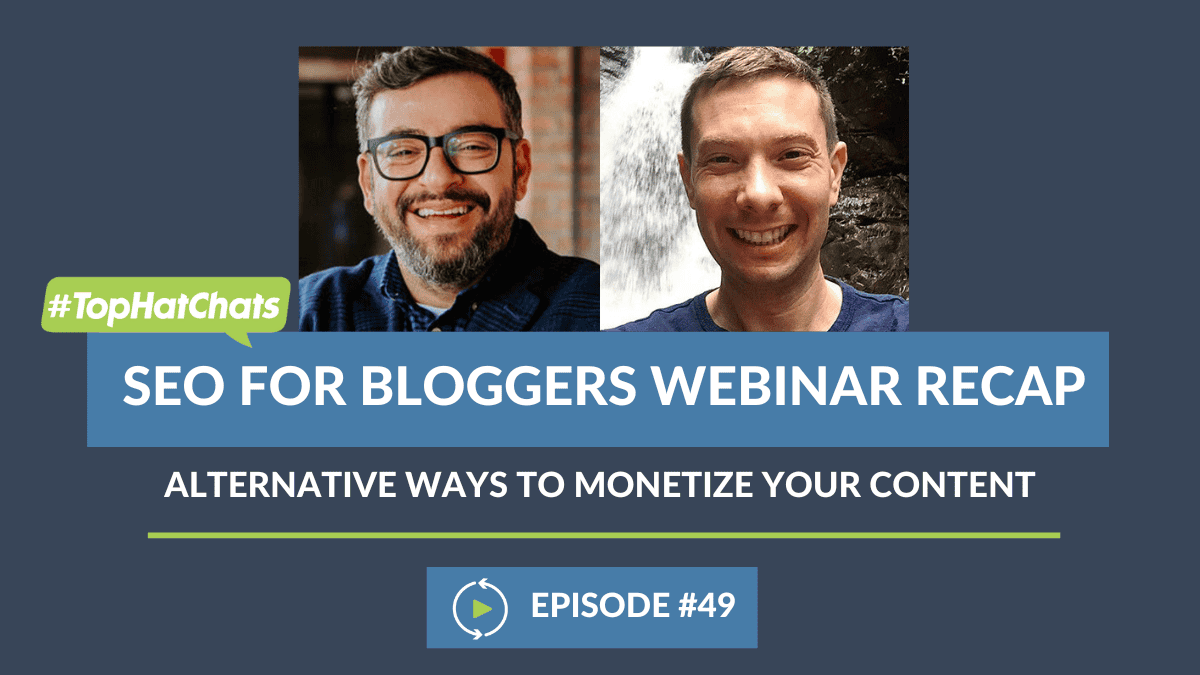Ashley (00:01:43):
Awesome. I right. Well, everyone is still joining. We have a super jam-packed episode. We’re going to be talking about Google Analytics today, which means we’re going to be talking about a lot and we’re going to go into detail with as much data as we can possibly fit into an hour. I’d like to first introduce Alan. I’m sure you can all recognize a new faces with us today. Alan is in international speaker, writer, trainer, and award winning author and a Google Analytics expert. So we are honored to have him here today and he’s going to be sharing a ton of wisdom.
Casey (00:02:15):
Absolutely.
Alan (00:02:21):
I’m glad to be here and thanks for considering me. It’s going to be fun.
Ashley (00:02:21):
Of course. Of course. So as usual, we’re going to be having Q and A at the very end. So make sure you’re dropping your questions in the actual Q and A box at the bottom of the Zoom panel. You’ll see a bunch of buttons, participants, polling, Q and A, more inside. There is the Q and A make sure you click on that. That’s where you’re going to want to drop all of your questions as always, if we don’t get to all of the questions during the Q and A period, we will go through and every single one of us go through and actually manually answer every single question. And it gets published in the recap blog post a week later.
Ashley (00:02:54):
So have no fear. If you have a question at all about Google analytics, put it in the Q and A anytime throughout the webinar to make sure that it, for sure gets answered. And enough of housekeeping without further ado, let’s get started. I know there’s going to be a ton of Google Analytics four questions so we’re going to dive straight into that. And we’re going to talk about GA four first and then cover the current Google Analytics that we know and are comfortable with at the moment. So, Alan, let’s start with Google analytics, four questions. Can you please give a simple explanation of what GA four is?
Alan (00:03:33):
All right. So as we all know, software revolves over time and they give them numbers. Most of you have been using something that’s Google Analytics or officially had a marketing name of universal analytics. Some people called it Google Analytics three. So they now came out with their new version of analytics, Google analytics, where they decided to go to a numbering system. The current version of Google analytics, universal analytics, is set to stop working on June 30th, 2023. So you got a little over a year that it’s going to still be live. It’s going to be replaced by Google Analytics four. Now what’s the big difference? There’s several different factors. And I am going to put something for those who care to read about some of the nuances, I’m going to put a link in the chat here. It’s an article I wrote and got published just before they announced the switch date. But Google Analytics four is now what’s called events based analytics.
Alan (00:04:31):
Most other analytics tools for the last 25 years were following users through a journey where you went from page one to page, to page three. And it was like a, call it a process flow. Event base is saying, “Hey, what are you doing right now?” We don’t care that you just loaded up a page. Viewing a page is an event, but what did you do? Did you scroll? Did you click your mouse on a link? Those are events. So it’s now tracking users by specific actions and those actions are called events. And that’s… Really the big difference as opposed to following someone through what pages are loaded up automatically, it’s tracking people through their events as well. The big difference, and this is going to freak everybody out, how they track individual, what we can call unique users. The current version of analytics sets a cookie. And we all know Europe’s gotten very upset about use of cookies.
Alan (00:05:32):
A lot of people have cookie blocking systems on, so it was messing up everybody’s data. And how did you calculate a returning visitor when people have cashing programs that blow out all their cookies, when they shut their computer down. Google Analytics four hasn’t released officially their secret sauce, but they’re not really using that session cookie to follow the user. They’re using some different mechanisms to track unique and returning visitors. So it will greatly affect your user count and your session counts. So just be aware of that. For most companies, they’re seeing a 20 to 30% drop, which I think is actually a more accurate number.
Alan (00:06:06):
But be aware that’s one of the things, as well as because of their unique way of tracking people and I’m pretty sure they’re basing it on having almost everybody in the world, having a Gmail account and being logged in, they’re actually [inaudible 00:06:21] automatically track users who use their cell phone and their computer. And they’re saying, “Oh, that’s the same person.” So you’re going to be getting a more accurate number of unique individuals. So those are the big differences between the two. And get ready to see your numbers do weird things.
Ashley (00:06:38):
So is there going to be any portions of the data that we’ve been tracking that we’re not going to be able to track anymore?
Alan (00:06:47):
The answer is yes. The biggest one is bounce rate. Now, one of the interesting things is I found the article and I’ll put that link in here, in 2017, so do your math five years ago. I wrote an article why nobody should care about bounce rate, yet almost all my clients, one of their key performance in this, their KPIs is bounce rate. We got to bring our bounce rate down. And that is gone. Bounce rate is gone. You want to read why bounce rate wasn’t important? So I’m saying Google finally listened to one of my complaints and we’re getting people away from that. The other one and that I’m trying to come up with a solution for, especially people who are involved in search engine optimization are bloggers, where you can always find out what landing page people came from.
Alan (00:07:44):
Organic search what page did they land on? Fantastic. But if you have a conversion point on your blog or on your website, that someone bought something, someone filled in a form registered for a conference like this, and you want to say, “Well, what landing page did they come in?” That connector is broken. And I’m working with some people right now. We’re trying to come up with a formula that we can then tell people, here’s how you could actually do this, but it’s going to be very technical. So those are little things. So they’re breaking things. And one of my lines that I had in a client meeting today, I think Google followed with this Google analyst for the 80/20 rule.
Alan (00:08:22):
They knew that 80% of their users were using 20% of the features. So they got rid of 80% of the features. So there were a lot of predefined dashboards, predefined all sorts of reports that almost nobody used. They’re gone. And that’s sort of where we’re at. And if you want them and they value them, you’re going to need to recreate them either through the customer port modules in Google Analytics four, or using a third data visualization tool like Data Studio, which is free from Google or something like Tableau or one of those business intelligence tools to create your nice dashboards.
Casey (00:09:02):
Yeah. Very, very good point. I’ve gone ahead and pasted over a lot of links specifically in the chat today, because I know we have a lot of bloggers and as someone who works specifically with you, I know exactly what your needs are going to be with regards to this analytics changeover. Specifically with regards to the biggest differences. I know a lot of you are concerned about things like the sessions, which Alan was kind enough to talk about. But one of the other things that I want you to be aware of are things like how the GDPR concerns are going to be handled. And this is interesting because under GDPR, as you are aware, IP address is considered personal data. And so how GA currently works is it tracks and stores the IP addresses of all your website users in order to report on geo-locational data.
Casey (00:09:45):
Now you currently have the option to either turn that off, or you can anonymize it. No problem. You had that choice. So if you wanted to get a little bit more data, that was great. GA four takes this a lot step further, and the IP anonymization is built in and active. We cannot disable it. So that’s actually going to be good in the fact that France just came out and basically told all their sites to stop using Google analytics. So the fact that if they could change over to GA four quickly, they might be able to around that. So for those of you who have been writing in and saying, “I have a lot of GDPR concerns,” this is something that Google has really built in with GA four. And I think it’s going to be nice, especially as we go forward. Now, one of the other things that we also want to be aware of is big change in engagement metrics.
Casey (00:10:32):
As Alan said, there is no such thing as bounce rate anymore. So we are going to have to learn how to use things that are called engagement metrics. And these things range from engage sessions, engagement, rate, engage sessions per user, and average engagement time. Now, the good thing about this is this automatically comes built in and is toggled on for you. It’s just a matter of setting up kind of some customized dashboards, so you can understand and relate through the data a little bit easier. So I’ve pasted over a full link to a great comparison article on optimized smart, which goes over all the big differences between GA and GA four. And it’s a good read. It’s a good read for everyone on the call. It’s going to break down what you were doing and what you’re going to have to kind of switch over to. So our goal today is really to kind of get you an exposure to GA four, but we’re not going to be showing…
Casey (00:11:24):
For example, we have questions later on where we’re not really going to show you how to do traffic drop audits in GA four. It’s just not possible right now without setting up customized dashboards in the more. And I know Alan’s going to jump in with some of that later. When we talk about doing things like your submitted questions, we are going to focus on originally Google analytics, as much as we can, but we’re going to provide some helpful uses, some case uses some resources and some preferably expert advice on how you can embrace GA four going forward. So definitely make sure that you look at the chat, write down these resources. And Ashley, just to confirm you are going to have all these resources in the transcript, is that correct?
Ashley (00:12:05):
Yep. Just like always. So in the recap at the very bottom, all of the links that have been posted in the chat will definitely be there. And we’ve got a question from Jacob that just came through, Alan, that is definitely something helpful to touch on now. When the whole GA four transition happens, do bloggers need to sign up to have it, or how do they know that they’re in Google Analytics four?
Alan (00:12:31):
Okay, great question. The answer is yes. I don’t want to say sign up. You have your Google Analytics account right now. You have to create a new instance of Google analytics, which is Google Analytics four. The reason is it tracks things differently. This was the same thing when the current version, Google Analytics three, universal analytics came out, Google Analytics two. You have to have it running. You couldn’t just sort of tack it on and it happened. You actually ran them side by side. So you do basically create a new account or a new what’s called Google Analytics property. It’s still within your account. You add that code to your website and start collecting the data in parallel. So it involves your action. It’s they will not be showing you the same data. And if you’re someone who likes to say, Hey, March 2022, how did my traffic do compare to March, 2021? If you want a years worth of data, you better get moving on it because the data’s not going to be there for you to properly compare once you get past June.
Ashley (00:13:36):
Okay. Okay. And is there going to be GA three still set up at the same time? Are you able to have both versions of Google Analytics tracking or are we just looking at GA four?
Alan (00:13:49):
The answer is yes. I run it for many clients in parallel. This is also allowing us to start analyzing the data and comparing how… Using our old analytics tool. How do we compare? How are our session numbers? How are our unique visitors? How are our returning visitor numbers? So we can start understanding where the differences are. And in some cases, depending what you’re tracking, we may want to make some adjustments within Google Analytics four makes some customizations to compensate for some of those types of differences that we’re encountering. And this is giving us sort of that three month window where we can tweak it a little bit just to get it there. So as Casey was mentioning, we have these engagement metrics. Now, if you’re a blogger and I know most bloggers didn’t do things like this, like use tag manager, by the way, if you don’t know tag manager, at least at the most basic level, use it because it’s going to make life easier especially when you want to run both of these at the same time.
Alan (00:14:48):
But you could also in the old days, the tag manager, you really have to know stuff, but you could put timers, like I want to know every 15 seconds, how long someone’s been on a page. Well, that’s now stuff that comes built in. So those are factors that are in there that you don’t have to think about. But now maybe you do want to start actually retrofiting them, some of those things in. So there’s no, you have to do it this, but there’s some things that some clients are saying, yeah, maybe we should be now tracking time on page or how far down they scroll. Cause those cases mentioning the engagement metrics, like an engaged visit, what is an engaged visit? How many seconds do they have to spend on a page? How, how far do they have to scroll? That is deemed an engaged thing. So those are question that you’re going to have to start asking yourself and planning for.
Ashley (00:15:35):
Okay, Andrew, how specifically can you actually add the code to the site? Alan just touched on how you’re going to need to add the specific GA four code onto your site. How can you do that?
Andrew (00:15:48):
Yeah, so it’s very similar to the old version. So once you create the property, like Alan said, so you create a new property, you’ll still be logged into the same Google account. It’s just an extra property, but you say, Hey, I’ll make this in GA four property, essentially. And it’s going to give you a tracking code. And what we’ve been finding is right now, it seems to be best to have that tracking code running separately and alongside your existing tracking code. So basically just add it, don’t take anything away. It does give the option to connect the two, using your existing tracking code. We’ve been finding that’s pretty buggy and has problems. So you’re much better off just add the… It’s going to spit out this whole tracking code with the new property ID. Add that to your site in the header, just like you would with your old tracking code. Keep both running.
Andrew (00:16:32):
And then after June of 2023, next year, you’ll be able to remove the old tracking code and keep the GA four. It’s really important to start doing this now, though, because the kicker in all this is they’re going to delete the old analytics data next year sometime. And I think this is all because of the GDPR stuff. They have to basically get rid of this personal data. So that’s why, why they’re making this clean break. So what you want to do is start collecting the GA four data now. So you have a year’s worth of the GA four data. So when they get rid of all the UA data, you’ve still got this whole year. So you can look at year over year comparisons. And that’s why they’re giving us so much time to make that switch. But yeah, I think the best thing is just add the code twice.
Andrew (00:17:11):
If you’re using a plugin, some of the plugins, let you add both property IDs and those usually work fine. But when in doubt ask your tech support, but you want to just make sure you’re still collecting data in both. And then to the point earlier, you can see how they’re the data collection is different and you’re going to start getting used to what the numbers… The numbers are going to look different, right?
Casey (00:17:33):
We have shared some of the startup guides and the comments, and we’ll make sure that we have links to those in the show notes specifically. And I know this is a little overwhelming. Don’t lose any sleepover. You guys have plenty of time. This is something that Nerd Press is on. This is something I’m covering in my audits. This is just one of many support resources that we’re going to have for you over the next several months. Best thing you can do is just follow the simple Google help page that I have provided a link to, follow the wizard, set it up, have it run parallel so we can start collecting as much data as possible. For those of you who are wondering how this is going to affect ads, the answer is we have no idea. We have no idea how, how Media Vine and Ad [inaudible 00:18:14] are going to change their definition of sessions for calculation on whether that they’re going to be moving the goal post to another metric.
Casey (00:18:22):
So that you’ll know when you can sign up. We don’t know, and they haven’t published anything about it yet. So just wait.
Andrew (00:18:28):
They don’t know yet.
Casey (00:18:29):
They don’t know. So just, yeah you don’t know anything you know, everything we know, which is limited, which my wife tells me is a common thing. So again, all good.
Andrew (00:18:41):
So don’t panic. This isn’t urgent, right?
Casey (00:18:43):
It’s not urgent. You guys are good due to next thing, if you’re, if you’re on this call or you’re listening to the smooth baritone tones of my voice now you’re well ahead of most other people out there from a blogging standpoint. So take a breath.
Alan (00:18:58):
To give an idea, I did an interesting poll a couple weeks ago of my community, which are SEOs, bloggers and so forth, 25% already have GA four running, based on a limited sample of about 50 people responded. And it’s very targeted. Almost 10% didn’t even hear that GA four was coming. So that just shows you’re ahead of the gain. The third said, yeah, we’re thinking about how to approach this. And then like another three is like going, we don’t know, we don’t know what we’re going to do. So basically half didn’t know what was coming or don’t know what I’m going to do now. And half are basically saying I’m either using it or I have a plan to get it implemented within the next 12 months, basically.
Alan (00:19:41):
So that’s the position. So don’t stress yourself out over it. Just think about it, read some of the articles that we put links to. If you can, if you’re using a plugin, if you’re at WordPress or whatever website you’re using, you may need to add another plugin for GA four. If you’re using Google tag manager, you just have to add one more tag, that’s it. And then you’re… For those who know tag manager, it’s the same triggers, nothing changes. You’re pointing to the new tag. That’s it. That’s the basic install. You want to get more advanced? That’s a whole other nightmare.
Ashley (00:20:18):
Nightmare. Yeah. Perfect word to say it. So I think that very safely concludes GA four at this moment, as we get more information, just like Casey and Andrew and Alan all said, as we get more, we are definitely going to share it. So expect another episode, probably another three or four months from now, once more details come out where we’ll touch on it again and dive into and share any updates that we have, but let’s go ahead and transition into the current Google Analytics that we actually know. And for the most part love, I think that’s safe to say. So Alan, if we’re analyzing a blog post, like just one blog post in particular, what would be the first three metrics that you would look for inside of Google Analytics to determine if the blog post was actually successful or not?
Alan (00:21:09):
All right. So I always like, as a consultant, say, it depends on how long is the length of strength. It really depends on the nature of your post and out of the box, you’re actually not going to get my opinion, the three KPIs for successful blog post. So one is I want to know how long they spent on site. And if you’re really good at your SEO and someone searches on an article, clicks through and reads your whole blog and got the answer that they wanted from your blog and then closes and goes off to something else, it’ll show up currently as a bounce. So we already talked about GA four, no bounce. So you need to talk to someone or do some searches on Google and start tracking timers, how far down the page they’re going. So I always like to… I have one client, they write in the medical industry, writing blog posts about various medicine, various treatments, and they were getting huge bounce rates.
Alan (00:22:03):
We put this in and they realized that most people were making about 75% way through these articles, which are extremely long. They then came up with an editorial policy to shorten the blogs and all of a sudden they start realizing people are now making it to 90% of the articles. So I really look at time on that page, how far down they go. And if you have links within your blog, do people actually click on them? Because that will tell you… Forget being the SEO benefit of that link. Are they valuable to your readers? Are your readers going to click on it? So how long are they on there? How far are they reading? And do they click on things that I give them something to click on? And I always use how far down they read and you can do it as a percentage. You can do it as how many pixels. You really start saying, I now know I, how I have to either write my thing or blanks that I should be doing some of my articles. So those are the three things that I look at.
Ashley (00:22:57):
OK. Looking at data from specific time periods, say you want to analyze all of the content that you published over the last quarter, or even compare Q1 2022 to Q1 2021. How you do that inside of Google analytics?
Alan (00:23:12):
Well, comparing time periods, Google Analytics has where they have their calendar, where you set your date range, you define your date range, you hit compare, and then you set your date range to the previous year and you can easily either type it in manually, or you can use your scroll feature. So it will give you your comparison. Of course, what new content went up? Did you do a site redesign during those periods? So that’s where it’s always an extremely important that you keep this information handy. Either you set up a spreadsheet in the current version of Google analytics, you can annotate, we released this. So I’ve trained clients who are in the blogging, in the annotation tool, put the date a post went live. Did you do an email marketing campaign? Put a note in there.
Alan (00:23:59):
Because nine months down the line, oh, what did we do then? It’s takes you time of going back into campaigns and saying, oh yeah, that was that campaign that was really successful. No. Yes just your promote… So put the dates that you publish something out. Maybe you’re not spending money on advertising, but you’re active on Twitter on Facebook or on Instagram, “Hey, I got this up. Take a read.” Put those in the annotation or just keep a spreadsheet because that’ll be extremely helpful because you’re going to go what happened on April 10th, 2021 that really drove up my traffic.
Ashley (00:24:36):
Yeah.
Alan (00:24:37):
Do you really remember a year ago what you did? No. I have a hard time remembering I have for breakfast today, so let’s be realistic. And so that’s the key, keep some kind of documentation handy so that you can then go back and you can compare because you may have put out three articles in March, 2021 and you only put out one article in March, 2022. So yes, your traffic might be down. And if you’re aware and put notes, if you are following anything and Google did a major update that drives everybody… There’s always winners, or those people don’t even know that Google changed our algorithm, put a note in there. And so that you can see how that impact has so really track yourself.
Casey (00:25:23):
Yeah. That’s a very good point. Now the good news is that we’re still on GA and we can still use these things called overlays or custom dashboards. And I’m going to go ahead and share with you a custom dashboard from one of our colleagues, Dana, with Kick Point Marketing. And it’s fantastic. And it’s actually going to be, and I know this is going to be confusing for people, but for those of you who are actually on G4, this is something that you can use for G4 that you can just set up on your parallel install, you don’t have to do anything. You just go and you visit the link and it automatically connects for you. And it will show you kind of a breakdown of all of your landing pages.
Casey (00:25:59):
So you can get an idea of how your content is performing and also give you a chance to kind of play around with the new views that you’re going to be subjected to with G4. So is again, this is a data studio overlay. You’re going to see that a lot of stuff now with E four is all data studio driven. And this is just one of the simple ways that you can use an overlay to kind of see what your top pages are, what your top landing pages are. You can change queries, you can do Reg X, all this other stuff that you can play around with. It’s pretty cool. But yeah, play around with that, if you can.
Ashley (00:26:33):
Awesome. Yeah, that’s a really good resource while we’re on the subject of annotations, Andrew, what’s one of the most underutilized functions that GA offers that bloggers should actually consider using?
Andrew (00:26:45):
Annotations. So actually, while Alan was talking about that, I was pulling up my GA account. Cause I want to show you the annotations tool is really hidden. So I think it really is one of the most underutilized things. Let me find the screen share button, make sure I share the right screen. Can you all see my GA right now?
Alan (00:27:05):
Yep.
Andrew (00:27:06):
Okay. So if you’re looking at any one of these graphs here, right here, there’s this little tiny handle right here. And if you click on that, it actually shows you a list of annotations. And what you can do is you click over here and create a new annotation and you pick a date and you say, post a new job listing or whatever. I posted a few the other day. Now it’s right there. Now, anytime you’re in one of these views, you’ll see a little comment bubble right here for any annotations.
Andrew (00:27:32):
And if you have multiple users, it’ll show who annotated it, you can also star them. So this is just a nice little way of not having to keep a separate spreadsheet. And you can just see what happened there. You just have to remember to look for it because it’s really small. The other feature that I find really underused that’s super useful is the UTM tracking codes. You’ve probably seen them on links. That’s like UTM underscore source or UTM underscore campaign. This is actually built into Google analytics. All you need to do is create a URL and add some variables at the end. So if I want to link to nerdpress.net right here, if I want to track the source is from Google, I do a question mark, which means we’re going to do some variables. Then I do UTM source equals Google and UTM medium equals email.
Andrew (00:28:17):
And I just started playing with this and put a little test ID. This is really hard to remember. So you’re not going to probably do this off the top of your head, but this tool right here provided by Google is a little campaign builder. So you can just type in the URL you want. The campaign ID, the source medium. So you can be like, if you’re sharing on Facebook, you can add tags to be like, the source is Facebook. So I just posted some job listings yesterday, actually here. Let me past this in the chat before I forget. So I use this tool to create a couple… Oops, wait, sorry. Got to send that to everybody. Not just the hosts. There we go. And so then once people start clicking on it, Google Analytics automatically tracks that. And so if you go under acquisition, campaigns and then all campaigns, it’s going to see these campaigns.
Andrew (00:29:05):
So I posted a job listing for Nerd Press on WeWork remotely. And I can see now that 40 people have clicked on it already and they can see their bounce rate, tells me if they’re actually interested or not. That’s exactly what bounce rate does. Just kidding. So I’ve also posted WordPress jobs and include.io. So I can actually see right here. I don’t have to create any tool or use any another tool for tracking. It’s all built in right here. If I’m doing eCommerce, it’ll actually link that to my revenue. So this is super powerful and it’s built in and really easy to use. You just have to remember to go to the campaign builder and put it together. This can also create a short link. So once you do it, you just shorten link. Oh, I guess it’s doing Bitly. And then it’ll give you a shorter link in here so you can cut and paste that. And it has some examples down below. So not super complicated. Use the tool to build your links and you won’t have to remember how to do it.
Casey (00:29:55):
The campaign URL builders exceptional, but just as a caveat there, please, if you don’t remember anything else today, never used the campaign builder for internal links ever. I have seen that.
Alan (00:30:06):
Oh, yeah.
Casey (00:30:07):
I have seen that many times. I know Alan has as well. It’s never a good thing. So the campaign builder is for external campaign whenever possible, not for anything internal.
Alan (00:30:17):
And just to get people, the reason why, if you have it on an internal link, someone clicks on it will overwrite the Google tracking for your external marketing efforts. Yeah. And I’m going to add, one of the most underutilized things that I’ve seen and this goes for any type of user Google Analytics is not through the user interface where you’re looking at your reports. You have to go into your admin, define your goals. If you have a contact form that someone’s filling in, do that. I saw the job application. Did someone actually fill in a job application. That actually helps tell you where I’m marketing, where I’m promoting this, what’s working, what’s not working. You might find that you’ve been posting stuff somewhere and nothing ever happens with it. So now you’ll know. Don’t waste your time there.
Ashley (00:31:05):
Yeah. Alan, are there any automated reports inside of Google Analytics that bloggers can use or reports that they should be setting up to check on a regular basis?
Alan (00:31:16):
Well, I look at two things. One is I look at the acquisition channel report and if you’re a blogger, you’re really relying on Google. So you want to look at your organic search traffic there and that’s critical. That’s really what you want to do. I also then go under the behavior section I don’t… And you can do landing pages and you can see where are the key entry points into my site and are they places I want them, people to be coming into. It also allows you to say, Hey, this is the most popular page on my site that people are coming into. How can I then leverage it, make some tweaks to it, to drive people elsewhere, deeper into my site.
Ashley (00:31:58):
That makes sense. Casey, speaking of doing things on a regular basis inside of Google analytics, how often should bloggers be going in and looking at the data inside of GA?
Casey (00:32:09):
Well, that’s a good question. And of course the answer is it depends. But no, it really doesn’t. You should be listening, looking at that as many times as you can. Usually on a monthly or a quarterly basis at a minimum. Focus on kind of reviewing around season. So right now we’re celebrating Easter. For bloggers who are, over this last week. A good idea. Would’ve been to go in Easter of last year, maybe Easter of the year before that, before all this pandemic nonsense and see what was being featured, what was doing well on your site at those times and make sure that we’re re-featuring that, or can we update and reshare that content now. And I always want to do that around specific holidays and seasonal changes.
Casey (00:32:51):
So after Easter’s over, we’re going to immediately be focusing on mother’s day. After mother’s day we’re going to be immediately focus on father’s day, maybe father’s day, barbecue, whatever we’re going to do. And then we’re going to head into this summer and start focusing on content that’s seasonally appropriate there. But year over year, seasonal over season comparison is good to do that regularly. I don’t think there’s any wrong answer there.
Ashley (00:33:16):
Okay. And speaking of timing, because Casey just a really good point about seasonality, is there, and this could be another, it depends answer, but is there a specific amount of time after you’ve published a blog post that you can go into GA and be like, okay, this is… Blog post has been live for enough, insert time. I should have enough data and can actually compare maybe season to season.
Casey (00:33:45):
Well, that’s a good question. And unfortunately it depends on the site itself. We’ve had content indexed in minutes. We’ve had contents that takes a couple weeks. We’ve had content that can pop in on page four and immediately get up to page one within a couple weeks. Even a matter of days. I would say you’re probably going to have to give it 20 to 30 days minimum. So we can at least have some data there to pull in for our comparison purposes.
Alan (00:34:09):
That’s a fair assessment. Also it’s how are you promoting your new content? So if you simply put up a post and do nothing that you just add it to your existing content, then Casey’s right. 20 to 30 days it’s gotten enough data. And it depends really depends. What is a typical number of page views for a given blog post? If you’re doing a hundred views a day, you might, after you have a thousand views, it might be worth seeing how well it’s working. If you’re recite that, oh wow, we get a hundred a day. Wow. They got a lot. I get a hundred a month. You may really have to wait 30, 40 days to take a look at it. So you have to put it into perspective if you… And I saw a little thing about looking at the real time analytics.
Alan (00:34:58):
Yeah, we’ve all done it. We’ve all had it. And if you are marketing eight part post, and this goes back to talking about UTM codes, you can actually put that on your screen to see how well your promotions have done. Did you just put on Twitter? How many people actually clicked through that Twitter one or was it like a lame one? So you can actually start reacting very quickly saying, oh, that one bomb. Okay, let me rewrite how I’m going to promote it. Put it out an hour later and see how it works. So actually having it running in real time when you’re launching it, is worthwhile. If you have the time to spare. Otherwise you got to wait at least a few days just to see what’s happened with it, that you drove people. And once again, depending what you’re tracking, if you’re tracking how far they scroll, time on page… So fine. Compare it to the last blog post you did for the first three days to the first three days of this. And then you’ll see is it is effective as the previous one.
Ashley (00:35:53):
Okay. And let’s now start to talk about the scary things that happen in Google analytics. Alan, what would a red flag situation look like inside of GA? Say, you’re logging in doing your quick morning check of Google analytics. What would be something bad that a blogger may see?
Alan (00:36:12):
One thing, this is the dread of all dreads, a line that goes like this. That yesterday, we… I’m making up the numbers. Typically we have 300 people reading our blog, yesterday we had five. What happened? Did Google do a major update. We got kicked out of their index? Did somebody in my organization and come through and change code and turn off by Google analytics? I’ve seen that happen too. And it’s like, whoops. People do all sorts of weird things and that’s when you can catch. So that’s the biggest red flag is a major drop in overall traffic or another red flag is a huge spike. I just had that with one client. They’re going, we’re normally doing whatever, a thousand something people, sessions a day and here’s, and or whatever, a thousand page views. And all of a sudden we had 10,000 page views. We realized we tracked in on one city in Europe and as someone was scraping their site.
Alan (00:37:18):
There’s the red flag. Notify your IT. So we can go into other techy stuff, find out the IP, adders of that and block those people. So those are things, are red flags. So drops, major drops in traffic and major spikes in traffic are typically usually a red flag that have to be investigated.
Ashley (00:37:37):
Okay. That’s really good to know. And I’m really glad you pointed out that spike going upwards, is also a red flag and can be just as much of a red flag as traffic loss, because that can sometimes be confused with an exciting moment for most bloggers and then they actually dig in and then it can be scary.
Alan (00:37:54):
Well, well that’s when they find their content has been populated about five different shadow sites.
Ashley (00:38:00):
Yeah. Doesn’t sound too good. But-
Alan (00:38:03):
No, that’s-
Ashley (00:38:05):
As just mentioned with the traffic loss being one of the biggest issues for bloggers Casey, what spot inside of GA can you actually see why you received the traffic loss? Is there a section where it says, Hey, Google did, and it, unfortunately didn’t work in your favor or where inside of Google Analytics can you actually determine the cause of traffic loss?
Casey (00:38:30):
Well, before we get into that, I do want to remind everyone that we just had a traffic drop audit webinar a couple months ago. I pasted over that link just so that you guys can revisit that. Because honestly the most important data is going to be from your search console when you do traffic drop audits. It’s honestly not analytics. And the reason that is because there’s very few, there’s limited information with regards to specific keyword page landing classifications you can make and analytics is just pulling in the search console information anyway. So it might be better just for you to go straight to the source and do the drops there, unless you’re noticing that the drop is from other non-organic channels and we want to review it that way. But if you wanted to go into Google search, into Google Analytics specifically, here is a very simple way to do this. And I’m going to go ahead and paste in the steps here. And then we’ll talk a little bit about them, but for GA you’re going to follow these specific steps.
Casey (00:39:30):
I’m going to paste those over here. Basically, we’re going to navigate to behavior in the left hand menu, just like we do for most of everything else. We’re going to click on site content. We’re going to collect a view of all of our pages. We can also do segmentation at that time as Alan mentioned. If you guys really, really like bounce rate, there’s your chance. You could segment that by bounce rate and play around with that. Or another option would be for you to select exit pages so that we could see kind of the total number exits, exit percentages, the number of page views, things like that. And then we would just sort those pages based upon whatever metrics we’re looking for. So for a rain drop, maybe we could do a date over date comparison between the week before Easter here and the week before Easter from 2021.
Casey (00:40:16):
And then we could of course pull in all of our, our landing page data there. And we can actually see if there’s a drop or a rise or kind of click down and delve into those a little bit more easier, but it’s honestly not that difficult to view kind of drops in traffic. It’s just a matter of you getting to know the software a little bit. And I did paste over earlier, Dana’s spreadsheet, which is going to help you considerably on this very issue, if you’re using GA four. Because it’s going to allow you to set up a custom dashboard, you can start tracking any specific landing pages you want and then you can play and plot with the data and the drops as needed there. So kind of as a simple way. That’ll kind of give you a little bit of information there. I don’t know if Andrew or Alan specifically might definitely add a little bit more context there.
Alan (00:41:07):
I’m going do a quick screen share here. If I can get the right one up there. This is actually Google Analytics four. So don’t freak out people. I know we’re talking universal analytics, Google Analytics three, but this report is basically available there. So in this case, at the same section, so acquisition, how did I get my traffic? I go traffic acquisition. I happen to just compare. Got to get my dates up here. Here we go. So basically March. Basically the last 30 days. And I look at things like where are drops happening? And oh, wow. Here’s a big drop of 44% in unassigned traffic. Okay. That’s where we don’t know how they got there. This is a demo site. But this is where I come. And I look that then points me to where I need to dig. If there was a big drop in organic traffic, was it a big drop in direct traffic?
Alan (00:42:02):
Was it a big drop in paid traffic? And then you go, oh right. We stopped our campaign. Well, yeah. So keep that in mind. It’s going to stop. So you wanted to look at your traffic acquisition, start high, see if there is a problem. And then you want to drill down. If it’s organic, then take a look. Was it a landing page that got pummeled? Because you may only have one page has some penalty applied to it or something of that nature, but it, before it drove a ton of your traffic and now it’s no longer page one, but age 10. And that’s when you pop over to search console and you run some analysis on it. So all sorts of opportunity, but start high, start at the 10,000. I’ve seen people freaking out over things. And it’s like, when we roll up, this is like no change. But this one page is way down.
Alan (00:42:50):
Yeah. But the other one’s compensated for it. Maybe something did better that you wanted it to do better. It moved up in the rankings over on a competing page on your site. Is that a better thing? So don’t focus sometimes. So granular that’s part of it. And analytics is a guidepost. It’s a trend. Don’t treat those numbers as absolutes because there’s so much data that gets loss between tracking of the users and how Google processes it. Just think of it. What’s the trend? Are things up? Are things good? Are they up a lot? Are they down a lot? If they’re lot why? And if they’re down a lot, why? And should I be worried either way.
Ashley (00:43:33):
Speaking of being worried, Andrew, should a blogger be worried if the average page load time in analytics seems to be like a really long time for a specific page.
Andrew (00:43:45):
Probably not. We get this question a lot. Sometimes Google will kick out a warning email being like, Hey, we’ve noticed that this popular page is really long or taking a long time to load. And in Google analytics, the speed reporting is actually looking at total page load time, which is from the time this page starts till it’s complete. That’s like the super old 15 years ago, way of thinking about it, where we don’t care how long the page takes, what we care about is how fast stuff loads to the person reading stuff, right. And the ads and all the other stuff can load after that. And that’s fine, but this is still looking at that old metric. And what we’ve also found is that your most popular pages tend to be the longest in terms of load time in the analytics reporting. And I think that’s because they tend to be longer posts.
Andrew (00:44:27):
They tend to have more ads. They tend to have more comments. And so it takes longer for that page to load. So that doesn’t mean anything’s wrong. So from a site speed perspective, I say just ignore everything in universal analytics and look at core web vitals and what you’re seeing in your search console. So just if you get that warning. If things are taking like 40 or 50 or 60 seconds, there may be something technically wrong where the page is completing or something like that. But if it says your average page load time is six seconds and your most popular page is nine seconds. That’s totally normal. You don’t need to worry about it.
Ashley (00:45:02):
Okay. Perfect. Casey, getting into like using Google Analytics from a strategy perspective, is there any way to go inside of GA and try and figure out how to come up with new topic ideas, by looking at different keywords or different metrics that actually dictate where you should go next. You’re muted. Casey.
Casey (00:45:26):
Yeah. Well, good. Yeah. So I’m going to go ahead and paste over a very simple way to do that exact and you can take a look at it.
Casey (00:45:40):
And again, what we’re going to do here is it’s basically, we’re going to view our top pages and see what’s doing the best. And we’re going to do that by navigating to behavior. Behaviors are literally our tab of the day. And in Google analytics, it’s a very popular tab. We would click on site content. And then from there we would select all pages. And then again, we would do the same thing. We would select all pages, then choose a period. And then we could go down and sort that by keywords, we could even sort it by page titles and see which titles have the highest CTR. It’s pretty easy to do. Another option is to view the search terms and to do that, it’s a little bit different, but you basically to see search terms, you have to navigate to acquisition. And I’m going to go ahead and pop that over here as well.
Casey (00:46:32):
Now, personally, I don’t believe that it’s really with your time if you’re looking to pull the keyword data. Just go directly to search console. And the reason that we would want to do that is we can play around with it quite a bit better. And this is really cool. Google just introduced what’s called a bubble chart. I don’t know if you guys have seen that, but I’m going to go ahead and paste over an example here.
Casey (00:46:56):
And I’m also going to go ahead and show you a really cool example of it right here. Pull this up here, see if this thing will actually work. And we’ll use… Hey, we’ll use… Oh, look at that. We’ll use my… That’s not a very good example.
Casey (00:47:31):
Actually, you know what? We’re not because these sites aren’t going to be very helpful for you. So instead, what I’m going to do is I’m just going to paste over the notice from Google. And it’s going to provide you an example of what these bubble charts look like. And I would urge all of you to use the report here, which provides a link to the database that you could run your own bubble reports. I’m actually going to keep that. I’m actually going to go ahead and paste that for you right here. And the reason that these bubble charts are so cool is it’s very wussy way. It’s very, what you see is what you get. So you’re going to be able to go in, connect your account on search console and see opportunities. So it’s split up into quadrants so we can see, okay, here’s a section of our keyword rankings that have higher rankings and high conversion.
Casey (00:48:18):
Well, this is Google telling us you’re killing it on these. There might not be much optimization that we need to do. But then there’s three other quadrants to take a look at. You might be looking at keywords that have a high ranking, but a low conversion. So maybe there’s some page optimization that we can do in there to dial in the intent. Then we have the other two quadrants below, which are big opportunities. There’s ones that you have maybe bad rankings and maybe low rankings and low conversion. Maybe there’s some unrelated issues going on there and we need to refine the posts to remove those keywords specifically so that everything else gets a little bit of a bump. And then of course, you’ve got the final quadrant, which of course has the high conversion, but very, very low traffic and the like, and we’d want to go and take a look at that and see if we can adjust accordingly. But these bubble charts are fantastic. They’ve only been live for about a week. It’s really simple to use. It’s going to help you with your keyword research considerably going forward.
Ashley (00:49:13):
Awesome. That’s very recent.
Alan (00:49:14):
I’m just going to throw out a little caveat and Casey may want to correct me. But once again, those are, it’s using words that people are still finding your site. They still may be finding it in frequently. So there may you… Still also have to think for key words, these are the words we’re finding, are they the words we want to be found for? And that is a broader discussion. Why are we not being found for X word? It may not even show up in that bubble chart. So ad bubble charts show you what’s working and you can say, yeah, we’re getting something. How can we get a bump out of something and what we don’t have to worry about, but also think about what’s not there.
Ashley (00:49:54):
Okay. That’s really helpful. Alan, one more question on the strategy aspect, is there a way inside of Google Analytics that you can actually see a user’s full journey? So say they land on potato soup recipe, shout out to Arsen. How can you see where they went after that recipe if they and other pages?
Alan (00:50:16):
Oh, you’re giving me a tough one. The answer is sort of.
Ashley (00:50:20):
Ah.
Alan (00:50:22):
So unless you’re doing unique user ID tracking, the answer is no, you can’t do a specific user. I’m just going to have to just quickly run over my screen. So I talk my way through this one. I’m going to bring up my analytics because it’s a buried function in here and let me just bring it up. And so this is also… It’s under a behavioral reports. Oh, where is it here? It’s one of the one… It’s called… It’s under behavior. Who do I have in here? Okay. That’s not a good client if I’m going to do a screen share. So just give me a second. Oh, these people, well they won’t have a problem when I share their stuff. They’re not a high volume site, but… Oh. I just brought up their Google Analytics for that’s… I don’t want to do because it’s not a Google Analytics four, so there you go.
Alan (00:51:14):
So yeah, all website traffic. There we go. Okay. Let bring it up here. So let me do a screen share here and this… There we go. Not a high volume site, but I am allowed to show this one. Under behavior and Casey was talking. We were spending a lot of time in behavior. There’s called behavior flow and let’s… Fingers cross it all works. This actually shows you typical user flow through the process. How many people came in on the homepage kind of thing, and that’s showing me my landing page. You can then add a segment. So if you had a potato soup recipe, you could create a segment where landing page equals whatever the URL is for the potato soup. And I hope it’s as good as my potato leak soup, but… And then this would show you where they flow from that. So the total number that came to a landing page.
Alan (00:52:19):
So if I come into this one, which is, this is about actually running payroll for nannies. But I can click through. See if it’s going to work for me. Of course, when you’re doing the demos, it shows you where people drop off starting pages and you can get flow. So of course it’s not going to work for me today. There we go. If you only this segment, you have a few options and then you can start seeing where they flow, from the homepage, which pages, where the drop offs are. And you can flow and you can change that landing page. So I’m not going to go through the whole setup right now, but this is… As I said, that 80/20 rule way back when this is one of the reports that nobody ever used.
Ashley (00:53:01):
Ah gotcha.
Alan (00:53:03):
And it’s gone. But because it was a behavior flow, it is not a hundred percent accurate, but it really did show, especially on content that is written to flow, where do they come? They landed. So we start on the landing page. That’s great. You could create a segment or just a new organic search people came from here. So am I getting a lot of just one, two page views? Where are they going from this page? And you really could start getting understanding of what interests people. So that is under behavior, behavior flow. And it’s a wonderful, wonderful tool to understand, especially for bloggers start leader, landing pages, look at what pages are coming in on. This is a bit corporate site. So homepage is where most traffic comes in on, but they also have a blog and we can actually go through and analyze various components that way.
Ashley (00:54:00):
Right. We are officially diving into Q and A, we’ve got 20 questions so far in the Q and A, if you haven’t-
Alan (00:54:08):
Yeah. Sean, a big bummer. Yes. Yeah.
Ashley (00:54:11):
If you haven’t dropped in a question yet about Google Analytics or even GA four, go ahead and put it into the Q and A. Now we’re going to have time for just a couple, but going into Q and A, let’s go to one of the top questions and this is open to any panelists on Casey. Andrew. What’s the best way to remove bot or spam traffic from analytics in order to get an accurate view of real time numbers.
Andrew (00:54:44):
Yeah, that’s a freaking nightmare. The first thing you want to do though, is make sure you’ve checked the box in the settings to filter out bots. So if you haven’t done that’s the first line of defense it’s in the tracking code settings, I think in the admin area or in the property settings. But beyond that, I want to get some pointers on this too. Because I’ve been dealing with this on a couple sites and it is tricky to pin this down. So I’m going to wait for a and Casey to chime in.
Alan (00:55:12):
The answer is this is the sad part of products like Google Analytics. I’m not pointing my finger at Google Analytics, because you could be using Adobe or anything else. Once the data is in the database, it’s there. So there is no easy way to scrub it or else you’re going to have to start creating segments and have to somehow define it. And because they don’t make IP addresses public to you either, they’re just storing them. You can’t filter it. So you could end up saying exclude traffic from, I don’t know, Frankfurt, Germany. Because we know we’re getting bombarded from that. But then you’re also losing your legitimate traffic from Frankfurt, Germany.
Alan (00:55:54):
So if it’s in there, it’s in there and there’s not much you can do. So tick that box in the settings to exclude bots. What I like to do is whatever Google on links property I have, I have a view. I have a raw data views that has all the test data, everything else that’s one of the big things. And then I have my filtered view where I start saying exclude, if you’re in an organization and you want to exclude internal IP addresses, the bots are turned off. It allows you to do and start doing things of that nature. And sometimes you can compare if you have one and you may even create another one just to see how much traffic really is being hit from bots. So it can give you some different ideas there.
Casey (00:56:37):
Yeah. And I’m going to go ahead and include a tutorial here in the notes about how you can use GA filters to exclude specific bots, IP addresses, countries. I wouldn’t recommend it though. Maybe that should be a good one right now. Not bad. Yeah. So you can go ahead and include, exclude those at your convenience. And it’s right here.
Alan (00:56:57):
And I am going to… I’m a member of this group. It’s not my group. On Facebook. You do have specific Google Analytics questions. Lots of us participate and answer them, feel free to join this Facebook group. Yes. The person who runs it does try to sell you some courses, but it’s free to be in the group. You can ignore signing up for the courses. It is… I answer a lot of questions and I even post occasionally and I’ve found some very comparable minds were, especially with Google Analytics for we’re all hitting our heads too long. And we get together on a quick call. We figure out a solution to a problem. So it’s a great place to just pop in if you have questions. And honestly we’ve had questions in there where it’s from like, “I just started my blog and I put Google Analytics in, what should I… How do I do this?” And people will answer it for you. So don’t be shy. So we have people of all levels in that group
Ashley (00:57:53):
Resource.
Andrew (00:57:56):
Yeah. I want to just jump in and take a moment to give a shout out to Taj. Taj is on the Nerd Press team and he’s been very quietly answering questions in the Q and a in text messages there. So thanks for helping us with this.
Casey (00:58:08):
Thanks Taj.
Alan (00:58:08):
Thanks Taj.
Ashley (00:58:10):
Killing it. Okay. We have time for just a couple more questions. And again, now is your time to get your question in before we wrap up this episode on anything GA or GA four related. There we go. Okay. So question from Zenzi. How do we tell what links have been clicked on in our blog posts? Is there a way to actually see the data on the links within those?
Alan (00:58:35):
The answer is yes for a change, but you have to set it up. That’s one of the things that’s where I mentioned when we started this, get familiar with Google tag manager and you can create what’s called a trigger where someone a trigger is an action and then you set up an event and that’s where once again, Google Analytics four event based tracking and we’ll actually start showing you what pages people clicked on. But this is one of the things in universe analytics, you can set it. If someone clicks on an internal link, I want to know what the link was that people clicked on. So yes, it can be done. For someone knows it’s like five minutes work in tag manager for someone doesn’t know what it is, you can find a blog post on it and it’ll take you 30 minutes.
Casey (00:59:18):
We just shared over a resource, covering everything you’d ever want to know about Google tag manager. And it actually has a full resource, a full section on how to do exactly that set up on click events, track your links, do all that. Cool, cool stuff that you want to do.
Alan (00:59:31):
It gives you a wealth of information.
Ashley (00:59:36):
All right. Perfect. Last question that we’re going to go for is from Amy in the Google campaign, you URL builder, I’ve been using it under UA. Should I be toggling it to GA four now? And what will happen to my campaign links when UA goes away?
Alan (00:59:51):
That’s a great. Absolutely great question. And absolutely nothing will happen with your links. Google is maintaining all those parameters. It’s the same way that they did not thank goodness, mess with.
Andrew (01:00:03):
Wow.
Casey (01:00:05):
Fantastic. I did have one. I did have one question myself, Alan, that if you don’t mind, what is going to happen to all the data when all the whole historical data for UA for GA three, come next year, does it just stay there? And they just don’t populate it anymore? Are they going to delete it all? How do what’s going to happen for that, historically?
Alan (01:00:24):
From my resources, there is a setting in your universal analytics for how long you want to retain data. And now most of people haven’t done it and change it to never delete. Google has done away with the never delete function they have not announced how long they will retain it. Most people are speculating somewhere between 12 and 18 months.
Casey (01:00:50):
Yeah, I saw that there’s two options two and 14 months. Is that not correct? You have two options only two and 14 months. So they-
Alan (01:01:00):
That’s in Google Analytics for I believe.
Casey (01:01:03):
Okay.
Alan (01:01:04):
But the old universal you could have it never delete my data.
Casey (01:01:06):
Yeah. 14 months or not to expire was-
Andrew (01:01:10):
I think what we’ve found, we… Taj just answered this in a comment too. And we saw this somewhere that they’re shutting down new data collection at the end of June next year for UA. And then they may hold it for six months and then to actually delete it. So, okay. So it might be by the end of 2023, that all that UA data is actually unavailable. So if you’re going to want to save it, you’re going to need to export it and then get it into some other format you can find it in, which is going to-
Alan (01:01:35):
Yeah. I’ve been waiting, trying to find an official announcement from them and they may have put it out. I may have missed it.
Andrew (01:01:42):
Oh, Taj just dropped a link in the chat.
Alan (01:01:44):
Oh, perfect. Yeah.
Andrew (01:01:45):
So prepare for doom is the title of that blog post, I think.
Alan (01:01:48):
Okay. So somebody who has some insight information, I… Google shares some secret sauce with some people and sometimes they actually share some misinformation.
Andrew (01:01:59):
Yeah. They say at the end, you’ll be able to access your previously processed data and universal analytics for at least six months.
Alan (01:02:05):
For at least six months. Yeah. That most people are speculating will probably go closer to 12, but nobody knows because when they turn off data collection, they know how many people want to be able to go back a year. But once again, Google, depending on how some of the lawsuits in Europe go… And it may be regional. Maybe based on where you are for all we know.
Ashley (01:02:28):
That’s true. So a lot definitely is to be determined when it comes to Google Analytics four, and the roll out of that and the transition from Google Analytics currently to Google Analytics four. So as we mentioned, we’ll definitely keep touching base on this topic as more information is released. And as everyone mentioned about halfway through, do not fear, there’s still lots of hope. So thank you everybody so much for joining us. Alan, thank you so much for dropping in and joining us.
Alan (01:02:56):
Pleasure. Thanks for having me.
Ashley (01:02:57):
This was fantastic.
Casey (01:02:57):
Thank you, Alan.
Andrew (01:02:57):
Thanks Alan.
Casey (01:02:59):
Casey, Andrew, as always, it’s been great. Thank you everyone for joining us all over the world and we will see you next time.
Casey (01:03:06):
Bye everyone.
Alan (01:03:07):
Bye. Have a great-