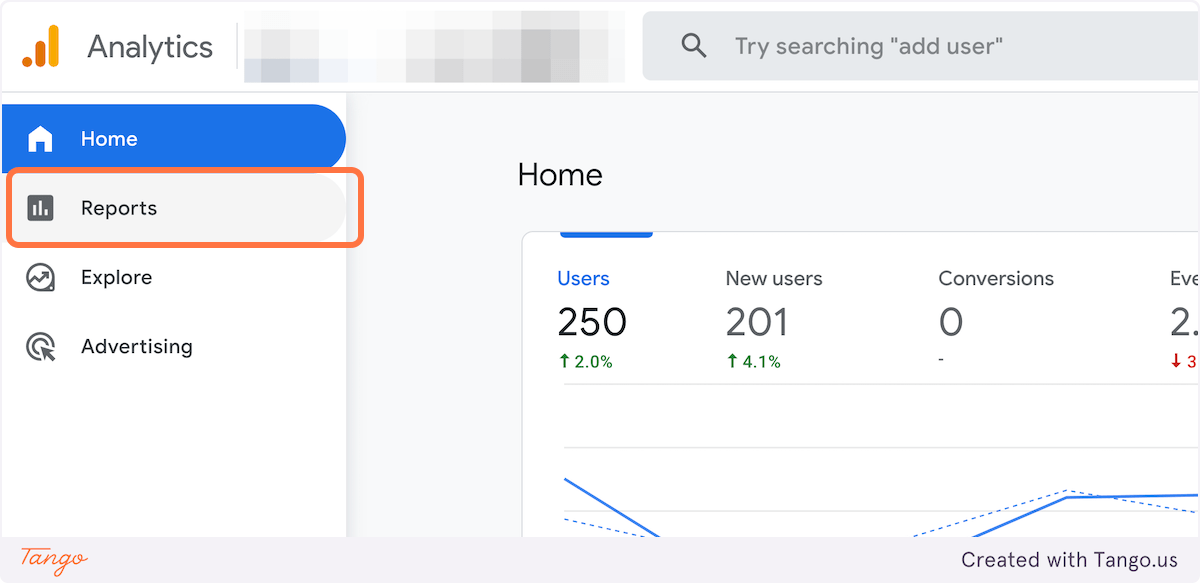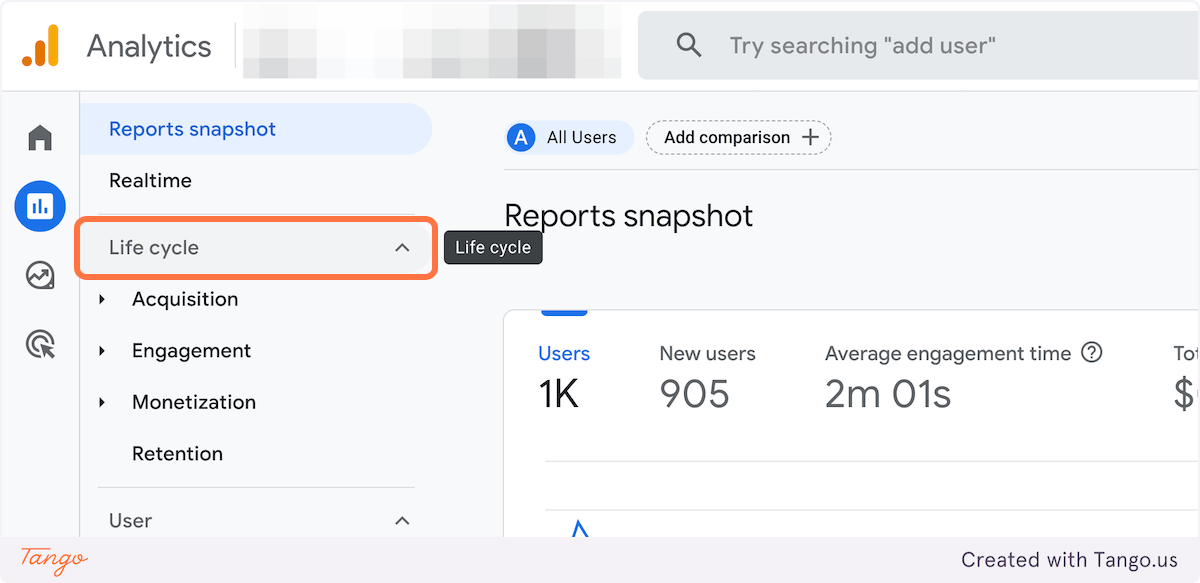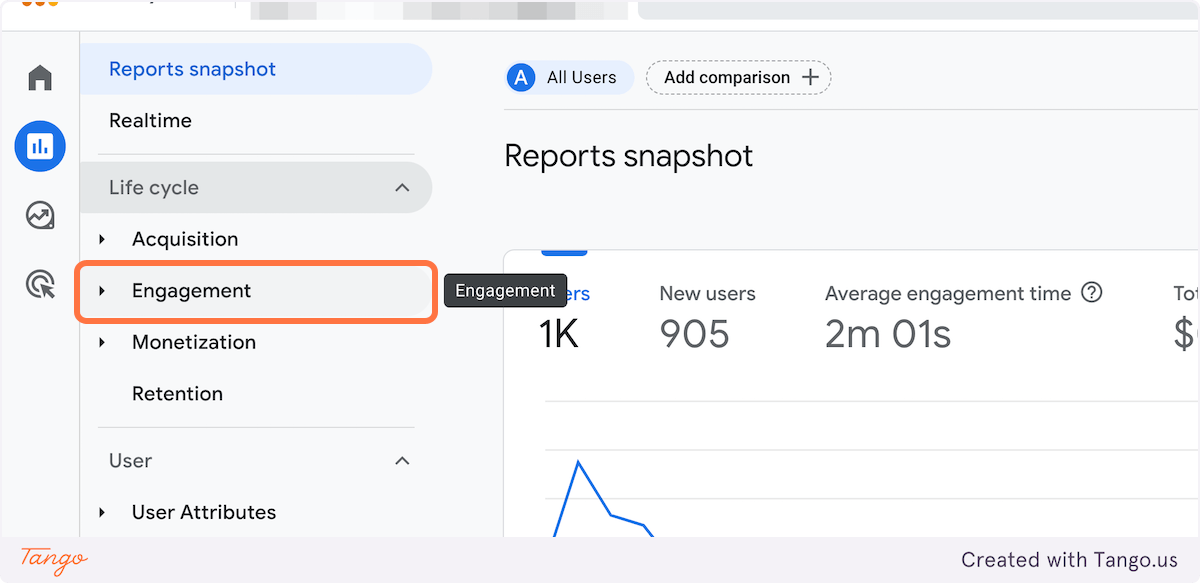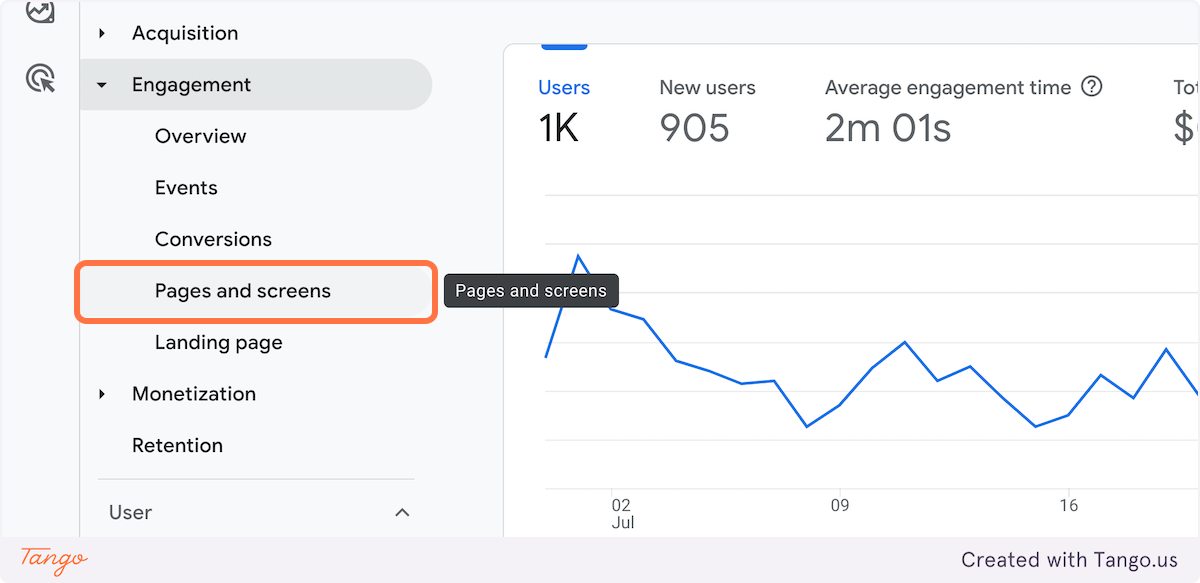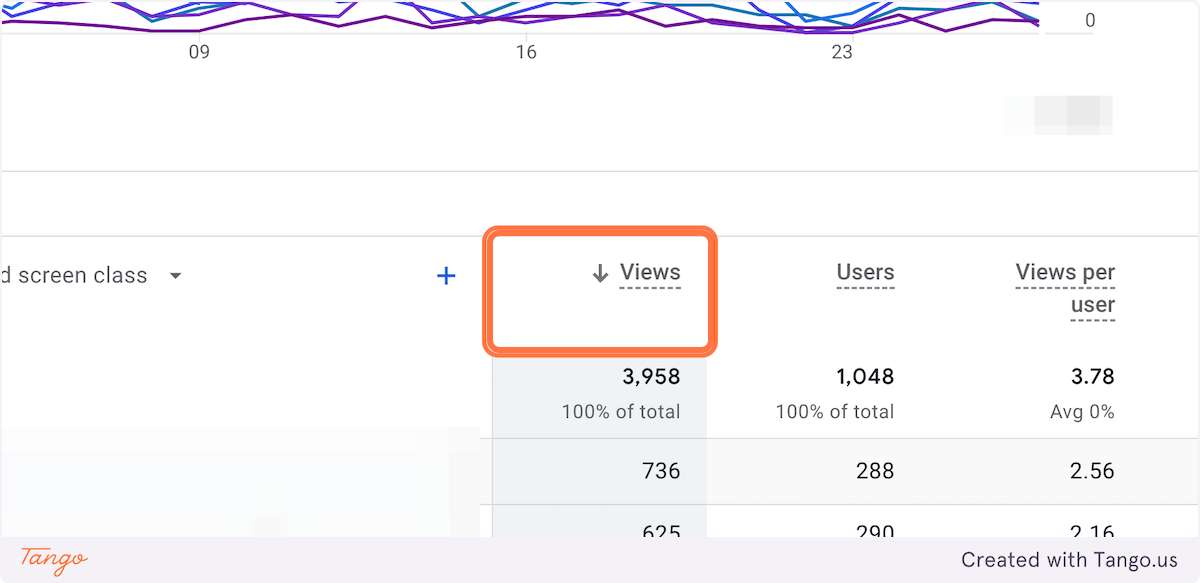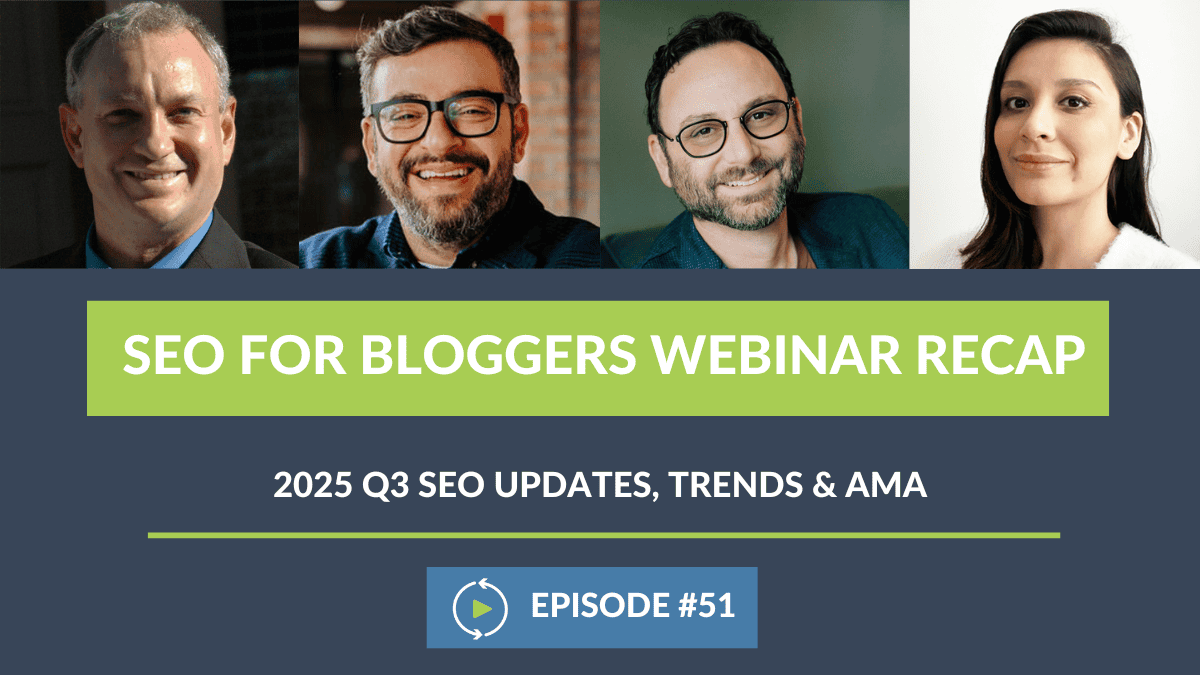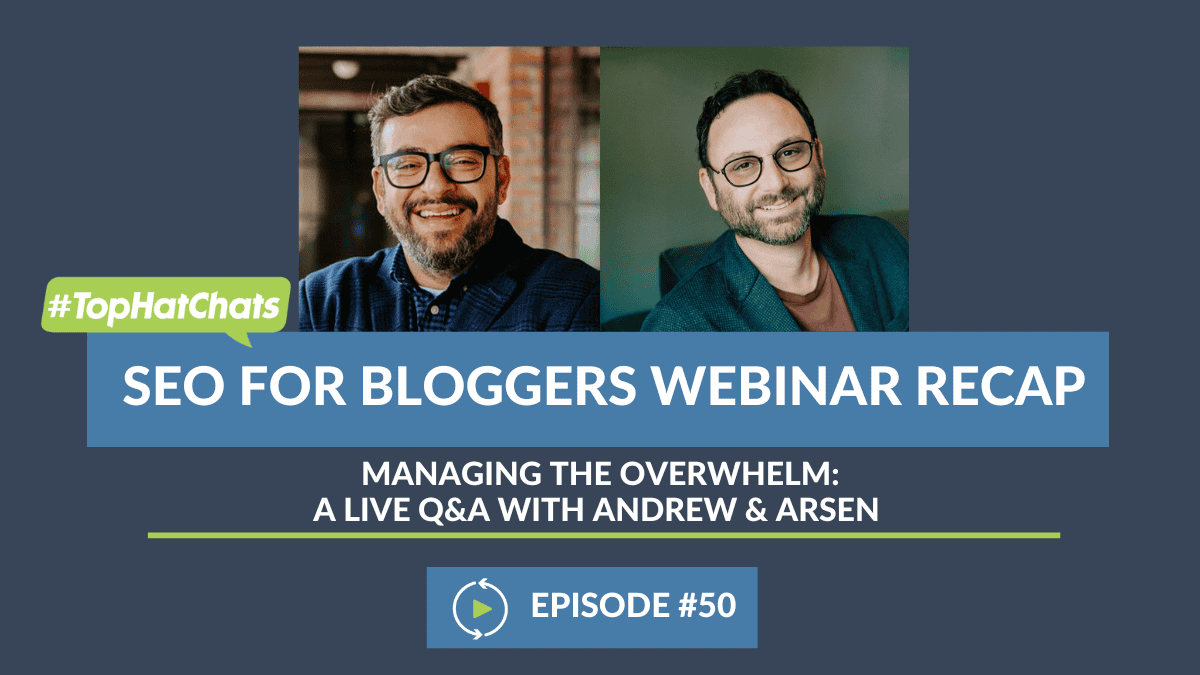Google Analytics 4: How to Find Page Views
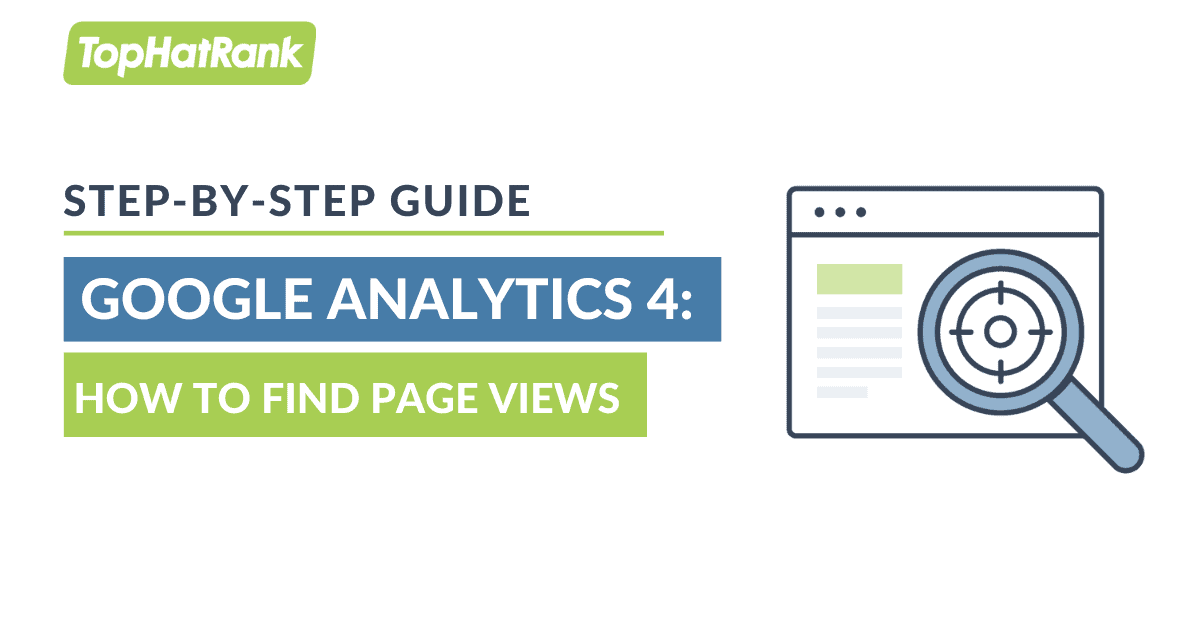
Google Analytics 4 has been both a blessing and a curse to the SEO world. Mostly a curse, however, because few know how to use it, let alone how to use it effectively in their analytics reporting. But, that’s where we come in.
In around six steps, in our latest guide here, you will find out how to find page views in your GA4 reports.
Getting Started
First, it’s important to make sure that you’re logged into the right Google Analytics 4 account, and that you have enabled GA4 if you were on Universal Analytics previously.
We are looking just at page views.
What, Exactly, Are Page Views?
Page views are a little different in GA4. It’s under the screens selection, and the views metric here counts mobile app screens or web pages that your users saw, so it’s not a single user metric. It’s a combined data metric.
Why Are Page Views Important?
Page views are an important metric to keep track of, because they give website owners a better and more accurate idea of how many individual users have actually engaged with their content.
Steps to Find Page Views
1. Click on Reports
Screenshot of user selecting “Home” before clicking on “Reports” in GA4. (July, 2023).
2. Click on Life Cycle
Screenshot of User clicking on Life cycle in GA4 (July, 2023).
3. Click on Engagement
Screenshot of User clicking on Engagement in GA4 (July, 2023).
4. Click on Pages and Screens
Screenshot of User clicking on Pages and Screens in GA4 (July, 2023).
5. Scroll Down, and Click on Views to Sort by Page Views
The chart (shown above when you first arrive in this section) shows you a wide variety of metrics including Views. Views is actually page views – the number of mobile app screens or web pages that your users saw. This does, however, also count repeated views of a single page or screen.
The table where you click on views, below, is how you can sort these metrics accordingly.
Screenshot of User clicking on Views to sort by Page Views in GA4 (July, 2023).