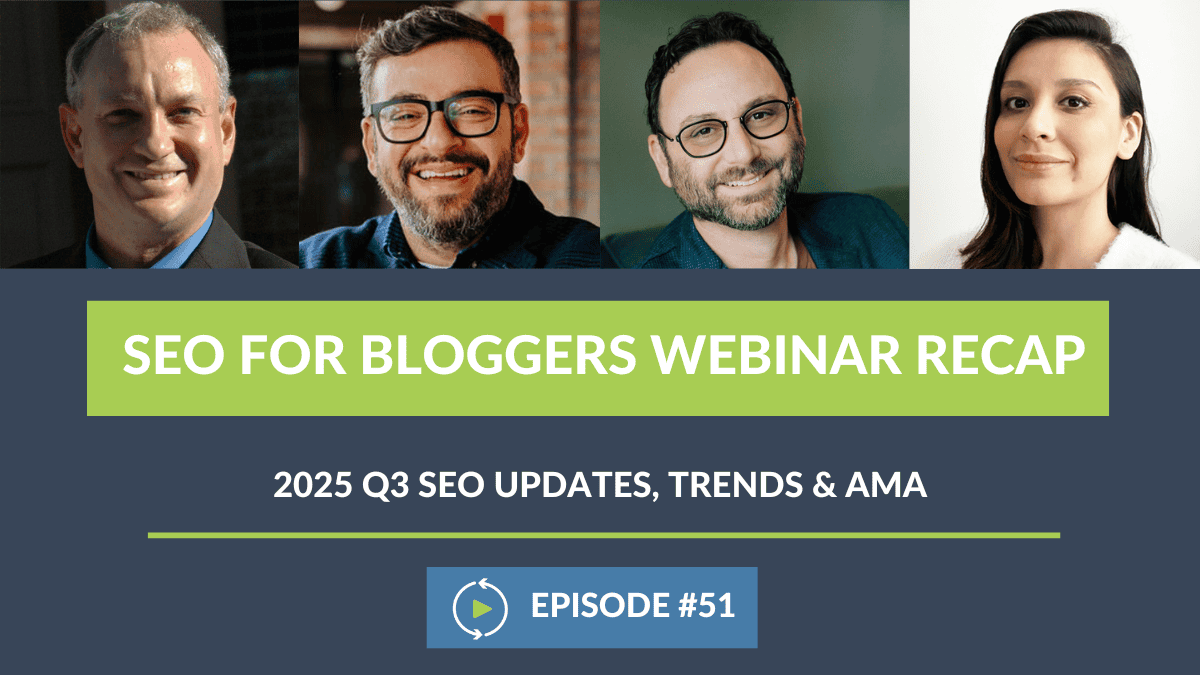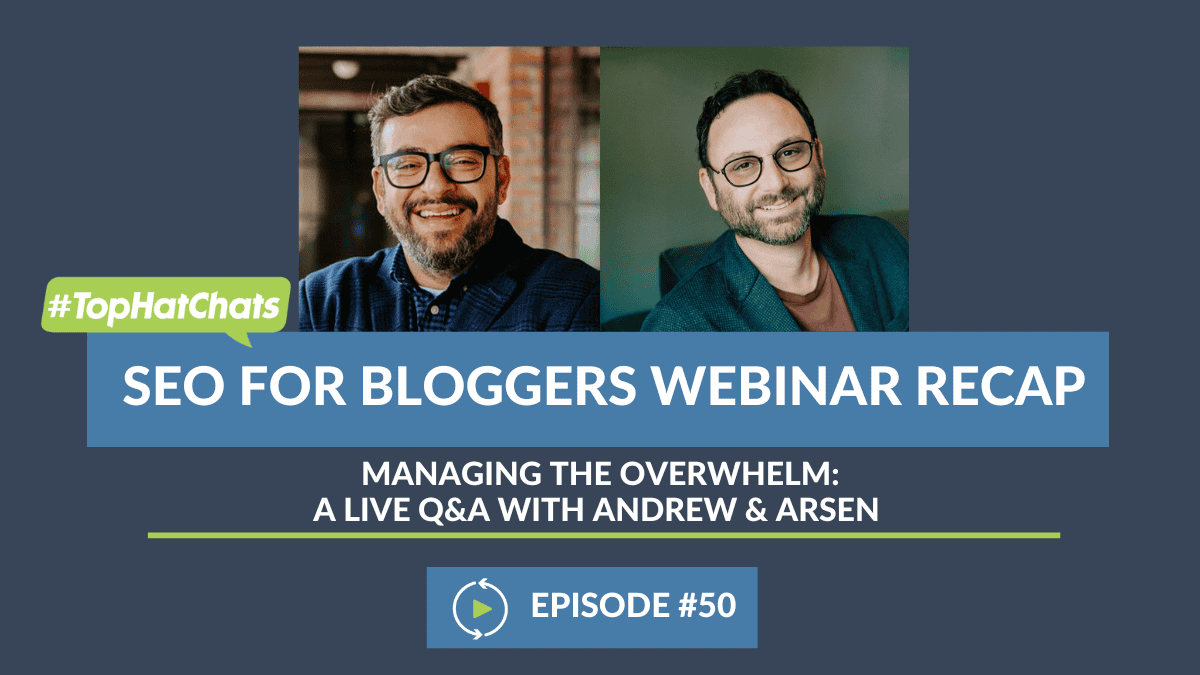Casey Markee (00:03):
Hi everyone. We’re going to start today with a great prom story. My daughter who, again, has gone from eight to 17 very quickly, she got her first prom invite this week. It’s funny, because we were talking about this, this is not a thing for our generation. When we went to prom, we literally just asked the person in the hall if they want to go to prom, or maybe we just changed addresses, and rode together on the same tractor. But nowadays, apparently it’s very elaborate. You have to do prom invites and stuff, and my daughter, Kelsey’s boyfriend did an elaborate invite, where he made these custom call them Velcro conversation hearts, and put them all over her car, and in a banner.
Casey Markee (00:44):
And then basically stopped her as she was driving into the high school a couple of days ago, and asked her if she would go to the prom. And I of course told her that she should say no, obviously, but clearly she doesn’t listen to me, but it was very cute. I don’t know if anyone on the call has any prom invites stories they’d love to share. Maybe anything that involves candy corn, so that it’s very seasonal. Candy corn, that’s our magic word for the day, candy corn. So every time everyone says the C word today, something magical will happen. We’ll just leave it at that.
Arsen Rabinovich (01:16):
This is not going to work out well.
Casey Markee (01:19):
I know it’s going to be great. I’m going to turn it back over to Arsen. Arsen, is our moderator today.
Arsen Rabinovich (01:24):
I’m your host. I’m not only the moderator, I’m also your host today. All right. Hi everyone. 57 people in. Tell us where you’re from.
Casey Markee (01:35):
Let’s do it.
Arsen Rabinovich (01:37):
Let’s take a look.
Andrew Wilder (01:40):
I’m from the candy corn void.
Casey Markee (01:42):
Recognize Emma’s on the call today, Amy’s on the call as always. Barbara, welcome from Pennsylvania. Barbara, do you know if the Amish partake in the clear, delectable delight that is candy corn? Is that something that we can get from the Amish community? I’m just curious. You’re close to that area. Canada, still in a coma from Thanksgiving. Canadian Thanksgiving in October, fantastic. How many of you from Canada who celebrated Thanksgiving actually at KFC? I’m just curious if that is actually a common occurrence, because I understand that sometimes you prefer the delectable white meats of the kernel, as opposed to the colonial bird, the Turkey, so we would love to take a survey on that.
Andrew Wilder (02:25):
That’s a thing, KFC in Canada?
Casey Markee (02:28):
Oh, it is. Yeah. No, Sandra, no KFC. Leanne Grace, thank you for joining us from Australia. Leanne, what is it like in the future? Did they have candy corn on Wednesday? Wednesday morning, seven o’clock? Good times?
Heather (02:46):
So sad it’s gone. So sad.
Casey Markee (02:50):
Terrible.
Arsen Rabinovich (02:53):
All right. Okay. Should we get rolling?
Casey Markee (02:55):
Mm-hmm (affirmative).
Arsen Rabinovich (02:55):
Right? Okay.
Casey Markee (03:01):
No. No candy corn. None in the entire country. Done.
Arsen Rabinovich (03:07):
All right. So welcome. This is our 15th episode, you guys. 15th episode, 15 months of doing this. 15th episode of SEO for Publishers. Today we’ll be talking about WordPress. WordPress’ most common errors and fixes with our experts, Casey Markee, Andrew Wilder, and we have a special guest today, Heather, who’s the Chief Operating Nerd Herder at NerdPress. Thanks all for joining us. We’ll be having Q&A at the end, so please feel free to drop any and all questions in the Q&A section, which you can find below. And if you haven’t already, we’d love to know where you’re tuning in from. Drop in the chat box, and should we dive in? Should we start?
Casey Markee (03:52):
Yeah, absolutely.
Arsen Rabinovich (03:54):
Good. All right. Did we talk about candy corn already?
Casey Markee (03:58):
No. We did not. I can’t believe that you would just slide right by that. That’s crazy.
Arsen Rabinovich (04:03):
All right. Here we go.
Casey Markee (04:05):
Share the link.
Arsen Rabinovich (04:07):
Halloween is almost here. So that means one thing, Casey, how much candy corn do you have with you today?
Casey Markee (04:13):
Why thank you for asking Arsen. I have actually with me one bag of candy corn.
Arsen Rabinovich (04:19):
Casey wrote that intro for me to say for him specifically.
Casey Markee (04:23):
Yeah. Can you guys tell? My goal every year, is to try to get everyone to embrace the awesomeness that is candy corn. Now, I am single-handedly taking credit for the fact that candy corn for the first time in 11 years, has broken into the top 10 of most popular candies for Halloween. I’m taking all credit for it. I did a mail drive. I hired people to stand on corners, giving way for candy corn. I’m going to dress as a candy corn kernel for Halloween. I’m all in, okay. And our goal next year is to have candy corn break into the top five, so please do your part, buy [crosstalk 00:04:58] candy corn. Buy a bag of candy corn for your family. Buy another bag to give away or throw out other people, whatever. It doesn’t matter, no judgment. Just get that candy corn bought today. Back to you, Arsen.
Arsen Rabinovich (05:12):
Awesome. All right. I’m Arsen. Let’s get into it. Here we go. Andrew, what is the first thing a publisher should do when they log into WordPress, and notice dashboard messages at the top?
Andrew Wilder (05:26):
Okay. So when you log into your dashboard, there’s often a lot of notices at the top of the page, and they’ll show up like usually on every page. Many of our clients just ignore those. Oh, there you go, Arsen. I like the background now. So it’s not a good idea to ignore them. The challenge is, there’s a lot of marketing messages that show up from plugins and like, “Hey. Did you rate our plugin yet?” Blah, blah, blah. So the first thing you should do is read the notice. And then, if it’s not something that’s important, you can dismiss it. Any legitimate plugin, like a good one will let you click a little X and close it, and that should make it go away.
Andrew Wilder (06:05):
So you can get rid of that clutter, and that’ll leave room to see if there’s a really important warning. Sometimes you’ll see something like, there’s a new version of a plugin that requires a database upgrade, and you need to click a link to upgrade the database. WooCommerce has that pretty often, or AffiliateWP. So if it gives you instructions, you should read them and then decide what to do from there. I know this a generic answer, but read the warning, I guess, or notice. And then, and then stop, read, think, I guess is my catchphrase for those.
Arsen Rabinovich (06:37):
Awesome. Heather, what are some of the most common workplace errors that you’ve seen?
Heather (06:43):
WordPress errors can cover a lot of things, so this is a tricky question. As an old school WordPress person, I think white screen of death. I think, I feel like it’s less common than it used to be. I think there’re some safeties that have been built into WordPress. We don’t see that white screen of death, which basically means your site has a fatal error and it just can’t load, so you just get a white screen and nothing is working. That’s a little less common. The more common things we [crosstalk 00:07:09] are servers running out of space.
Heather (07:11):
And so your site’s still up, but you won’t be able to log in because the database can’t be written to, because your web hosting server is out of space and you can’t do anything. You can’t log in, you can’t write posts. That’s when we see a couple of times a month. I think rampant right now, is plugin conflicts. Schema errors, caused by different plug-in conflicts are really rampant right now. I think that’s the most common errors we’re seeing. It’s just, you’ll update a plugin and it’ll suddenly conflict with another plugin, and you’re seeing some weird issue. That’s what we see a lot nowadays.
Arsen Rabinovich (07:47):
Awesome. Casey, what is a server error and why do they happen?
Casey Markee (07:56):
Server errors happen because of gremlins inside your machine. It’s very common. Usually you have to make sure that you don’t have the gremlins up past midnight, and you don’t throw water on them. That’s the most important thing when we’re trying to solve these WordPress 500 issues specifically. If that doesn’t work, what you can do is understand that most of the common 500 issues are solved or tied to, as Heather said, various site-specific or theme specific installations. Usually we have things like the plug-in conflicts. We have theme conflicts. We have a corrupted htaccess file. We have problems with the PHP memory limit.
Casey Markee (08:37):
Maybe someone just forgot to plug in their computer. It runs the gamut. Again, our goal here is to provide general advice, because there are so many things that can cause a 500 error, which is again very common. I’d piece it over a couple of the more popular things that involve a 500 error. I’ll just go ahead and paste over a resource here, for those of you on the call that like to troubleshoot these on your end. This is one of the better resources I found. It’s very detailed, and it goes over great ways to both diagnose and fix 500 server. So I hope that will be helpful for you guys.
Andrew Wilder (09:15):
Hey, Casey. Hey, boomer, you’re you’re sending it to just the hosts and panelists.
Arsen Rabinovich (09:22):
I just reset. I resent it. He’s been doing that for the last few webinars.
Casey Markee (09:23):
I did that. I do that all the time, because I want to make sure Arsen feels like he’s involved. That’s [crosstalk 00:09:28].
Arsen Rabinovich (09:28):
That’s great. It’s the only way for me to stay a part of this.
Casey Markee (09:31):
I didn’t want to bring it to anyone’s attention. It’s fine. But now…
Arsen Rabinovich (09:37):
Andrew, can updating your version of WordPress cause any errors, or for the site to break down?
Andrew Wilder (09:45):
It depends. Yes.
Arsen Rabinovich (09:49):
Casey has to eat candy corn every time we say, it depends.
Andrew Wilder (09:55):
Okay. He’ll be through that bag before the end of this call. So anytime you update your site, whether it’s WordPress Core, or plugins, or your theme, you’re adding new code or new software, so there is possibility of a new bug or a new conflict. The beauty of WordPress, is that it’s really easy to update. Older versions, like old versions of Drupal were a nightmare to update, and one of the things that makes WordPress so great, is you can just click the update button, and usually that works fine, but not 100% of the time.
Andrew Wilder (10:26):
So an update can cause a problem, because the update itself glitches, and maybe it doesn’t complete properly. If you’re on a good host, that’s pretty uncommon these days. So if you’re on a cheap Bluehost plan that’s underpowered, it might lock up and not complete, but if you’re on something like BigScoots, or Agathon, or a high enough powered server, that shouldn’t be an issue. Where we’re seeing issues lately, is in newer versions of WordPress with the block editor, where there’s been changes. Especially in 5.7, there’s an issue with disappearing blocks that’s still a mystery.
Andrew Wilder (10:58):
And then in 5.8, they changed the interface in how reasonable blocks work, and a lot of people are getting confused by that, because it’s very confusing. So that’s not so much an error as it’s a change, and I think that’s the stuff you want to watch out for. You want to read change logs to see what’s going on. We’ve started updating our status page with some more information for potential got yous. So at nearpress.info, we’re going to be better about saying, “Hey. WordPress 5.8 might do this be careful.” Because it feels like this year, especially, there’s been a lot of that. It’s just been one thing after another, where there’s some plugin conflict. Right now there’s a Web Stories, and Yoast SEO canonical tag issue, which should be resolved by now. As of yesterday.
Arsen Rabinovich (11:46):
With that, Andrew, how do you know it’s safe to say yes to a WordPress update?
Andrew Wilder (11:55):
That’s the big question. First thing we always recommend is wait a couple of days if you can. Unless it’s a security vulnerability, give it a few days and let other people find the bugs. Or let the developer have some time to fix any bugs that are found. So we typically wait at least 48 hours after a plugin update is available. If it’s a really big update we’ll wait longer. If it’s a major version change from four to five, or something, where we know a lot of stuff has changed, we’re going to wait longer, because 5.1 might be coming out and 5.1.1 might, so we don’t want to be the testing ground, so you want to wait at least a few days. Read the change log. Click the more details button, and look at the change log and stop, read, think. That’s my new favorite phrase.
Andrew Wilder (12:43):
And look at what they’re saying. It could be a really tiny fix. It could be like, “Hey. We added a new language, and you’re like, “Okay, that’s probably not going to break something.” Or if it’s like, “We’ve completely refactored this entire plugin,” then wait a little bit longer. But the big exception is if you see something that’s a security fix, then you should update right away, and it’s worth it to take that risk just to get the security patch in place. You can also look in the forums for that particular plugin. If it’s a free plugin, that’s in the WordPress repository, you can click on the support tab and there are forums there, and you can see if a lot of people posted questions or complaints about that version. And you can also go to nerdpress.info and we may have posted something there. That’s not the only place to check. I’m not going to guarantee that, that’s going to catch all things, but I can see something there definitely pay attention.
Arsen Rabinovich (13:32):
Awesome. Thank you. Casey, featured images randomly disappear and then return later. Is this a common glitch or an error with WordPress?
Casey Markee (13:42):
It’s not really usually an error with WordPress. Usually it is a crawling issue with Google. Google sometimes gets hung up on the images as you… It’s hard to explain. Let me just see if I can dumb it down. Google bad. Sometimes crawl recipe not able to pull over image file. Then what usually happens, is if we refresh the page where we go ahead and ping Google, well when we ping, we use the URL inspector tool, to have them re crawl. Usually they’re able to really pull this. Now, over the last several days specifically, we’ve been having some very extreme glitches with regards to not only Google, not pulling images, but also providing these crazy snippets in the search results on very select blocks. It’s to the point that we had to escalate it to John Mueller today on Twitter.
Casey Markee (14:33):
Now we have no idea if John’s going to reply, but it’s to the point where we’ve literally tried everything we can do. We’ve reinstalled plugins, we’ve taken out the Yoast auto attributes on the title, so that we could see if we could specify in our own title that would allow this to be in. And we’re just getting these crazy errors, and we’re not sure. We don’t think it’s plug-in related or anything, we just think it’s Google. And what’s happening is Google is pulling crazy stuff up, like the title tag is, “Get on Discover.” It makes absolutely no sense, because that phrase is anywhere on the site, nor is it linked into the site.
Casey Markee (15:08):
So when things like that happen, all you can really do is go back to listen to what Andrew said previously. Try to reach out for help to your hosts, reach out to your blog support people. Drop a note to your SEO, see if they know anything about it. But most of the times it’s just a matter of being patient, and waiting for this stuff to fix itself, unfortunately. Which I know is a very big problem for a lot of bloggers, being patient enough to wait for the province to fix itself. And that’s unfortunately the best advice we could give you there.
Arsen Rabinovich (15:39):
Right. Andrew, what should I do when a site health screen gives me a big, scary warning?
Andrew Wilder (15:49):
I’m trying to remember what version of WordPress it was introduced, maybe about a year, year and a half ago. I don’t know. I’ve lost sense. Lost track of time. The site health, is a tool that’s built into WordPress now, that does a bunch of checks on your site and says, “Hey. We’ve got this warning,” or, “We’ve got this error.” And they sound really scary. Sometimes they’re important and sometimes they’re not. The WordPress development team, has basically decided on a bunch of things that they think are best practices. We don’t always agree to be honest. There’s a few things in there that aren’t necessarily problems, even though they come up as an issue. Plugin developers can also add things in there. A good example is, Yoast has a notice in there, that if you’ve got common pagination enabled, which we all recommend for site speed-
Arsen Rabinovich (16:36):
Very much, very much.
Andrew Wilder (16:37):
… But Yoast has this thing that says, “Hey. It’s not needed in 999 out of 1,000 cases. They just-
Arsen Rabinovich (16:44):
Which is hilarious. They just made that up.
Andrew Wilder (16:45):
… They just made that up.
Arsen Rabinovich (16:46):
Makes no sense.
Andrew Wilder (16:48):
So they basically just inserted that into site health, and then that causes you to read that and be like, “But I’ve got pagination on, and Casey told me [crosstalk 00:16:55].”
Arsen Rabinovich (16:55):
Absolutely.
Andrew Wilder (16:56):
And so, in some ways that’s just someone else’s opinion. It’s not necessarily the gospel. Again, you have to look at the message and decide how important it is. Another one we see is PHP versions. PHP is the program that WordPress is running on. 7.4, is the one you really want to be on right now. A lot of sites are running 7.2, or 7.3, and the 7.2 is several years old now, and isn’t actually supported anymore. So that’ll be throw up a big, scary warning. Doesn’t mean your site is going to crash. It’s not a huge difference between 7.2 and 7.4, but that’s something we’re actually working on with our clients, is we’re going to be slowly updating over time. So you have to take those with a grain of salt, but it’s worth reviewing them, and then deciding if you want to take action.
Arsen Rabinovich (17:42):
Thank you. Heather, this one’s for you. When editing a post, some have to be open in the classic editor to access the recipe card. Is there a solution for this?
Heather (17:54):
I think this must be a plugin specific question. I think it probably refers to Tasty Recipes, because they don’t have an independent recipe card editor, like the BP Recipe Maker does. Andrew, do you know if you ever run into that? I’ve not run into that specific issue.
Andrew Wilder (18:14):
I know WP Recipe Maker and…
Casey Markee (18:17):
Create.
Andrew Wilder (18:18):
Create, thank you. Both should work with the block editor. I would assume Tasty does at this point.
Casey Markee (18:24):
I thought Tasty moved to being database driven, like WP Recipe Maker and Create, so we should work in both editors.
Andrew Wilder (18:33):
Carrie, just messaged in the chat. She thinks it might be Easy Recipe Plus
Heather (18:37):
Oh could be.
Andrew Wilder (18:38):
The answer to that then is-
Casey Markee (18:40):
Don’t use these Easy Recipes Plus. You might as well just go ahead take your computer, go outside and have it ran over by a car, because it’s going to have the same effect of you using Easy Recipes Plus. It’s not a competent plugin, so we shouldn’t be using that at all, period.
Heather (18:57):
Yeah. So consider migrating to WP Recipe Maker, or Tasty even, or Create. Those are the top 3 really.
Casey Markee (19:06):
In that order.
Andrew Wilder (19:08):
… MI just confirmed the Tasty does work with the block editor, so all three of those are the way to go.
Arsen Rabinovich (19:13):
Here’s a question for Casey, and he loves this one. What are DOM nodes?
Casey Markee (19:23):
DOM nodes-
Arsen Rabinovich (19:25):
Strap in everybody.
Casey Markee (19:26):
… Are you ready for this? Okay, let’s do this. So the DOM node. DOM is short for Document Object Model. It is basically an interface that treats a HTML, or XML documents as a tree structure. So each node, as they’re called, is an object of that document. So think of it this way, as your page is made up of various HTML, JavaScript, and CSS snippets, each of those involve DOMs, and the unit used is nodes. And what happens, is if you get too many DOM nodes on a page, it’s a klaxon, it’s a big red warning. Google will go in and they’ll flash warnings, based upon if pages have more than 1500 total DOM nodes. It’ll flash warnings if the depth of the DOM nodes are greater than 32 nodes. They’ll flash warning if the parent node has more than 60 child nodes. It’s a delight.
Casey Markee (20:18):
And for bloggers, you’re like, “Well, what does this mean for us Casey?” Well, it means that if you’ve invested in a big fancy custom site, you’re probably going to have a lot of issues, because they don’t understand that big fancy, great, beautiful, and aesthetically pleasing also results in an extremely inflated DOM node. So it’s very common for us to run into sites, where the bloggers have spent $10,000s on them, and their 2,000, 3,000, 4,000+ DOM nodes.
Casey Markee (20:43):
And these DOM nodes what happens, is these large DOM node trees will slow down performance on the page, by preventing Google from fully crawling and rendering all the content. A large DOM node will also increase memory usage, and it tanks core web vitals. So for example, if we’re finding that it’s very hard to optimize a site for core web, that is one of the first things we’re looking at is, “Gosh, how many DOM nodes are on the page?
Casey Markee (21:07):
How much resources is this page taking?” And then we can try to optimize this. And the problem with DOM nodes, is that it’s a relatively new concept. We’ve been talking about it for years, but it’s amazing how many people, especially web designers, have no idea what this is. Even designers very active in the food and lifestyle niche, still continue to push out themes which are extremely inflated in the amount of DOM nodes they use. You might love that custom recipe card built on WP Recipe Maker, or Create, but it’s also added another 350 extra DOM nodes, and endlessly to your entire site. So when we’re talking about large DOM nodes, we want to be aware that as bloggers, you always want to take your recipes if you want to run them through the Google page speed insights tool, and if you scroll down and see big red warning that says, “You’re triggering an inflated DOM node,” that’s something to be aware of.
Casey Markee (21:53):
Now, if you’re only at 1400 or 1500, or even maybe less than 2000, most likely you’re fine, but we’re still seeing issues where when you hear bloggers saying, “I don’t understand what’s going on. My images keep disappearing from the syrups.” Or, “For some reason Google’s not crawling this recipe as regularly as they used to.” Or, “I don’t understand. This recipe is so popular, but for some reason it keeps slipping in the search results.” Well, one of the biggest ways that you incur inflated DOM nodes is a popular recipe, because comments will generate a lot of DOM notes. So if you do not have comment pagination turned on, which is something we referred to earlier, or you have not lazy loaded your comments, or you have not used some way to make it easier for Google to crawl that content, then you will horribly inflate the page, which causes basically crawling and rendering issues.
Casey Markee (22:47):
Because if Google can’t crawl and render the entire content, they can’t algorithmically score that content. So bottom line here, this is just something that you need to have on your radar. Go ahead, take some of your pages, run him through the page speed insights tool. See if you’ve got an inflated DOM node. DOM node trees can be caused by poorly coded plugins or themes. DOM nodes are produced by JavaScript if you’re using a page builder, or bloated theme. Elementary used to be really bad about DOM nodes. They finally were shamed into putting some settings that will lower the DOM quite a bit. And you want to make sure that you’re paginating your comments, and definitely don’t use bloated custom design recipe cards, contact forms, or rating modules, because all of those will add a huge DOM profile, and that’ll really slow you down. So that’s my Ted Talk for the day, and I really do appreciate-
Arsen Rabinovich (23:37):
Thanks for coming to my Ted Talk.
Casey Markee (23:40):
… Yeah. Thanks for coming to my Ted Talk.
Arsen Rabinovich (23:41):
Love it. Thank you, Casey. Andrew, this one’s for you. Is it possible for errors to occur and impact the site, without displaying an error screen inside of WordPress? Or will you always see an error message?
Andrew Wilder (23:52):
Oh, I love this question, and the answer is yes, it’s possible. And actually, if you’re on a properly configured server, you shouldn’t see most error messages, because we don’t want users to see all of the messages. There’s also different levels of error messages. You can have PHP warnings, or PHP errors. Or you can have deprecation notices, where you’re using something old but it still works. All that stuff should show up in the server error log, or the PHP log file. But it doesn’t necessarily impact the problem. You can also have quirky things, where you don’t necessarily see an error, or it’s intermittent. Like the old comment, reply notification plugin. When we moved to PHP 7, this is going back a few years, but that plugin would continue working, except when somebody submitted a comment, it would give them a white screen of death after submitting the comment.
Andrew Wilder (24:42):
So the comment would still come through, it was just that the page load after would be blank, and so it was one of these really weird intermittent things that you’re only going to find out about if a reader complains about it, but if you monitored your server error logs, then you might catch it in there. And we had a change of function in there for PHP 7, and then it started working again. So I think part of this relies on your host. I don’t think anybody should be expected to have to monitor their server error logs regularly, but it’s also not a bad idea to check them every once in a while and see if you’re seeing a lot. If you’re running some really old plugins, you may have a lot of warnings.
Andrew Wilder (25:21):
And those log files can get really big. Not to get too far in the weeds, but WordPress also has a debugging tool that you can turn on. And so if you go into your config file, you can say WP_DEBUG_logging, true, and it’ll actually save all of those messages in a log file in your wp-content folder. And if that gets less left on, that file can reach gigabytes in size. I’ve seen 10, 20 gigabyte size files, and that could actually eat up all this space on your server. So you also don’t want to leave too much logging on in place. If you’re in a good host, they should configure the regular logging. But once a year even you can turn that on, and load a few pages and see if it’s 100s of warnings just from a few page loads, that could be a problem, and that’s an indication that might be slowing your site down.
Arsen Rabinovich (26:09):
Thank you, Andrew. Heather, when a publisher site appears offline, what’s the easiest way to tell if it’s a WordPress issue or a host issue?
Heather (26:17):
Well, the classic WordPress error, is the white screen of death, so you’ll just see a white screen. You might see an error if errors are being displayed. WordPress also has a new error screen. It’s gray background with a little white field, and it’ll tell you, “This site is offline. Contact your administrator.” I think is what it says. Those are both really good indicators it’s some fatal error with WordPress. Hosting, you’ll usually get some kind of 500 error. It might say 522, 523, or you might just get a white screen that says, “Unable to connect with the server,” and that’s usually when your server is down. So white screen of death, or an actual little gray box. Gray background with a white box that says, “This site is down,” is generally WordPress, and then everything else, usually server issue.
Arsen Rabinovich (27:03):
Awesome. Thank you. Casey, how can you fix Guided Recipe errors? For example, missing field description. Can’t hear you.
Heather (27:18):
You’re muted.
Casey Markee (27:21):
Here we go. The three major plugins these days should be optimized for Guided Recipes. Whatever really that means, it doesn’t really mean much, but we’ll get into that. Guided Recipes, whether you’re using WP Recipe Maker, Tasty, or Create, should support full Guided Recipes markup. So the thing with regards to the description, is that you just failed to fill in the description. The description is a backup. Guided Recipes also has a field. When you fill in the regular description field for your recipe scheming, you’re also going to fill in the Guided Recipes scheming folder as well. The thing to know about Guided Recipes, is that the impact of Guided Recipes is nominal if at all. There are no Guided Recipes carousels. There is no way to really track Guided Recipes traffic. There’s no way to track voice traffic in Google analytics.
Casey Markee (28:06):
There are no Guided Recipes carousels. There’s just no real benefit to using Guided Recipes these days. So if you’ve got these errors or these warnings, wouldn’t lose too much sleep over it. Our goal really is to focus on the regular recipe scheme whenever we can, making sure that we fill out as much of that data as we can for the rich snippet consideration. There has been a move by Google to put a button now in some of the carousels on mobile showing, “Send this to Google Drive.” Or, “Send this to a Google Hub.” Actually, there’s a Google Hub link balance on specific recipes. You literally have to fill in the bare minimum. So if you’re using Tasty, if you’re using WP Recipe Maker specifically, and you’re filling in most of the fields in the screen, you’re automatically going to optimize enough for Guided Recipes to take advantage of those issues.
Casey Markee (29:00):
Where Guided Recipes has really failed, is that there was a push to put individual photos and video clips in the recipe card, and that went over like a blogger asking to be paid in public relations. That’s how that went over. “We don’t want to pay you by exposure,” and that’s what Guided Recipes did. When Google launched it, initially in May 2020, we thought it would have a lot of value, but it hasn’t materialized almost a year and a half later. And a lot of it had to do with the fact that we still had the COVID issues, but Google cannot give away Hub, and Nest devices. Even Facebook Portal, has just been a disaster on launch. So the fact that no one is buying these devices, has really stopped Google from putting a lot of resources behind Guided Recipes, which is why it hasn’t gone anywhere.
Casey Markee (29:54):
So bottom line, if you’re getting errors, we always want to fix the errors as much as we can, because that’s a bottom line quality issue, but don’t lose much sleep over not filling out all the Guided Recipe stuff. There’s just no evidence to show anywhere that this is going to help you, both algorithmically, or with bottom line traffic generations, and we’ve done all the research for you, so you don’t have to, so take that as you like.
Andrew Wilder (30:16):
Hey, Casey. I have a quick follow up question on that. You know how we’ve discovered that any schema errors can cause problems?
Casey Markee (30:24):
Mm-hmm (affirmative).
Andrew Wilder (30:25):
Does that count for Guided Recipe errors as well, not just warnings?
Casey Markee (30:29):
Anytime you have a schema error, it’s a sign of low quality. It’s just that very seldom we don’t see schema errors, we see schema warnings. So the only time you would have a Guided Recipe error, would be if you forgot the recipe name or the image, which is covered by the regular schema. So the odds of you having an error for Guided Recipes is extremely low.
Andrew Wilder (30:52):
Because we see that sometimes, where there’s like a glitch, or somebody added an extra blank line in the instructions or something. So if an error does come through in Google search console, in that case it’s good to fix it for that reason, not because of the whole nest thing, but just-
Casey Markee (31:07):
No. Errors are always bad per Google. All structured data areas are bad, because they’re a sign of low qualities. So it’s always possible that you could trigger a spammy structure data penalty, which are manual actions specifically tied to the incorrect application, or implementation of schema across the site, but we haven’t seen any. It doesn’t mean that they don’t exist, but we haven’t seen any yet.
Arsen Rabinovich (31:30):
I think the only time that they really hand them out, is if you’re marking up stuff that’s not really there.
Casey Markee (31:35):
Oh, exactly. And since we’re on the talk of the schema, we talked about this last time, is that there is definitely a push by Google now to go after bloggers who’ve been incorrectly using Round-up schema on post. So just as a reminder again folks, if you’ve got a Round-up, don’t slap a recipe card on that Round-up, just because you like the pretty red snippets that it can generate. And if you’re going to use a post, make sure that you understand that a recipe card is for one item. A recipe card is not for five items. “Five Recipes to Make Green Beans,” if that’s the title of the recipe card then that’s an incorrect use of a recipe card. Recipe cards are for one item, one recipe. So don’t use them for Round-ups, and make sure that you understand that when you’re popping in some articles.
Arsen Rabinovich (32:21):
[crosstalk 00:32:21] confuse Google with that. They don’t like that. Andrew, what do you do when WordPress logs you out of the admins several times a day? How can you fix that from happening?
Andrew Wilder (32:34):
… It shouldn’t be doing that. So first thing to do, is make sure you’re checking the ‘remember me’ box when you log in. That’s obvious, but we’ll go with Occam’s razor. So check that and it should remember you for, I think, 14 days if you use that. It’s possible your theme or a plug-in, changed that timeframe. It’s not likely, but that could happen. Where we’ve also seen this, is if your primary domain uses the www, but your site is configured incorrectly in the settings. Where you either have the home URL or the site URL, set not to use the www, or not to use HTTPS. If that doesn’t all match that can confuse WordPress, because you ended up clicking to it from a different version, and it gets confused. The log-in cookie can’t keep track of that.
Andrew Wilder (33:21):
So you want to make sure those are all correct. That usually fixes the problem between those three things. I would also recommend you log out, clear all your cookies, and clear your browser cache, because sometimes the cookies can get corrupt, so that could be what’s going on there as well. The other thing, is if you’re on a mobile hotspot and your IP address is changing, that could confuse things. It shouldn’t, but it can. So there’s a lot of variables here. Because user login stuff is actually really complicated, but those are the things I would check first.
Arsen Rabinovich (33:53):
Perfect. Thank you. Heather, if a publisher is running into HTTP error when uploading images, how can they remedy this? For example, only one out of 25 images will load the progress.
Heather (34:05):
So this is another issue like log-ins, that there can be a lot of things. One thing we’ve actually run into and Carrie discovered this, if you left your browser window open, logged into your WordPress dashboard overnight, and you come back and try and upload images next day, you’ll get that HTTP error, and there’s this simple fix. Close your browser, and open a new browser window, and try logging back into your WordPress dashboard, and try and get again. 90% of the time we find that fixes it. Other issues can be permissions in your server, not enough PHP memory, just a variety of different posting issues.
Heather (34:40):
So if closing your browser and reopening doesn’t fix it, then you might want to reach out to your host, and see if it’s a memory issue, or it’s a permissions issue, which basically means you don’t have the proper permission to upload files. But if one’s uploading out of 25, your permissions are probably okay. And also file size. If your file size is too big, your host might not allow really large files. A lot of them, over one megabyte some hosts don’t allow that big of file. So check your file size, also file names. Weird characters in your file names could prevent upload sometimes. So those are the main, but usually 90% of the time we find that fix of closing your browser if it’s been open for a long time will fix the problem.
Arsen Rabinovich (35:22):
Makes sense. Casey, what is the best way to troubleshoot plugin issues that cause site issues with WordPress? As somebody mentioned, that they go through the process of turning them off one by one, and then turning them back on to see what works.
Casey Markee (35:38):
Yeah, that’s the definition of a plugin audit. I believe that Andrew might have, I don’t know if NerdPress has a resource on plugin audits, but I do know that Feast does. I’m going to go ahead and paste over a couple of plugin audit checklists for you from both Feast, and AdThrive. They’ve covered this in detail. These might be helpful for you on the call. But we want to run a plugin audit. It used to be that we could install a plugin detective, and you could basically install it, and you could go and test every plugin, but I’m hesitant to recommend that plugin, because I know it hasn’t been updated in two years. So I’m going to leave that to Andrew and Heather, if they know of plugin that allows you to go in and easily check each of the plugins, other than maybe a query monitor or something like that to see if there’re any issues.
Casey Markee (36:24):
Usually what you have to do, is its trial and error. You literally have to see what kind of test, see what the conflict is here by turning off these plugins first. Now it’s funny, because literally 90% of the time the conflict is Grow, WP Rocket, or Yoast. Good times. So I can’t tell you how many times we’ve been able to troubleshoot the issue, by just changing or playing around with the settings on those three plugins specifically, so here you go. Here’s a tip. If you find some plugin weird, wonky issues, and you have those three plugins installed, start with those and see what the testing brings you.
Andrew Wilder (37:04):
Heather, you wanted to make a point.
Heather (37:07):
Yes. I want to make a plug for staging sites. So some hosts make it really easy to have a staging site, which is a playground, duplicate of your website, that you can just turn off plugins and it’s not your live site, and it doesn’t affect things for your visitors. BigScoots makes it really simple to create a staging site, and sync your staging site to your live site. Because one of the recommendations so many plugin developers or people troubleshooting WordPress give, is deactivate all your plugins and switch to a default theme to troubleshoot issues. This does not work on a live site that is a revenue site or a really active site. So a staging site, you can clone over a copy of your website, and deactivate those plugins one by one, change your theme without doing any damage to your live site. So one of the reasons we really love BigScoots, and some other hosts that make it really simple to have staging sites, is for that reason.
Casey Markee (38:02):
They give it to you for free.
Heather (38:02):
Exactly.
Andrew Wilder (38:02):
Most of them do.
Casey Markee (38:02):
Absolutely.
Heather (38:09):
So I don’t recommend deactivating plugins, especially not all your plugins on a live site. Try to maybe narrow down what plugin might be causing the issue, and deactivate just that plugin, and maybe one at a time, but definitely don’t deactivate all your plugins on a live site.
Arsen Rabinovich (38:27):
Thank you. Andrew, when it comes to formatting issues in WordPress, why could errors be happening such as trying to move blocks or resizing images? Are there any post structure plugins you recommend or workarounds, to finicky post formatting issues?
Andrew Wilder (38:46):
I don’t have a specific plugin to recommend. One thing that I would do, is I would switch to code view mode, and look at the code. Which I know sounds really scary, but in most cases actually, it’s not that complicated. With the block editor, you can see the comments that start and end each block, and you can look in there just to make sure the code is even balanced. So if you’ve got a paragraph tag, you want to make sure there’s a closing paragraph tag. There’s a lot of things where things start displaying wrong, is where it’s out of balance. Where you’re supposed to have a tag rapper, like an open and close and you’re missing the close, and so things get nested in properly. So just clicking over to the code view, which you can get to from the vertical three dots in the corner. Click on that, switch to code edit mode, and you can see all the code there in each of your blocks, and that sometimes helps clarify things.
Andrew Wilder (39:34):
The other thing, I actually want to track this down. There was another plug-in I found recently, oh let me see if I can find it, called Wayfinder. I’ll paste this in. It just outlines blocks as you hover over them, because they’ve changed the interface so much recently, where it’s real hard to tell which block you’re actually editing. And this plugin should, as you go over it, it’ll show you the block, and so you can make sure you’re actually selecting the right thing. Another tip is to expand the left panel, and look at the outline view, because that’ll show you the structure of all your blocks in there. So you can make sure you’re organizing things correctly that way.
Arsen Rabinovich (40:11):
Right. I notice a lot when we do our consultation calls, that a lot of bloggers have images wrapped in H2 heading. So they’ll start our heading, and then they’ll drop an image, and then the H2 tack will wrap around the heading and the image. Cool. That was the last question. We have five Q&A’s from participants, so let’s go to that. Right?
Andrew Wilder (40:37):
Sounds good.
Arsen Rabinovich (40:38):
All right. Emma is asking, how do we detect plugin conflicts? How can we tell if it’s impacting schema?
Casey Markee (40:48):
Well, you could tell if it’s impacting schema, if you all of a sudden have disappearing rich snippets, or if you actually you take your recipe, pop it into the rich snippets tester, and you find either that you can’t see any schema, which was a problem issue. It was an issue that was very common when we had a conflict between, correct me if I’m wrong Andrew, WP Rocket, and Grille. Where we had the conflict and it was literally causing a mask to appear. We couldn’t see any of the scheme on the page, no scheme was being read. And it wasn’t until we fixed that, that the schema popped back in, and of course rich snippets reappeared again. So your first tool should really be the red snippets tester. We’ll paste that in here. Use the rich snippets tester to see what is showing on the page. Not to get too off topic, but I was tagged last night on Facebook to take a look at a blogger who’d been around for a long time, and she said she wasn’t able to build traffic.
Casey Markee (41:38):
And I was shocked when I put one of her recipes into the rich snippet tester, and she literally had no recipe schema. She was running WP Recipe Maker, but she was also running the Squirrly SEO plugin, which is notorious for overriding schema on a page, And it changed all of the recipe scheme on the page to article schema. So she was not able to generate any rich snippets site-wide, and she clearly had no idea that this had been happening. She’d just been living with the fact that she had no rich snippets for a year, and it took me all of 30 seconds to fix it. So I will expect her next child to be named after me. That was my… When I asked her when we we’re just talking later, but that’s something that you need to do. Pull up the pages, pop them into the rich snippets testers, start there and then work backwards.
Arsen Rabinovich (42:25):
Here is a question from Leon. Would you recommend Mediavine’s new themes?
Andrew Wilder (42:33):
I want to see Heather’s answer to this one.
Casey Markee (42:37):
Yeah. Let’s have Heather and Andrew. I know that it’s in beta, and I believe that we all are in agreement that we should never be recommending beta themes. Is that correct?
Heather (42:45):
Yeah. NerdPress, does not officially support beta software, and so we don’t recommend it for our clients at this time, because it’s beta software.
Casey Markee (42:54):
That’s exactly it. Let’s explain why that is. What happens, Heather, if there’s a beta software and you’ve customized the heck out of it, and they push an update? What would happen to all those updates we made to the core? Can you give me an example of what might happen to the blogger who logs in-
Heather (43:11):
Carrie said, there’ve been a lot of times they go away. Your customizations will sometimes disappear.
Casey Markee (43:16):
… Completely. All the customizations are gone. And how many times does that happen to existing people using that?
Heather (43:24):
A few times.
Casey Markee (43:24):
Couple of times. A couple of times, actually. So just be aware of that when this is in beta. Beta is another term, for not ready for prime time, so you should probably wait. And I’m going to tell you that it is a good theme. Trellis loads fast, and it has a lot of benefits, but this is a business. You never use beta software when your livelihood depends on it.
Andrew Wilder (43:47):
A lot of Mediavine’s marketing claim is like, “We’re 30% faster,” right?
Casey Markee (43:51):
Yeah.
Andrew Wilder (43:52):
But they’re comparing that to someone who’s got a very old site, who decided it’s time for a theme change [crosstalk 00:43:58] Trellis. You can get performance as good, if not better from-
Casey Markee (44:03):
From Feast theme.
Andrew Wilder (44:04):
… From a Feast theme, and WP rocket, if they’re properly coded-
Casey Markee (44:07):
[crosstalk 00:44:07]. All of them.
Andrew Wilder (44:08):
… So It’s not a bad theme, but like you said, it’s beta and there are other options to perform as well or better.
Casey Markee (44:14):
Absolutely, absolutely. Nothing would make us happier than for Mediavine to come on and say, “Out of beta. Good to go. No issues. We’re not going to be overriding your changes. Support’s good. And oh by the way, we’re going to cut it 50%, because it’s overpriced,” but nothing like that is going to happen anytime soon. So just understand that this is what you’re doing. Don’t get pulled in to the marketing speak, “Oh, you need this, because you’re already with Mediavine, so it’s easier. Your ads will be faster. You’ll make more,” no. It’s marketing speak. It’s all it is. So this is a business, when they’re out of beta we can revisit the topic, but right now Leanne, I know your existing theme is fine. You want to make some changes, then we’ll optimize what you have.
Arsen Rabinovich (45:02):
Question from Andrea. Is it possible to have high DOM nodes when your site is older?
Casey Markee (45:12):
So you’re saying, you’re using Feast. Is it possible that you haven’t upgraded your root files? Is it possible that you just haven’t updated Feast itself? Are you’re running an old version of [30 Pro 00:45:22]? Or whatever thing you have, because if you don’t upgrade the theme, then yes. You could have excessive DOM nodes that have been taken away, as Skylar has continued to build the software profile if you haven’t updated. What’s the most recent version Heather, is it like 4.3?
Heather (45:39):
4.4.
Casey Markee (45:42):
4.4 from last February. I don’t know, but recently. This year. So if you’re not running that, then yes, you’re going to have inflated DOM nodes because optimizations exist.
Andrew Wilder (45:56):
It could also be just simply comment pagination.
Casey Markee (45:59):
[crosstalk 00:45:59].
Andrew Wilder (45:58):
WP Recipe Maker, also has a setting for your comment star ratings. It had this, I think a couple of years ago. The default every star is four DOM nodes. And so if you have a lot of comments, every rating could have 30 nodes added to the page, you’ve got 100 ratings on a page, because you haven’t paginated [crosstalk 00:46:24] 3000 DOM nodes? Did I get that right?
Casey Markee (46:26):
It’s a lot.
Andrew Wilder (46:27):
So there are-
Casey Markee (46:28):
I’ve got to use my fingers and my toes, and I ran out of fingers.
Andrew Wilder (46:31):
… There is a setting in the WP Recipe Maker options, to change it to use images, because it’s output combined stars, I think is what it calls it. The downside is you can’t choose a color. I think they’re all dark gray instead, but you can try turning that on. Especially if you’ve got lots of comment ratings displayed. That can help.
Arsen Rabinovich (46:52):
Question from Lorna. What about Kadence based themes? Especially Kadence versus Feast.
Heather (46:59):
I actually like the new Kadence themes quite well. Restored 316, switched from Genesis to Kadence, and I’m very happy with the change, because there were some issues with their old themes that Kadence has fixed. Kadence out of the box is really fast, it’s really well optimized. The original developers are from my hometown, but it’s very well done, and a lot of the child themes I’m seeing are well done. Feast themes tends to be more minimal, so if you’re looking at a Kadence child theme, because you like to style a little better, I wouldn’t say no to them necessarily. I would run them through GPSI just to check, but overall I’d like the performance of a lot of the Kadence child themes.
Arsen Rabinovich (47:40):
Okay. One more Q&A, one more question, and then we’ll sign off. As always, we will answer all of the questions in a round up, which will be about a week before we publish it. Question is, can signing up for Google Ads affect WordPress speed, et cetera?
Casey Markee (48:04):
You mean an AdSense for clarification?
Arsen Rabinovich (48:08):
I’m assuming that’s the question. I think it’s AdSense. Yeah.
Casey Markee (48:10):
Yeah. The old thing, if you can add ads to your site with AdSense, or you can walk to the store on your foot with a broken leg and you’re 50 miles out of town, you’ll get to the store faster than your page will load. So just understand that, that’s what your trade off is when you’re using Google Ads or AdSense, because it’s not optimized for speed. You really want to wait and use a competent provider. We’ve given Xi Media a bunch of crap for years, but hell, their lightning fast now as compared to what they were a year ago. So even Xi Media, or AdThrive, or Mediavine, all better than just going straight with Google AdSense. So your goal is to wait to monetize as long as possible, because the minute you add ads, you stop your ad growth. You stop your traffic growth hands down. It just gets harder. So if you can afford to wait, you should wait until you qualify for a quality ad network, not run Google ads or Google ads just because.
Arsen Rabinovich (49:17):
Right. The amount of money you’re going to make from that, is not worth how much it flips you back in terms of your growth.
Casey Markee (49:25):
Exactly, exactly.
Arsen Rabinovich (49:27):
Awesome. Thank you again, everyone. Heather, thank you for joining us, and being so [crosstalk 00:49:33]. Thanks everyone for coming. We’ll send out an email. We’ll let everybody know once the recap is up, and we’ll see everybody in a month, right?
Casey Markee (49:44):
Yeah. We have the date for the next a webinar?
Arsen Rabinovich (49:48):
It’s not in my notes here, so, no.
Casey Markee (49:50):
Thanks for nothing, thanks for nothing. We apologize for that folks. Happy Halloween, be safe out there. We’ll see you again soon.
Arsen Rabinovich (49:56):
Bye everyone.