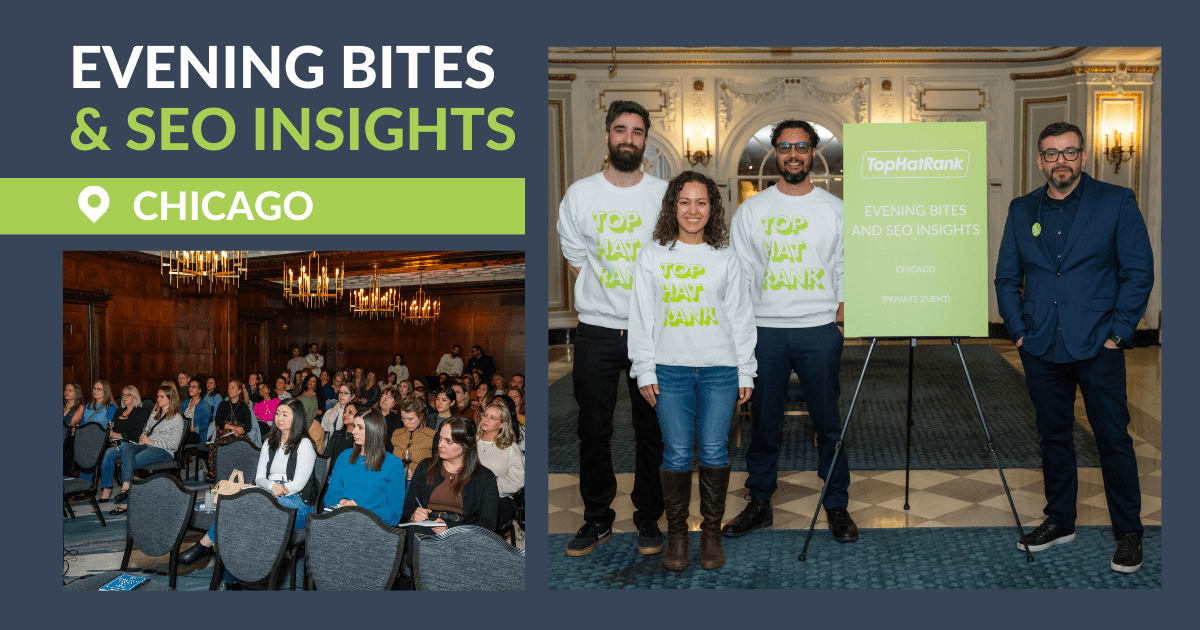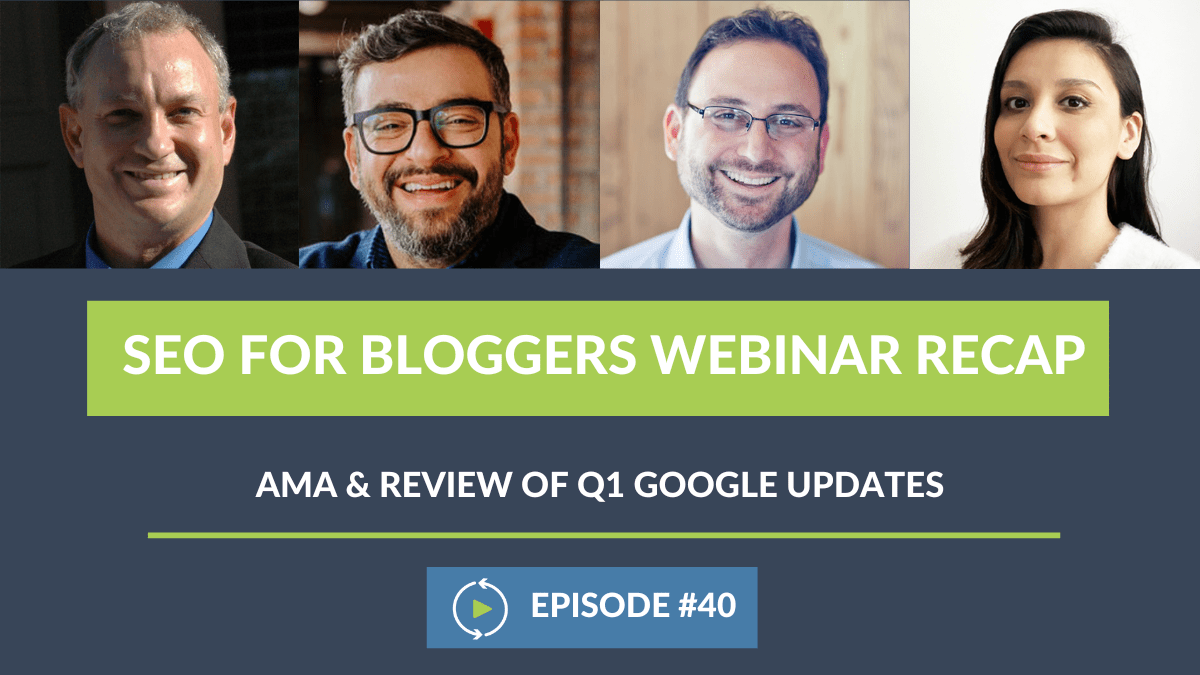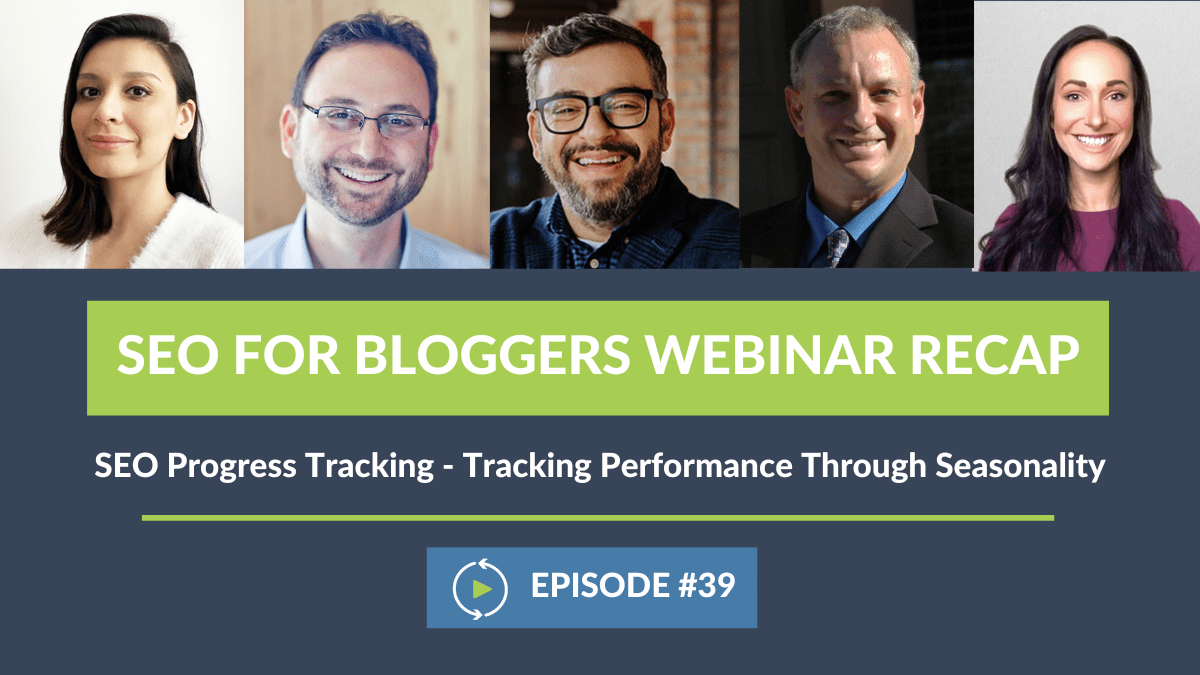Ashley (03:08):
Welcome everyone to the 22nd episode of SEO for Bloggers. Today, we’re going to be talking about Google Search Console errors, which there’s a lot of them. And so, we’re going to dive head first, explaining what the errors are, how to fix them. We also have quite a lot of questions that you guys submitted. Very specific questions that you guys submitted, in the registration process. But as always, if you have any questions at all throughout the entire webinar, you can drop them into the Q&A. And if they’re not answered in the actual designated Q&A time, they will be addressed in the blog post recap that we publish a week later.
Ashley (03:46):
If you put the questions in the chat box, chances are they may get missed and they won’t be seen. So definitely make sure you put them in the Q&A section. That’s at the very bottom of your Zoom screen. It says Q&A, you press the box, and the Q&A box pops up.
Ashley (04:02):
Now, let’s get into it. Okay, Casey.
Casey (04:04):
Ashley.
Ashley (04:04):
Let’s talk [inaudible 00:04:06] errors. Let’s figure it out. What’s the difference between a warning and an error? What are these things?
Casey (04:12):
A warning versus an error. So, an error means that Googlebot couldn’t access the URL. Maybe the request timed out. Maybe the site was busy. Maybe there was a schema uploading issue. Maybe you used the wrong schema. As a result, Googlebot is either flagging it as problematic, or maybe they are, of course, abandoning the request altogether. That’s an error. And errors are almost always bad. There are some situations we’ll get into a little bit later, where an error won’t kill you. But we tend to say that errors are bad, because this is something that is against the norm.
Casey (04:47):
A warning means that the page may require your attention. May, or may not be, indexable. Maybe there’s a specific URL issue on there. Maybe you have a URL indexing issue. Maybe you’ve used the wrong schema. Maybe you’re trying to fill out a full card and you’ve forgotten some attributes, then you would get a warning because of your missing data. So error versus warning, pretty clear in many aspects, and it will determine whether or not, or how you address this.
Ashley (05:20):
So would you say an error is technically worse than a warning, or is it just very dependent?
Casey (05:27):
No, absolutely. Errors are always worse than warnings, in many cases. Warnings won’t kill you. You’ll totally be fine. You’re not going to schedule… You’re not going to trigger a penalty for a warning. Just doesn’t happen.
Casey (05:37):
But errors are bad. Errors, especially with regards to risk snippets, structure data errors can lead to spammy, structure data penalties. Errors can lead to drops of traffic. Errors can lead in an inability to crawl and algorithmically score your content. So when at all possible, we want to fix errors when we can. And as fast as we can, obviously.
Ashley (05:59):
That makes sense. Arsen, say a blogger is going into Google Search Console, they’re looking at the data. Are there any key indicators, or reports, that they should be checking first, when they first go into Google Search Console?
Arsen (06:11):
Right. So, as soon as you log in, you’re presented with this kind of like. Overview screen. Right? And that’s where I would start, and that’s where I start usually. And you just want to work your way down. You want to look at performance, you want to glance over the… I think it’s web search clicks. You want to see what the trend is like, are the low points trending up? Because the graph is always moving up and down. So are the low points trending up, or are they plateaued, are they moving down?
Arsen (06:43):
Obviously if they’re moving down, that’s a sign of something’s weird, something’s off. In the coverage snapshot, is anything looking awkward? You want to see the valid pages, green line, trending up. Pages with errors, red line, trending down, or hovering at zero.
Arsen (06:59):
The next one down is the experience box. See if there’s anything in there that’s failing. There’s a column, I think, for failing. Look at page experience, Core Web Vitals, mobile usability. And then I think the last one is the enhancements. It’s mostly schema in there. And again, we want to look if there’s anything that’s failing in the error column.
Arsen (07:28):
But that’s where I would start, right? If you’re seeing that there’s a lot of issues, then you want to click in and work your way, and investigate in there.
Ashley (07:37):
How long does a process like that usually take? Should bloggers expect 15 minutes a day on Google Search Console, or?
Arsen (07:45):
No, no. I wouldn’t do 15 minutes a day. Listen, I would check, if there’s nothing weird happening with your site, you want to glance at it, maybe like once every two weeks, once a week. If you’re consistently working in there, and you’re resolving issues, and you need to keep an eye on it. You are obviously going to be coming in a little bit more frequently.
Ashley (08:06):
Okay. Okay. So it’s not an everyday task that bloggers need to drop everything, make sure you’re doing this. It’s more of a…
Arsen (08:12):
Unless, like I said, unless you’re struggling, and you’re noticing issues, and there’s a lot of volatility up and down, and you want to just make sure… Or you’re making a lot of changes to your website. But if you’re just doing check-ins, I don’t think you need to every day look into it.
Ashley (08:24):
Okay. That makes sense. Andrew, moving onto the bulk and the main topic, the most common Google Search Console errors. Over at NerdPress, what are those errors? What are the most common ones that you guys see most frequently?
Andrew (08:38):
Well, we see all of them. So, trying to filter the list here for this question. So for clients on our top end plan, our Zen Master plan, we actually join their Search Console account. And that way, we get all those same email notifications that everybody gets. So we jump in and proactively help with things.
Andrew (08:58):
They fit into a couple of different buckets. One of them is content related. Most of our clients are food bloggers, right? So all of these recipe content related things, which we don’t generally fix, because we’re not going to touch the recipes. And I mentioned in the chat, with a recipe, you’re going to see an error specifically, if you’re missing the recipe title, or the name of the recipe, or the image. Everything else, technically, is optional, which would produce a warning.
Andrew (09:22):
So we see a lot of warnings of like, missing calorie information, or missing nutrition information. Which, if you don’t have the info, or you’re, on principle, opposed to putting nutrition information on your posts. That’s fine. It’s just a warning, it’s optional. So we see a lot of guided recipe errors and I know Casey can chime in on that, but Google is pretty finicky on guided recipes.
Andrew (09:45):
We see a lot of 400 errors, which are page not found. Server errors, like 500, errors. The 500 series are server related errors. Often they’re just malformed URLs that don’t really matter, so you have to just take a look at the URL and figure out whether or not you really need to fix it. We see missing data for web stories. There’s some amp errors, like if you’re missing certain pieces of information on any given web story page. Mobile usability errors come in. There’s been a problem ongoing with the mobile usability testing tool, so sometimes it doesn’t render the page properly, so you may just have to resubmit it. Or. You may actually have a mobile usability issue.
Andrew (10:21):
One potential, gotcha, on that one, quick tip is. If somebody leaves a comment with a URL, that’s a really long URL that won’t word wrap properly, and extends to the side of the page. That can actually cause the page to not be mobile friendly, so watch out for that one. Another one we get is, indexed, not submitted in sitemap, which I think we’re going to touch on later.
Andrew (10:41):
Yeah. So I don’t know, the list goes on and on. And it feels like every week, Google comes up with new errors and warnings to spit out, to scare the crap out of everybody. Because they speak in tech and jargon instead of real English. So did that answer your question?
Ashley (10:57):
Yeah, it did. I want to dive into the last part of what you just said. Is there anywhere, other than when you get the email saying that there’s an error. Is there anywhere to go, like Google’s blog, or anything like that, to see what new errors may be?
Andrew (11:13):
Do they post that stuff on the dev blog? I mean, you can just go into your Search Console account, right? I mean, go through the left column, all the menu options. Just kind of step through those and it’ll show you. And one tip working in there… And actually, if you’ve all missed our Google Search Console webinar, our episode, we did a whole thing where we screen shared and walked through the Console. So that would be good to review if you didn’t see that one.
Andrew (11:36):
But if you step through on the left, you can click on each of the different subsections and it’ll show a graph at the top. And make sure you look at the numbers where it says, errors, warnings are all good. Or, error are valid, I think. And so, if you click on that box at the top, it’ll actually filter the list so you can see the errors and the details below that.
Ashley (11:54):
Perfect. Okay. And I will drop a link to the episode that Andrew is referring to in the chat, so don’t worry, Carol. Casey, when it comes to the amount of errors and warnings. Say, you log in, like Andrew was just explaining, and you see that there’s a bunch of errors and warnings that you need to address. How can you figure out what to prioritize, and which errors and warnings can wait until you have the resources?
Casey (12:21):
That’s a good question. And the general consensus is that, the vast majority, almost close to 100% of errors are bad. We don’t want errors. Errors lead to penalties. Errors lower site quality. Errors disrupt, or prevent crawling, which of course will prevent the full algorithmic consideration of your content.
Casey (12:39):
It’s my belief template, especially when we’re doing an audit, that I want to fix 100% of errors when at all possible. So, warnings won’t kill you, for example. As Andrew mentioned previously, some people just don’t like to put nutritional information in recipe posts. Just understand that, those warnings are also Google trying to tell you that, “Hey, we’re still going to list you for your recipes, but because you’re not including all this information, it’s not a complete result for users.” Which in the end, can lower your UX considerably. Including things like ratings, including nutritional information. And filling all that out, that cook time, prep time. That generates Rich Snippets, which increase conversion. So it’s something that we always want to do whenever we can.
Casey (13:23):
So again, we want to focus on trying to fill out as much information as we can. With regards to errors, I know that Andrew specifically mentioned 500 level errors, which they tend to be more important than 400 level errors. And with a 500, or server level error, they can tie up crawl resources. They lower site quality. They can cause pages to be blocked from indexing. They can cause redirect changes, which dilute backlink profiles and tie up crawl efficiencies. So we want to fix as much of that as we can, and I know that NerdPress has a lot of experience doing that.
Casey (13:56):
Then we get into the page level kind of errors, which are the 400 level errors. 404s, 410s, they’re not necessarily a sign of low quality by Google, but they’re also a warning to us that maybe we need to revisit the page. Did we accidentally delete something we shouldn’t have deleted? If you definitely recommended, if you definitely wanted to remove something from sorts, then when we would use a 404, or a 410. But Google’s letting us know, “Hey, this is something that you may want to look at a little bit closer. Is this something that you intended to do?”
Casey (14:28):
I’m seeing a lot recently in audits, redirect chains. And mostly it’s because of bloggers are incorrectly using redirection plugins. They’ll delete a category. And then they’ll redirect the category to another category. And then they’ll delete that category. And so, it results in this crazy redirect chain that can actually catch spiders, and other bots, and cause a lowering of resources on the site.
Casey (14:49):
So we really want to make sure that we’re going in and reviewing that information. And that’s the kind of things that Google will catch and let you know about. So 500 level errors, 400 level errors. We want to try to fix as much of those as we can.
Ashley (15:05):
Okay. That helps prioritize it. Andrew, lots of questions came in about no indexing and indexing issues in GSE. Which, GSE, Google Search Console, abbreviation. What does no indexing and indexing stand for? What does that mean?
Andrew (15:21):
So you can basically put a bit of code on your page that says, “Hey, Google. Don’t put this in the index.” It’s actually just a little tag. And most of you would be doing this with Yoast if you’re doing it on purpose. Just for the sake of illustration here, I’m going to drop it in the chat though. It’s a real simple little tag that basically says, “Hey, robots. No index.” That’s it. And actually, if you wanted to learn more, I’ll past another link in here from Google with more info about it.
Andrew (15:44):
Because your page can exist on the web, right? And be available for visitors, but sometimes you don’t want Google to index it. So by setting it to no index, you say, “Yeah, you can crawl this if you want, but do not put it in the index.” And Google’s good at respecting that. If you want to do that, most of you are using Yoast. I just posted the link in there with the instructions. In the Yoast advanced section, you can say… The question is, “Allow search engines to show this post in search results?” And you can set it to, “No.” And that’s what’s going to set the no index tag.
Andrew (16:14):
Where we see problems in Search Console, is when things are no indexed when they shouldn’t be, when you really do want them to be crawled. Or if it’s in the sitemap, but it’s marked no index. Yoast is normally very good about that. If you mark it no index, Yoast will take it out of the sitemap file, because it’s smart enough to know, “Why would you send Google to it, otherwise?” Right. But if there’s some sort of mismatch going on where you want things to be indexed that aren’t, or vice versa, it’s usually that tag that’s the first thing to look at.
Ashley (16:45):
Okay. That makes sense. Arson, what’s the difference between, crawled but not indexed. And, discovered but not indexed. Andrew just broke down the overview, but getting specific.
Arsen (16:58):
Right. So I actually took some notes on this, because I can go on forever. So two very different, but also somewhat similar. So, crawled but not indexed. According to Google, this means that the page was crawled by Google, but not indexed. It may, or may not, be indexed in the future and they’re telling you that there’s no need to resubmit the URL for crawling. Basically, Google was able to find and crawl the page. And after crawling, Google decided not to include it in its index.
Arsen (17:28):
Multiple reasons for this. First one, that’s the most common one, is a false positive. So the first thing you want to do is, you want to check if this page is indeed in index, and Google Search Console is just giving you a weird error. Use the URL Inspection report to see if the page is indeed in index. You can also use that, site, colon, search operator. So, site, colon, and then your URL, the one that’s not in index, to see if it’s there.
Arsen (17:57):
What we see when we do our audits, some of the common issues that we see with bloggers are, thin, duplicate content, paginated pages, low quality user generated content pages, most of the time get in there.
Arsen (18:08):
Now, discovered but not indexed. So according to Google, this means that Google is aware of the page, but decided to not crawl it just yet. Typically, for smaller websites under 10,000 pages, this will resolve on its own. If it doesn’t, you’re having some issues. Just like with, crawled but not indexed, these can be everything from poor content quality, experience speed, page not loading fast enough. Improper handling of robots instructions, confusing canonical issues, and so on.
Arsen (18:40):
The main difference is that in one, Google has crawled the page, but is not including in its index. While with the other, Google is aware of the page, but is deciding not to crawl it.
Ashley (18:51):
Okay.
Arsen (18:52):
Thank you, Andrew. Discovered crawl index.
Ashley (18:54):
Is there anywhere that bloggers can go to get more information? Because a lot of what you said gets really technical and they’re getting overwhelming.
Arsen (19:03):
Right. So, I’ll post a link. So, Google does a really good job at explaining this. They actually have like, this is for people who don’t know, who are not very… Like, who are not developers, and for people who are developers. And I’ll find a link right now and post it.
Ashley (19:16):
Okay, perfect. Thank you Arsen. While Arsen’s doing that, Casey, is it possible to use GSC for keyword research and topic ideation? Oh, you’re muted.
Casey (19:30):
It is. And this is something that we actually covered in a previous SEO for Publisher’s webinar. So I’m going to go ahead and paste that over, and that was episode 14, How to Perform Keyword Research. And we covered how to use Google Search Console in detail there.
Casey (19:56):
But yeah, if anyone is on the call, for whoever submitted that question, this is the webinar for you. We go over specifically how to sort Search Console by keyword. We go over how to pull up individual recipes, or other URLs, so we can see all the keywords tied to that URL. We talk about understanding that you can have a regular post rank, for hundreds of keywords you had no idea even existed. And Google is really good about returning that information for your review and perusement, at your convenience. So definitely take out that episode, check that out as soon as you can.
Casey (20:30):
Oh, you’re muted, Ashley.
Ashley (20:36):
There we go. Technology. Arsen, we see that you just dropped the link in there. Thank you for that. I also see in chat that there’s a lot of questions coming through. Please make sure and put those over into Q&A, just so we 100% make sure and address your questions, that’s what we’re here to do.
Ashley (20:52):
Andrew, while we’re talking about content, I wanted to explore that a little bit more. Why does Google index some content over others? Shouldn’t everything just automatically be indexed and then broken apart?
Andrew (21:06):
You would think it would index everything. But, the amount of content on the internet is ever expanding, right? By the time I finish this sentence, there’s going to be another 10,000 pages of content on the internet. So, Google doesn’t have infinite resources. I mean, it has a lot, but it takes a lot of resources to discover, crawl and index, right?
Andrew (21:31):
And I think we’ve been seeing this more and more in the past, I don’t know, six months or a year. Where Google is discovering and crawling, but they’re not bothering to index. And so, for whatever reason, Google internally decides, “Eh, it’s not worth the resources to index this page.” We’ve seen that a lot with web stories not getting indexed, that was particularly challenging some months back. And people would resubmit it and Google just wouldn’t do it. And then they’d change the URL and boom, it gets indexed. We don’t normally recommend changing a URL, but that was a little hacky work around to say to Google, “No, no, no. Really, I want this in here.” And it would, for whatever reason, decide…
Andrew (22:06):
Google does what Google does. I’ve been saying it’s Google’s dumpster fire and we just live in it. Theoretically though, what they’ll tell you is, they didn’t think the content was worth indexing. Which can kind of sting, if it’s a blog post you’ve worked really hard on. But, if you’ve written good content, that shouldn’t be a problem, so something else may be technically wrong as well.
Ashley (22:30):
Do you see that happen often with clients, that they come to NerdPress and say, “Hey, my content’s not getting indexed.”
Andrew (22:37):
Not with regular content. We were seeing it a lot with web stories. I haven’t heard of that happening as much lately, so I think that was maybe just a technical issue too, on Google’s end. Google is not technically perfect. Right? It’s massive. There’s multiple departments that don’t talk to each other. They make these mandates of, “Here’s how it’s supposed to be.” But then sometimes it doesn’t all work. And technology is hard, right? So what the ideal is and what the reality is can differ, I guess.
Ashley (23:07):
Yeah, that’s fair. Any big company problems. Just unfortunate we all have to abide by such… But that’s how it is. Casey, we had a question come in from Tamara, about guided recipe errors. And you mentioned at the beginning of the webinar, about guided recipe errors. So, I kind of want to break this specific question out.
Ashley (23:28):
Tamara asked, “I keep getting guided recipe errors. Am I supposed to upload a process shot after every step in the recipe card?” So could you help address that, as well as discuss recipe card errors in general?
Casey (23:41):
Sure. So I understand that that’s not an error, that’s a warning. All those guided recipe things are warnings, at the most. The thing to understand is that guided recipes has been a complete and abject failure from Google. There are no guided recipes carousel. There is no guided recipes ranking benefit. There is no way to track guided recipes, or voice specific traffic.
Casey (24:04):
I personally don’t recommend adding the photos into the recipe card, because we’ve done the testing. We’ve used UserTesting.com, we’ve done focus groups. Users hate seeing photos in recipe cards. They won’t even print them out. Now, we’ve had some cards go in and at least allow you to hide the photos, but people don’t even get to that step, they just immediately see, “Oh my gosh, this recipe card has six photos in it. I’m not going to print this out, or even stay on the page.” And they leave.
Casey (24:33):
So the bottom line is, is there any SEO or UX benefit to adding photos, for guided recipes purposes to a recipe card? And the answer is a resounding, no. There’s just no real reason to do that. And so my opinion is, if there is no UX, or time allotment benefit to doing something, we just don’t do it. Okay?
Casey (24:53):
Now, if you want to optimize for voice search, and I know a lot of you on the call, then go over and try to learn how to set up an Amazon Skill. Actually try to get your content in front of an Echo, or an Alexa device. Don’t waste any of this nonsense, optimizing for guided recipes on Google, because you don’t need to add… All you have to do is fill out the basic information and Google’s still going to pull that information over. You’re just not going to have step-by-step photos, which doesn’t matter. Because no one’s using the play-by-play on Google Home devices, which are sitting in warehouses on the East Coast. Google cannot sell these devices to save their life.
Casey (25:30):
But if you’re going to optimize for voice search… I’m going to go ahead and paste over some information here for you to maybe consider trying to optimize with Alexa, through Amazon. Because that’s actually going to give you some value long term. And it’s not easy. Setting up a Skill is time intensive. It’s why Amazon has made it very hard for regular recipe sites to get into the index. Right now, the only way that you can search recipes on Alexa is through, Allrecipes. Allrecipes would like you to sign up on their site, and then submit your own recipes, and then you could set up triggers that way. To me, that’s a dead end. Why would you want to submit your recipes to Allrecipes and drive more traffic to Allrecipes? You wouldn’t.
Casey (26:18):
So if you’re really serious about this voice search optimization, if you want to try to get ahead of some of your other competitors and you have some technical skills. Consider going in and setting up your own Skill, as they’re called at Alexa. And then pushing that Skill out through your email list and other people, so that they can actually auto… You know, use voice navigation on their Home, Echo, or Dot device and pull up your recipe specifically.
Ashley (26:45):
Would you say that this is something all bloggers should kind of get a head start on, or is this more for the mid to higher traffic blogs?
Casey (26:52):
Well, it’s not new. I mean, this has been an availability for a couple years, but it’s just not easy to do. The Skills are not easy to set up. There’s lots of hoops to jump through. And I would say that the ROI is probably not there for most bloggers who are either, A, still trying to qualify for an ad company. Or, B, probably have all qualified for an ad company, but are doing less than 100,000 to 250,000 sessions a month. You’re just not probably going to have any sort of an ROI return from this, which is going to make it worthwhile.
Casey (27:24):
But if you were, for example, Sally’s Baking Addiction, a larger site. Definitely. And you probably have some more resources than others, than investing in maybe setting up a Skill on Alexa would only help you. Because you already have a built in audience that is probably already yelling, “Okay Alexa, find me a cupcake recipe from Sally’s Baking Addiction.” And what’s happening is, they’re being diverted to Allrecipes.
Ashley (27:48):
Lots of key things that you just said there as far as, traffic number and having the resources. I mean, all of the tips that you guys provide from episode to episode, it always comes down to having the right resources, and having enough to implement things. So that’s very helpful, Casey, to have a better idea of, well it’s worth putting those resources there. And when you could wait.
Casey (28:08):
We’re coming out with shirts. It’s going to pay, it’s going to… All the shirts that we’re going to be having, with NerdPress, TopHatRank and Media Wyse, we’re all going to say, work smarter, not harder. And then in the back it’ll say, for toddlers and drunk adults, obviously.
Ashley (28:20):
Yeah.
Casey (28:20):
But we’re going to have those, and we’re going to have a line of products out sometime soon, so stay tuned.
Ashley (28:25):
And we will be bringing back the Casey face pillows, naturally. Awesome. Andrew, what do you do if you go into GSC, if you go into a Google Search Console and there’s an error in there. Or at least, it’s saying an error, but you check the site and there isn’t an error. One of the attendees who registered, Jane, stated that she’s getting errors from missing field, and video images in the recipe card. Even though this is something that’s optional, it’s not a mandatory. What happens when you get these weird, fake errors?
Andrew (28:57):
Well, the first thing you should do is turn your computer off and go take a nap. And then when you recover from that and you’re rested, you have to dig in and see why it’s saying that. Usually it’s not wrong, it’s just there’s something a little weird that caused it to detect it that way. In the case of a recipe, first of all, is it a guided recipe or a regular recipe? Because guided recipe errors, like Casey was saying, you don’t really need to worry about them. Often we’ll see something like, there’s one extra blank ingredient, or instruction step, just saved in the recipe card. So it’s not even obvious that it’s there. And that can trigger errors.
Andrew (29:35):
So what I would actually do, when I get up from my nap, is take the post and run it through the Rich Results test. And see what comes back there. I’m going to drop a link in there. You should all bookmark this. Put it in your saved, at the top. Save the Rich Results test. And just drop the post in there. It’s going to run a test and it’ll show you basically, what Google sees in the schema. It shows you things like breadcrumbs, as well, but if there’s a recipe in there that’s properly marked up, it’s going to say, “Hey, there’s a recipe.” And it might say, “Missing optional information.” Or, “Missing required information.”
Andrew (30:06):
If that comes back and it doesn’t match what you see in Search Console, then what I would do is just click, validate fixes, in Search Console. And get Search Console to rescan it, and hopefully it’ll come back correct the next time. If it shows the same error, then there is something wrong. Then you have to drill in and figure out what it is. You may have to go back to the recipe. You may have to look at the code. Sometimes I’ll actually copy the schema, and try to get it formatted nicely, and look at the actual code to see. And then like, maybe there’s a weird special character saved in there, or you used an emoji and it doesn’t like it. Or there’s some code, like HTML is in there, and it’s… Things can go wrong, right?
Andrew (30:41):
So at that point, if it doesn’t validate either in the Rich Results test, or when you validate in GSC. You’re going to have to dig in and look at, line by line, what the errors are. And it’ll tell you if it’s missing field, or video. In that case… I think that one only does come up in the guided recipes, because otherwise it’s just going to be a warning. So maybe there’s some confusion there, too. But we’d have to drill down on that one.
Ashley (31:10):
Is the emoji thing an issue? At TopHatContent we’ve been seeing a lot more blog posts, including emojis, especially in headings. Are you seeing that becoming more of a flag, or?
Andrew (31:24):
Actually, no, I don’t think we’ve seen that problem. I just made that up on the spot. So to be fair, I could see emojis possibly being an issue if there’s something wrong with your database correlation, where it doesn’t store emojis properly. But I don’t think we’ve actually run into that in the real world. So, I was just trying to say something weird could be going on.
Ashley (31:45):
To be fair, it did have to do with after you woke up from the nap, so it was a little fuzzy. So…
Andrew (31:49):
A little groggy, yeah.
Ashley (31:50):
Yeah, exactly. Arsen, what if you’re getting an error stating that the URL’s indexed, but not showing on your actual sitemap. How can you fix that?
Arsen (32:00):
So most of the time, this means that Google has discovered the page on your website, but this page is not in your sitemap. It’s not a big deal, typically. You still want to investigate it and see why this is happening. Because if your site is properly structured and organized, you want every crawlable page on your website, page that you want Google to index, to be in your sitemap. So a little poking around is definitely something that I would do, just to make sure there’s nothing weird happening.
Arsen (32:31):
Casey also mentioned to me earlier, that with recipe bloggers, this happens when you know index a big chunk of pages, like your tag pages, when you want to get them out of index, and you apply the no index tag. And we recommend this all the time. And then, in some situations you’ll have, from the point where they were available for crawling, some of those pages may have been receiving some traffic, and have some ranking keywords. So you go back and you allow Google to continue crawling those pages.
Arsen (33:01):
So when you unblog those pages, they are somehow not showing up in your sitemap and Google is discovering them. But they’re not in your site map, so you’re getting this error. Again, not a big deal for sites that are not very big, where we don’t have to worry about crawl budget optimization. But you do want to keep an eye on it.
Ashley (33:18):
Okay. Andrew, we had a question in the chat a little bit ago when we were talking about 500 errors. I wanted to ask you what the difference between a 410 and 404 error. But also, could you just kind of encompass the different numbered errors, and even the 300 errors. And just kind of break that down, because there’s a lot of different numbers that have to do with errors and it’s very confusing.
Andrew (33:45):
Yeah. So there’s basically a set of numbers, they’re not all errors. So anytime a web server responds, it’s going to include a status code. So it’s just a status code that means something. So when you load a page normally and it works correctly, 200 response means, “Okay.” So a 200 is good, right?
Andrew (34:04):
The 300 series of errors are going to be redirects. The 400 series of responses, I should say, not errors. The 400 series are client side issues, which means in your browser. Like, your browser requested the wrong page, or requested a page that’s not found. If your browser requests a page that’s not found, the server returns a 404, which means, not found.
Andrew (34:28):
And then the 500 series are going to be server side errors. So that’s when your server crashes, or there’s some technical error on the server where it can’t respond properly. So it says, “Ah, 502 error.” Or, “522 error.” Or, “Timeout error.” Because it takes too long. So specifically, 404s mean, not found, that’s all it is. A 410 is similar, but instead of saying not found, it’s content was removed. So you’re basically saying deliberately, “Hey, there was something here, but I’ve removed it on purpose.”
Andrew (34:56):
So Google pays attention to that. And if Google crawls something… Let’s say something is in the index and you delete it. Google comes back to crawl things every once in a while and make sure it’s there, right? They recrawl it and update their index. And so, if they get a 404, your server’s saying, “Not found.” And Google’s like, “But it was there before.” And so, it’s going to keep trying for a few days, or maybe even a few weeks. And if it stays as a 404 long enough, Google will be like, “Okay, I guess they just must have removed it.” And they’re going to take it out of the index.
Andrew (35:26):
With a 410, you’re saying, “Yes, I removed this.” And so, basically the first time Google crawls that, it’s going to go, “Oh, you removed it. That’s very deliberate.” And then they’re going to take it out of the index. So functionally, the only real difference is it gets Google to take something out of the index faster. So, you don’t need to do a 410. If you don’t care much about speeding up that process, a 404 is totally fine. And a 404 isn’t necessarily a bad thing, right? 404s are a totally normal part of the web. You’re going to see a lot of… Like, if you turn on a 404 logging plugin on your site, you’re going to see a lot of 404s for stuff that looks like bogus. Various bots, and crawlers, and things will hit URLs that don’t exist, and they should be a 404.
Andrew (36:07):
The 404s you want to pay attention to are the ones where, you did something that wasn’t intentional, right? You deleted a post by accident, or you deleted a post and you’re still linking to that post from other posts, so you’re sending people to a 404. Because you don’t want to do that on purpose. So in terms of that, did… Yeah. Did that cover the bases on that, I think? Did that all make sense?
Ashley (36:28):
It made a lot of sense.
Andrew (36:29):
Okay, good.
Ashley (36:31):
And the 400 started sounding scary, then you justified it, so I think it definitely cleared that up. Thank you.
Andrew (36:36):
Okay. Yeah, they’re just numbers. Don’t freak out. Earlier in the chat I posted a link to all of them, if you really want to nerd out on what the codes mean. But it’s just a number.
Ashley (36:47):
And if you can’t find it in the chat, don’t worry. All of the links at the panelists put into the chat get published into the resource blog post afterwards so have no fear if you can’t find it.
Ashley (36:57):
We only have a couple more questions and then we’re going to open up to Q&A. The guys are flying through these today. So this is definitely a great opportunity to have a lot of time for Q&A. If you have any questions at all about Google Search Console, definitely start putting them over into the Q&A section. And we’re going to be opening that up shortly.
Ashley (37:16):
Arsen, before we do that, let’s talk about breadcrumb errors. And no, I’m not talking about pork chops. Thank you, it only takes one. What are breadcrumb errors? Why do some bloggers get these kinds of errors, even though they have breadcrumbs set up with Yoast?
Arsen (37:33):
Yeah. So I’ll post a link here in a second, but this is all schema related. When you get an error in GSC, in the Rich Results report, it’s all schema. Basically it means that there’s something wrong with the breadcrumbs, with a breadcrumb markup on the page. Here is… Let me grab this link. Here is the link to the Yoast article. Super comprehensive. Goes over everything. Will answer all of your questions, help you troubleshoot.
Arsen (38:06):
Essentially, something is not being filled in, in the schema. Follow the article step-by-step to get it figured out. Breadcrumbs are super important, you don’t want to just let it hang out. They help with discoverability, probability, internal linking, organization of topics on your website. Lots of good stuff. So definitely look into fixing these issues when they are present. And also, it depends.
Ashley (38:29):
Oh, there’s one. The one and only one for the whole episode.
Arsen (38:33):
Right.
Ashley (38:34):
Casey, last question going to you. What do you recommend a blogger does if they come across an error, or even a warning, that they just don’t understand, they don’t know how to fix. It’s not even a resource issue, it’s just a very confusing issue. Where do they go for help, or to figure that out? And you’re muted.
Casey (38:53):
Unmute. There we go. So first thing I would do is, I would send them to the transcript and video playback of this webinar next week, because we’re going to cover a lot of this. And we’re answering questions as we’re going through here. And we’re actually telling people how to specifically fix a lot of these errors in the notes of the transcript, because we just don’t have time to cover them all on the call.
Casey (39:16):
I would also make sure that you check the Google Webmaster resources first and foremost. And I’m going to go ahead and paste over those right now. And I’m also going to include a link to a great article that covers, how to find and fix GSC errors and details. So, that will cover the majority of what we may not be able to cover in the live questions today.
Casey (39:40):
But fixing errors and fixing warnings is not that hard, it’s just a matter of following simple tutorials. And hopefully we’ll have provide enough of those tutorial links today to help you. And always avail yourself of the Food Blogger Essential groups as well, since we’re usually in there.
Casey (39:56):
Or make sure that you pester Andrew, especially if you’re signed up for NerdPress. He loves your support requests. He loves them. He tells me that all the time. So, the more of those… If you have an error that needs to be fixed, definitely. Yeah. And when one email might work, it’s okay, why don’t you split that email into two? Send it to him that way. Even better.
Ashley (40:19):
Good strategy.
Andrew (40:19):
Hey Casey, we were being nice when we sent you White Claws. Imagine if we’re not being nice.
Casey (40:24):
This is why you sent me… He sent me White Claw, folks. So I mean, seriously. I mean, what are you going to do? White Claw. Terrible. Terrible.
Andrew (40:34):
All right, well we are opening it up to Q&A. Quite a lot has been answered, but if you haven’t gotten your question in yet, definitely drop it into the Q&A section now. We’re going to start with a question from, Connie. And this is open to any panelist, feel free to jump in. “Should we request Google to re-index an updated recipe post that already appears as indexed?”
Casey (41:00):
You know, honestly, you should really only be using the URL Inspector tool, which is the main mechanism by which to precipitate a new claw. A new claw, did you hear what I did there, Andrew? New claw. White Claws on the brain.
Casey (41:13):
But if you want to precipitate a new crawl, tweet it out. Seriously. Tweet it out. Don’t waste your time putting that into the URL Inspector tool. Tweet it out, share it on Facebook or something, but don’t abuse the URL Inspector tool. Which, Google has really been very clear about, if you overuse that you may not get much priority if you use it in your account going forward.
Casey (41:37):
So unless you’ve made dramatic changes, or maybe you’ve cleared an issue, or you had an error on the post. Most times it’s okay just to wait, and let Google come back and recrawl that content. I know we want to have Google process our updates immediately. But if you just wait, they’ll probably come back and grab it within the next 12 hours, anyway. It’s totally fine.
Casey (41:57):
But if you can’t wait, I would advise you not to use the URL Inspector tool. Just tweet it out, do a Facebook share, do something else, so that Google can see a couple [inaudible 00:42:06].
Arsen (42:06):
Make sure it’s public when you’re sharing on Facebook.
Casey (42:08):
Yeah.
Andrew (42:11):
You can also, if you use… They limit how many requests you can make in 24 hours with that tool, so you don’t want to abuse it for that. And it’s not a lot, it’s like 15 or 20, or something.
Ashley (42:25):
Next question from, Joanne. “Why would Google give me errors for 20 pages that have a CLS issue, more than 0.25 desktop? Yet when you go to page feed insights, you pass everything in that assessment. But in the lower diagnosed performance issues, you’re in fact failing that part.” Andrew.
Casey (42:41):
Andrew.
Andrew (42:42):
I want to take this one. Okay, so. The first thing to note in the PageSpeed Insights testing tool is that, in the simulated test that it runs, which is the one… They just redid the page now, so when you do it, right at the top, it shows what’s called the field data, or the origin summary. Which is the same stuff you see in Search Console. And then they run a simulated test right below that. So, you don’t have to wait for the whole test to run to see the data. You see the field data first and then the simulated test runs.
Andrew (43:10):
In the simulated test, for Cumulative Layout Shift, they’re only looking at above the fold shifts. So just what’s in the viewport and visible, right as the page loads, because they don’t actually scroll down to check it. So, you can get a CLS score of zero in the lab data, or the simulated test, and still have a much higher CLS score in reality. Like, if your ads are loading and shifting things around, PageSpeed Insights won’t see that. So, it’s actually a clue to know, “Hey, it’s probably good above the fold, so it’s something below the fold that you need to look at.”
Andrew (43:41):
The other thing is, in PageSpeed Insights, you can test one URL at a time. Or you can look at the average across all of your sites, which they call the origin summary. So if you want to look at a whole bunch of specific URLs, you can either test them one at a time in PageSpeed Insights, or you can go to Search Console. And so, sometimes we see certain types of posts… Or certain types of URLs, excuse me. Will have more CLS problems than others. So like, if category archive pages are a problem for some reason on your site. If you drill down in Search Console, you may see that it’s all like, “Oh, they’re all category URLs.” So there’s something specific about those. Or it may be the other way around. It may be blog posts, but not categories, and maybe it’s ads, or something else shifting.
Andrew (44:22):
And I would… I’m just rereading Joanne’s question to make sure I’m answering it correctly. The most important thing is the actual Core Web Vitals at the top. So if you are failing something at the bottom, but you’re still in the good range at the top, don’t worry about it. For those of you who have AdThrive, the way they do their mobile deferred ad loading is, it waits, I think, three seconds, and then it loads the ads anyway. And so sometimes, if PageSpeed Insights is running slowly, the ads will load in the test and the test scores will be horrible.
Andrew (44:59):
And you’ll see them in the film strip where you see the pictures going across, you’ll see actually the sticky footer ad, or something. So, run the test again and it may not do it. But again, it doesn’t really matter, as long as it’s not impacting the actual measured Core Web Vitals. Which are now right at the top, the top three. And you want to be in the good range for those three. As long as you’re in the good range for those three, you’re rocking.
Ashley (45:21):
Next question from Brianna, “Would it make sense to no index a post if the post is not ranking, but you plan to update it later in the year, and then re-index it once the post is updated?”
Ashley (45:32):
I could see this being a question for holiday content and things like that, but everyone’s shaking their head. Who wants to jump in?
Casey (45:38):
Go ahead, Arsen.
Arsen (45:40):
Don’t do it. Don’t do it. Don’t do it. If you no index it, most likely, you’ll have a hard time getting Google to recrawl that later. Yeah, just don’t do it. Just let it sit. If you’re really planning to update it, just let it sit.
Arsen (45:55):
I also see, very frequently, and when we do our consults. Bloggers drafting posts, and while they’re updating them and then republishing them. Also, don’t do that. Just let it be. If you’re really planning on updating it, just let it be.
Casey (46:16):
And again, just to clarify what Arsen just said there. We don’t want to turn a live post to a draft, because that creates a temporary 404 and we never know when Google’s recrawling our site. Nothing’s going to screw you around more than have, your updating a post that you temporarily unpublished or made a draft. And then Google hits that 404 accidentally, and then they come back and hit it again. You could definitely see a drop immediately for that recipe. So we don’t want to do that.
Ashley (46:43):
Thanks for clarifying that, Casey, and thanks for answering Arsen. Next question, “Is it okay to internally link to a page that you have no index, or is that not good?”
Casey (46:52):
It’s not going to kill you, but it’s also just not the best practice. Whenever we no index, whenever we link to something that’s no index, we’re basically sending our internal link equity… We’ll call it, link juice, because that’s… I know that Arsen really likes that. Link juice, kind of like a White Claw juice. And it sends that link equity down a black hole, you just don’t get it back.
Casey (47:15):
So there’s really no reason. If we’re going to no index something on our site, we should try to go to the extra step and just make it orphaned, and orphan it. Go in, make sure that we’ve removed any internal links to it whenever we can. So, if you’re looking and you’re like, “Man, I’ve got all these posts, all these old meal plans that I published 10 years ago. And you know what, I do want to keep them, because I think they’re still doing okay on social media. Or maybe I can revamp these and share them with my Facebook group, or my newsletter. Or maybe I want to keep them for a book.”
Casey (47:45):
No index them, that’s fine. But do not link to them. And actually, try to find any internal links to those and remove those as well. So that we can recover the link equity previously, and have that flow somewhere else that might provide us a value with Google.
Arsen (47:59):
It’s also confusing signals for Google. So, think about it logically. Google looks at it and is like, “Why are you linking to a page that’s no index?” Right? Just confusing canonical signals, you just want to avoid it. In some situations it’s unavoidable. But don’t do it just for the sake of doing it. There’s no benefit.
Ashley (48:27):
That makes sense. Next question from Emily, “If you are sent an error, or warning, and you don’t address it, will you be sent another? And can you see if an error, or warning, is still valid after you’ve tried to fix it?” It’s a great question, Emily.
Andrew (48:42):
I don’t think it sends out an extra notification. It notifies you once. If the error clears up and then happens again, I think it’ll send out an email notification again. But whether or not the notification comes. Yes, if you go into your Search Console… If it’s a recipe error let’s say, you click on structure data, and click on recipes right there. Click on errors at the top of the graph, like I was talking about earlier. Click on that and you should see the error, if it’s there, or not. And then you can address it and click, validate fixes, once you’ve fixed it.
Casey (49:13):
Yeah, especially if it’s a recipe error, we would want fix it. Then we’d want to use the Rich Snippets testing tool to make sure that the error is not there anymore. And then once that’s done, I would click validate and be on our way.
Casey (49:24):
Or you can just know, “Okay, I did fix this error. I’m looking at it now. I definitely filled out… I definitely included that missing image. I definitely included the recipe name. Now maybe I clear my WP Rocket cache on that page. And then I go in, and I go ahead and click validate, and we’re good to go.” That would be a simpler way to address it as well.
Ashley (49:45):
And the very last question before we wrap up, “What could be causing a recipe to rank on page one, but not show up in the recipe carousel? Rich Results test just gives warnings for video and guided recipes, but everything else is good. What the heck’s happening?”
Arsen (50:02):
So…
Casey (50:03):
Well again, it’s important to understand that you’re using two different algorithm sets here. There is an algorithm tied to the recipe card, which is how you’re generating your carousel results. And there’s multiple, multiple algorithms tied to your page set up, which is how you’re generating your organic listing. So we would literally have to troubleshoot that if for some reason the page is ranking fine on page one, but there’s no carousel consideration at all.
Casey (50:28):
It could be one of many issues. It could be the fact that you have something that’s impacting the ability of the recipe schema to actually appear on the page. Which we’ve been seeing more and more, usually a conflict with… And I’m going to let Andrew talk about this. It’s usually a conflict between Grow, WP Rocket and your recipe plugin. So one of those, that triangle of goodness there. Usually one of those three we tend to fix.
Casey (50:55):
I actually saw this happen just a couple days ago with a blogger on Facebook who, literally she lost every one of her carousel listings. Because she had updated, I believe WP Rocket, and then it blocked all of the schema from WP Recipe Maker from appearing on the page.
Casey (51:10):
So those are little issues that happen that can cause problems. Usually, I think… Andrew could talk a little bit about it more, but it’s usually some kind of a… There’s some kind of a… What is it? One little piece of code that you need to put in that makes sure that WP Rocket doesn’t override the schema there. Because I’m still seeing that happen.
Andrew (51:36):
It should be working fine. So I’m not… That doesn’t sound familiar.
Casey (51:38):
Okay. Because they just had an update again.
Arsen (51:40):
But she’s saying that it’s validating, so…
Casey (51:42):
Okay. So it’s validating, you’re actually seeing the schema on the page?
Arsen (51:46):
Right.
Andrew (51:47):
So one of the things that I’ve seen the most is, if you’re already in the recipe carousel and your ranking like, number one or number two in the regular search results. And then your recipe falls out of the carousel, it’s probably because you updated the content.
Andrew (51:59):
What we’ve found is, if you update a post, when Google discovers that update, it drops it out of the recipe carousel. Doesn’t change the regular results, but it disappears out of the carousel. The blogger freaks out, with good reason. And then we say, “Just wait. Just wait. Go take a nap.” And then two to 10 days later, it comes back. You can help potentially speed up the process by resubmitting it for indexing. That may help.
Andrew (52:29):
We just had this with a client who, unbeknownst to them, they had a CDN plugin that was converting all of the images in all of their recipes to WebP format. So the schema code just changed… And then they changed hosts and that plugin went away. And so, all of their recipes, the images changed from WebP to JPEG.
Casey (52:46):
To JPEG, yeah.
Andrew (52:47):
It was technically correct in both sides, but as Google discovered that change, it was like, “Ah!” And dropped everything out of the carousels. Kept the number one positions. Tanked the traffic and revenue, which was really awful and very stressful for about a week. And then about four days later or so, five days later, once we figured out what was going on and started resubmitting these things. They started coming back into their original positions.
Andrew (53:09):
They also sometimes come back into the recipe carousel at a lower position for about a day, and then they’ll pop back up to wherever they were before. So like in this case, this person was number one in a lot of slots. And when they came back up, sometimes they were in the fifth or sixth position. And then they came back to the first position. So updating existing content is probably the biggest reason why you’d see something like that happen.
Casey (53:31):
For switching out images.
Arsen (53:33):
That’s if you’ve already been in the carousel and you dropped out.
Andrew (53:35):
If you’ve already been in. Yep.
Casey (53:36):
Yeah.
Arsen (53:38):
If you haven’t been in there and you’re wondering why, it could be like Casey said, a multitude of different issues. Quality is one of them. Google just might not be considering the page strong enough, quality wise.
Andrew (53:51):
One thing to check on that also, speaking of quality, is your featured image. Make sure it’s a picture that looks good, no matter how it’s cropped. When you do a featured image for your recipe… Not the featured image on the post necessarily, but for the recipe itself, and the card. Make sure the focal point is the center of the image. So that way, if Google crops it to the side, or crops it this way, or however they crop it, you’re always going to have something in focus.
Andrew (54:16):
Because if you’re doing a low angle, and the front is in focus, and everything’s blurry and then they crop out the bottom. Your whole image is going to look blurry. And that’s a low quality signal to them. They’re like, “Oh, that doesn’t look good.” They can actually algorithmically figure out that it’s all blurry. So, you want to make sure your image is nice and sharp in the center to solve that problem. So that could be… It could be something like that, too.
Ashley (54:38):
Awesome. Well, that wraps up our episode for today. Thank you, Casey. Arson, Andrew, for all of your guidance today. Thank you everyone for joining us. Next month is our annual episode, so it’s going to be a very, very big episode per usual. Maybe even a face pillow, or two.
Ashley (54:55):
We’ll be sending out an email with the recap details for this episode, next week. As well as registration for next month’s episode. So, take care everyone. Have a great rest of your day, night or morning. And we’ll see you guys next time.
Arsen (55:09):
Bye, everyone.
Casey (55:10):
Happy upcoming memorial day, everyone. Take care.