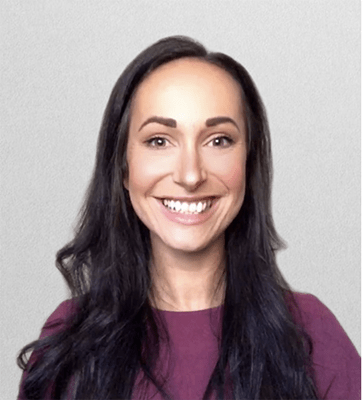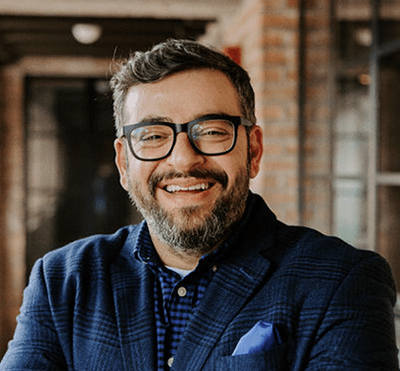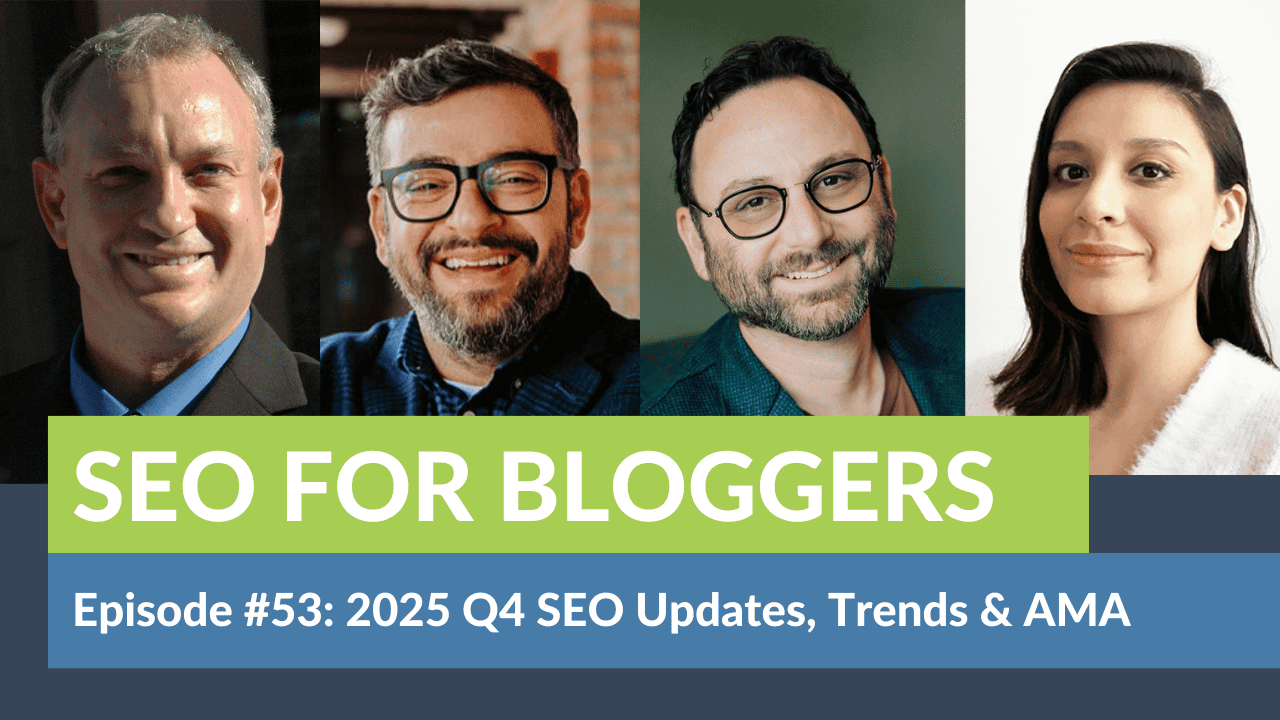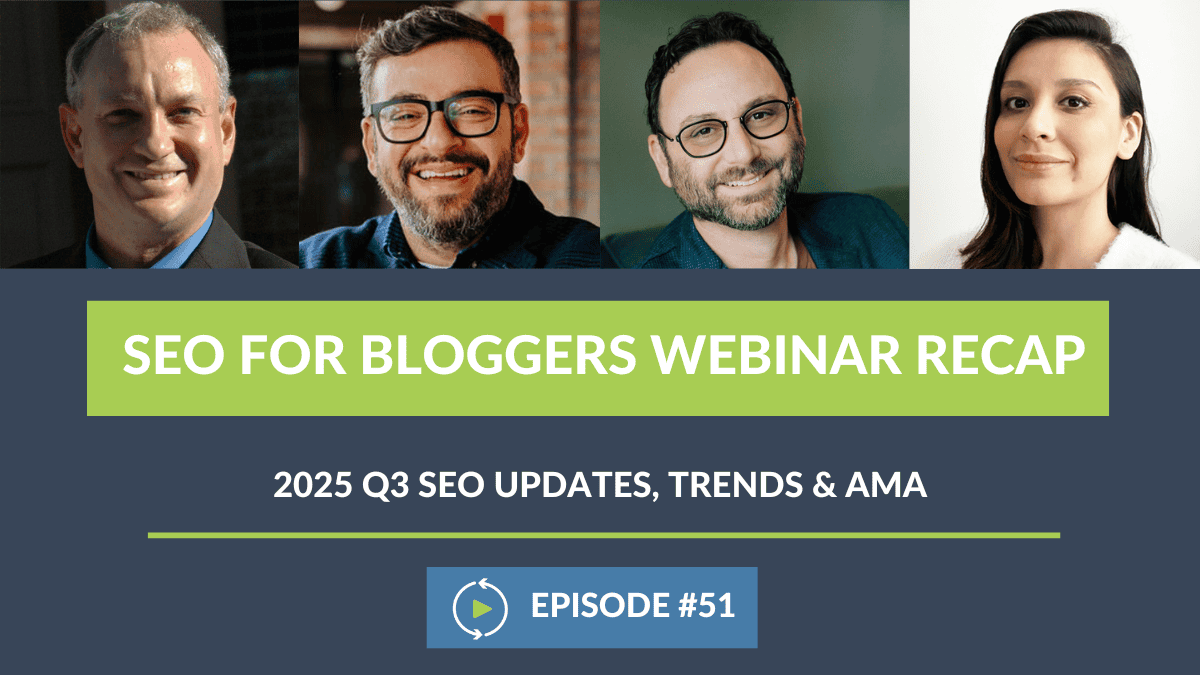Melissa Rice (00:00:56):
Well, this is great. Okay, we’re going to start off. I know that people are still joining, but hello, everybody. Thanks so much for joining us today while we discuss GA4. In today’s episode, we’ll be diving into what to do once you have GA4 set up. And just in case you haven’t already, we’ll be providing a link in our chat to a guide from NerdPress on how to get started.
Melissa Rice (00:01:23):
As you know, I’m Melissa Rice, your host, and joining us are our experts as always, Casey Markee of Media Wyse, Andrew Wilder of NerdPress, Arsen Rabinovich of TopHatRank, and special guest Kayle Larkin, a brilliant and data-driven SEM strategist. Thank you so much for joining us, Kayle.
Kayle Larkin (00:01:41):
Yeah, definitely.
Melissa Rice (00:01:45):
Yeah, we’re happy to have you. I’m going to let Kayle kick off this episode by giving us a comprehensive walkthrough of the new GA4 dashboard. And then we’re going to reserve the second half of this episode to our panelists for Q&A. And of course, as always, don’t forget to add your questions to the Q&A section, which you can find below. And we’re happy to see where everyone’s joining us from. Keep on chatting us in the chat box, but yeah, I’m going to let Kayle take it away.
Arsen Rabinovich (00:02:15):
Hypertension Appreciation Day. Amazing.
Kayle Larkin (00:02:19):
So, I’m Kayle Larkin. I’ve worked in search marketing for 15 years. You may have read some of my guides or articles while googling how to do or how to use GA4 or seen my YouTube channel Analytics in Minutes. Google Analytics shares my content, and they added me to their list of Women in Analytics in 2020.
Kayle Larkin (00:02:40):
So, I’m going to talk about GA4 beyond the setup, and if you’ve set up GA4 and you’ve been looking inside the interface, it’s totally different. It’s totally different. The numbers are not going to match what you’re seeing in Universal Analytics, and you’re probably wondering, now what? What do I do? This is totally different than what I’ve used for the last decade.
Kayle Larkin (00:03:03):
So, one of the things I want to talk about is some pitfalls in our thinking before I dive into the actual interface and show you guys around some configurations and reports. They really should have named GA4 something different because the only thing that’s similar between GA4 and GA3 are the letters GA. Other than that, the data model is completely different. Even some of the terminology that you see or the metric names like users are measured differently there. It’s a different number, it’s a different metric.
Kayle Larkin (00:03:39):
So, don’t try to compare GA4 to GA3 numbers. You were in a car and now we’re on a motorcycle. It’s lean, it’s mean, and there’s a lot more to think about. You’re going to want to compare, and what I’m trying to say is don’t compare it. It’s comparing apples to oranges. Look at your Universal Analytics data, and if you were seeing a 5% increase on average month-over-month, when you look at GA4, look for that 5% increase month-over-month. That’s the best way that you can compare the two.
Kayle Larkin (00:04:18):
The other thing I want to say is this isn’t a one-time setup. This isn’t a set-it-and-forget-it type of thing. You’re going to be working with GA4 continuously. As you get started, as you start learning about it more, as you start changing the way that you think, and wanting to know different answers about your website and the way that users are using it.
Kayle Larkin (00:04:42):
With that all said, let’s dive into GA4. I’m going to share my screen, and then we’re going to go through some configuration settings that I want you to double-check before that July 1st deadline. Oh, that reminds me, there’s one other thing I wanted to share. People are confused with the dates, what’s happening when?
Kayle Larkin (00:05:06):
So, on July 1st, you’re still going to log into accounts.google.com, you’re still going to see your Universal Analytics account. You’re also going to see your GA4 account. You can click on your UA account and you’re still going to see all your historical data in there. You’re not going to see anything from July 1st onward.
Kayle Larkin (00:05:25):
So, for your historical data, that will be in UA for one more year until July 1st, 2024. Anything from July 1st forward, you’ll be in here. You’ll be in GA4. Let me move my face out of the way so that I can move around the screen.
Kayle Larkin (00:05:43):
Some configuration settings that not everybody is aware of. We get there in the bottom left-hand corner, it’s a little gear icon for admin. First column is account. We’re going to be working within our property column, and down here under data settings, we are going to go into data collection, and I need to move my face again.
Kayle Larkin (00:06:09):
You’re going to want to acknowledge the user data collection agreement. When you do that, you’re probably going to have to update your privacy settings on your website. I use a software to just keep everything up to date for me, I think it’s 10 or 12 bucks a month. Or you can talk to your business lawyer, have them go over your privacy policy for your website, and make sure that you’re checking all the boxes for telling your users what data you’re collecting and how long you’re keeping it, and why.
Kayle Larkin (00:06:39):
After you’ve acknowledged the user data collection, come into data retention. So, data retention is the user-level and the event-level data in your analytics property. The default setting is two months, so it’s only keeping user-level and event-level data for two months. You’re going to want to extend that to 14 months.
Kayle Larkin (00:07:03):
Most small to medium-sized websites 14 months is going to be plenty of time. You’re not going to want to be analyzing data from three years ago as to what your users were looking for. You’re going to want that up-to-date information of what your users are looking for, so 14 months will probably be okay.
Kayle Larkin (00:07:22):
If for some reason you need longer than 14 months, you’re going to scroll down on your property column and link to a BigQuery project. We’re not going to dive into BigQuery today because that’s a whole nother beast. You guys will have to have me back for that, but if you need data retention for longer than 14 months, BigQuery is the way to go. And Google has really good documentation on how to link this and how to set up a BigQuery project.
Kayle Larkin (00:07:54):
Now that we’ve talked about data settings like storing the data in your account, I want to look at our data stream and show you some settings which is going to change your engagement metrics. Let me walk through that again. Underneath property, data streams, click on your data stream. And under configure tag settings, and then show all. Down here is adjust session timeout.
Kayle Larkin (00:08:31):
So, with GA4 there’s different metrics and one of those is engagement metrics. And the engagement metrics are going to be counted based off these two timers. The first timer is adjusting session timeout. So, once a user has that page in the forefront of their screen. This isn’t your 30 emotional support browsers, this is the one page that’s in front on your screen that you’re actively looking at.
Kayle Larkin (00:09:00):
Once they start looking at it, the timer starts. Now, if they don’t do anything else on that page, after 30 minutes, the timer stops and the session ends. If you’re like me where I open a blog article, I’m reading the blog article, and then the mailman knocks and the dogs start barking. And I go get the mail and then I go hush the dogs then I realize I left laundry from the day before. So, now I’m doing the laundry, and then that reminds me that I need to finish the dishes and 45 minutes has passed, and now I’m finally sitting down to finish reading that article. My session timed out and I’m two sessions, but I’m one engaged user.
Kayle Larkin (00:09:43):
So, think about your audience. Think about the way your audience interacts with your website and change the session timeout. I can’t tell you exactly what you should change it to because there’s a lot of different modes of thought on that. One person I follow, they say that you should extend it as long as you can because as that one person keeps coming back to your website, keeps coming back to your web page, over the course of the day, that’s still one session. It just took them a really long time to finish what they were doing. Other people want to count each of those sessions.
Kayle Larkin (00:10:19):
So, think about it. Think about how people use your website, make this adjustment, and then leave it alone. I don’t want you to keep changing it, I want you to think about it and change it one time before July 1st. But that’s the session timeout.
Kayle Larkin (00:10:36):
The other thing with sessions is the engaged session timer. Engaged session is a new metric in GA4. It’s replacing bounce rate or how we were using bounce rate and time on page. It’s timing how long a user was actively looking and working through that page on your site.
Kayle Larkin (00:10:57):
They have the default at 10 seconds. Now, some people like maybe if you’re an eComm shop that makes sense because people flip through stuff frequently on eComm. For something like a blog, you may want to adjust this timer because people are not going to read an article in 10 seconds, so you may want to extend that to more like 60 seconds. If somebody sits down and reads this for a minute, they’re really engaged with this content.
Kayle Larkin(00:11:24):
Again, make this adjustment one time and then leave it alone because those are… And one more time just to where you get to that section and then I’ll move on to reports. Property, data streams, click on your data stream, configure tag settings, move my face out of the way, show all, adjust session timeout. A few clicks in, you just do it the one time, and then leave it alone.
Kayle Larkin (00:11:58):
Right, let’s get into some reports. So, going to walk through the traffic acquisition report first. I’m breathing laboriously because I’m sick and I need to catch my breath for a second.
Melissa Rice (00:12:17):
You’re good.
Kayle Larkin (00:12:22):
I’m like… Okay, reporting. So, traffic acquisition reports are going to tell us where site users are coming from, how engaged they are with our content, if they’re the most engaged or least engaged on content and conversion metrics. This one’s pretty straightforward, but I want to show you because it’s a good place to start with editing reports, and then I can show you how to customize your dashboard here. I’ve got time.
Kayle Larkin (00:12:46):
Okay, acquisition. Traffic acquisition. So, this is a default traffic acquisition report. I’m going to walk you through each of these little pieces. Up at the top, right now it’s all users but you can change the comparisons if you wanted to look at organic search first. Organic social, for example, you can change that here.
Kayle Larkin (00:13:14):
And then, on the top right is going to be your date range. So, somebody was wondering how do I compare one day to a previous day in a different week? This calendar is where you would do that. You could do this week, last 30 days, and click compare, and you have a few different options within compare. Preceding period but matching the days of the week, same period but last year, that’s where you can get into your date models and compare some date ranges.
Kayle Larkin (00:13:47):
Okay, so the default dimension in our traffic acquisition table is the default channel group. You can click this dropdown and switch to session source medium. This is what will look the most familiar to you if you like Universal Analytics. And then you roll across here to see your different columns. These columns are inactive, so if you want to just select a specific click, maybe people who scrolled the entire way, and then filter your table that way, you can do that.
Kayle Larkin (00:14:25):
Is there anything else I wanted to show you here? Yes, you can also add a secondary dimension, so let’s say you wanted to know… Come back to default channel grouping. Within organic search, what are the top landing pages? We can do that that way, and then we can see which articles that we’ve written are the most attractive pulling traffic in from the organic search. And sorry, my voice is probably low. I see somebody [inaudible 00:15:09], I speak softly. People call it my yoga voice.
Melissa Rice (00:15:16):
I love it.
Kayle Larkin (00:15:16):
Let me move my face again, I’m trying to find something specific. And then you can find your engagement rate and filter your table that way so you can see which articles are users engaging with the most from organic traffic or the least. And then maybe you want to take a look at those articles and revive them, refresh them.
Kayle Larkin (00:15:37):
That is that one, and then let me show you another one that I think is going to be important for bloggers, the referral traffic. So, instead of typing in… Yeah, I’m in the right place. Why aren’t you pulling up? Sometimes things freeze in GA4, and you just got to give it a refresh.
Kayle Larkin (00:15:57):
But with referral traffic, you want to see the links that are linking to your site because if you’re aware of the sites that are mentioning you that you’re getting traffic from, you can reach out to them for a collab. Or if you are already collaborating with them, you can measure the impact of that partnership.
Kayle Larkin (00:16:16):
And then from here, I’m going to add session source, da-da-da. And then we can see the users and how engaged those users are on our website. And then maybe we want to continue working with that partner, or if there’s a partner that you’re not getting super engaged traffic from, maybe you rethink that partnership.
Kayle Larkin (00:16:41):
Now, I have a few more minutes, so I’m going to show you more ways that you can edit these reports. Hopefully, everybody’s still with me. If you have questions, please drop them in the chat and I will try and answer them at the end. Let’s use organic search. Let’s make an organic landing page report.
Kayle Larkin (00:17:01):
So, I’m filtering to organic, got to move my face again. Up here on the top right, underneath your date range, there’s a couple things that you can do with your reports. You can edit the comparisons, which you can also do here. You can share the report with somebody on your team. You can do insights, which is really fun.
Kayle Larkin (00:17:23):
This is where AI comes into play, and any question that you have, you have a little data nerd at your disposal. You can click through the dropdowns, maybe you want to know month-over-month growth as far as users go, and it just tells you.
Kayle Larkin (00:17:39):
So, you don’t have to go digging through your reports anymore, you can just click through insights. You can also type up here what are my top events by users, and it will tell you that as well. So, you can search up here and ask it any question you want to ask about your data, or you can click through the cards and insights.
Kayle Larkin (00:18:07):
Now, back to what I was talking about. Sorry, that was a little bunny trail. Customizing your report. If you super loved your Universal Analytics report and you don’t want to learn a new report, you can just customize this report to look like your Universal Analytics report.
Kayle Larkin (00:18:23):
You can change the dimensions, so let’s say… Oh, that’s not what I wanted to do. Let’s go into metrics. You can click on these to make them go away, you can add a new metric. Mine’s pretty much already set. You can add any metrics that you want, so pull up your Universal Analytics report, match up your metrics in here, and click apply.
Kayle Larkin (00:18:50):
And then when you save, don’t save the changes to the current report, keep that one the same. Save it as a new report and name it… We’ll just name this and I’m going to move my face again. All right, so after you adjusted your metrics and your traffic acquisition report, come back over here to reports. Down here at the bottom, you’re going to see library. Open, click the library folder, there you’ll see the report that you just created with the new name.
Kayle Larkin (00:19:33):
Add a collection. Underneath acquisition reports, I’m going to grab my SEO for bloggers report. Just drag and drop, and then click save. And I’m going to save the changes to the current collection. And then we can come back out after it says published, and there it is. So, you can customize your reports and you can customize your dashboard to look like however you want it to look.
Kayle Larkin (00:20:11):
Yeah, that’s everything I had to share. Hopefully, I went through those steps slow enough that people were able to grab that info. I’m going to pass it back to-
Arsen Rabinovich (00:20:21):
Kayle, can you-
Kayle Larkin (00:20:22):
Yeah.
Arsen Rabinovich (00:20:22):
Sorry, before you go.
Kayle Larkin (00:20:24):
It’s okay.
Arsen Rabinovich (00:20:25):
Can you explain what the main difference is between the metric and the dimension when it comes to GA4?
Kayle Larkin (00:20:32):
Right. Sure, that’s a good question, thanks for asking it. I’m going to use this as a visual, so dimension is going to be your rows in your table, where that information is coming from. And the metrics are going to be your columns, and that’s going to be the information that you want to know in numerical form versus where it came from.
Arsen Rabinovich (00:20:58):
Right, so when you’re creating these reports and you’re creating those filters on the side, in the sidebar, you can say I want to see how many visitors, sessions, and engagement, which are the metrics, right?
Kayle Larkin (00:21:12):
Right. Right.
Arsen Rabinovich (00:21:14):
For specific landing pages coming from Google organic. So, that would be setting the dimension to landing page, the secondary dimension.
Kayle Larkin (00:21:23):
Exactly, you would do secondary… You can do it in two different ways, that’s why I think I might be overthinking that section. I would probably do… Yeah, we would do dimension would still be organic search. I would add a secondary dimension of the page path, and this I would save as landing page report.
Arsen Rabinovich (00:21:55):
So, this report, basically, and for those of you who will follow the steps later, this report will show you traffic to specific pages from organic search.
Kayle Larkin (00:22:06):
Exactly.
Arsen Rabinovich (00:22:06):
And then you can also set source to be Google.
Kayle Larkin (00:22:10):
Right, right, you definitely could. If we did session source medium and then we added a filter. If we added a session source filter for Google.
Arsen Rabinovich (00:22:28):
Google, right.
Kayle Larkin (00:22:30):
Where did it go? It’s hard to see with my face there. I keep having to move myself out of the way.
Arsen Rabinovich (00:22:34):
Hit okay. Yeah, there you go.
Kayle Larkin (00:22:36):
Yeah, and then apply. And then add our secondary dimension of the page.
Arsen Rabinovich (00:22:41):
The landing page, right.
Kayle Larkin (00:22:44):
Yes.
Arsen Rabinovich (00:22:44):
So, this report would show us from Google organic how many users and sessions for each of the landing pages. And these are first touchpoint from Google.
Kayle Larkin (00:23:04):
No, and that’s a good question or a good clarification. So, the traffic… Let me pull this. The traffic acquisition report is session, so the first session from Google organic. Sorry.
Arsen Rabinovich (00:23:18):
Right, because that’s acquisition. That’s how you brought the traffic in.
Kayle Larkin (00:23:22):
Right, by session. If you want user, the first time a user, first time a person entered your website to be from Google, you would do the same thing, but in the user acquisition report.
Arsen Rabinovich (00:23:35):
Right. And then if you want to see not just-
Kayle Larkin (00:23:37):
So, first touch per session per touch.
Arsen Rabinovich (00:23:39):
Right. And then if you want to see the same data but not for the first touch, you would go through engagement not so much acquisition, right?
Kayle Larkin (00:23:47):
Correct, you could go through the pages and screens.
Arsen Rabinovich (00:23:51):
Right. And then in here you can filter the same way as you just showed us inside of acquisition by bringing in a source of Google organic, and then the secondary dimension of pages.
Kayle Larkin (00:24:02):
Right. And then, again, just save it, name it something, and then in your library, put it on your dashboard so that you don’t have to do this every single time you log into GA4. You just have to set it up that one time. Well, per account.
Arsen Rabinovich (00:24:22):
Right. So, you can create these filtered reports for yourself, and then title them, name them, and then they’ll just be available for you to view whenever you’re back. So, you essentially build your own dashboard this way of stuff that’s important for you.
Kayle Larkin (00:24:35):
Yes, exactly, you can build your own dashboard. Yep.
Arsen Rabinovich (00:24:37):
Right, okay. And I think a good idea would be, Melissa, maybe we can task Brian with this, is to create checklists from this so we can just attach it to the recap, and then people can just download these.
Melissa Rice (00:24:51):
Okay.
Arsen Rabinovich (00:24:51):
I think that’d be cool to do.
Melissa Rice (00:24:57):
I’ll write a note to myself for Brian.
Arsen Rabinovich (00:25:00):
Thank you.
Melissa Rice (00:25:00):
And I think we’re ready to segue into the questions. How do you guys feel about that?
Arsen Rabinovich (00:25:03):
Let’s go.
Melissa Rice (00:25:06):
All righty. Kayle, thank you so much for that.
Kayle Larkin (00:25:08):
Yeah, definitely.
Melissa Rice (00:25:09):
We might circle back to some of these questions with maybe a screen share, but Andrew, I wanted to start this off because I know a lot of attendees were curious. As you may have heard already, they were receiving… They’ve set up GA4 and they’re still getting emails from Google to set it up, and they don’t understand why they’re still getting these messages. Could you help explain?
Andrew Wilder (00:25:35):
Sure, Google is transitioning something like a billion users who are using Universal Analytics right now. So, if you think about it from their perspective, they’re trying to get everybody to set up GA4 especially because they’ve got this hard deadline of July 1st where the UA is just going to stop collecting your data.
Andrew Wilder (00:25:52):
And so, it’s going to be a world of pain if they don’t get everybody moved over. It’s also really hard for them to tell if you set it up for your Universal Analytics property because not everybody’s using connected tags. In fact, our guide, we actually recommend not connecting your UA and GA4, but instead actually both property IDs or tracking IDs in the same tag.
Andrew Wilder (00:26:12):
So, Google doesn’t really have a really good way of knowing you’ve done it. They’re basically just erring on the side of caution and sending a bazillion notices out. You’ve probably logged in and seen that scary countdown timer. So, yeah, they’re getting an A for effort, and an F for not making people freak out. If you are sure you’re already collecting GA4, if you’re sure it’s working, just ignore those workings. Close them out and don’t stress about it.
Melissa Rice (00:26:40):
Excellent, thank you so much. Next question, Casey, will information from the Universal Analytics be lost during the switch to GA4, and should publishers be concerned about saving anything?
Casey Markee (00:26:55):
Let me just unmute myself here. Fun times.
Melissa Rice (00:26:58):
Sure.
Casey Markee (00:26:59):
Let’s see here if I can figure this out.
Melissa Rice (00:27:07):
And to everyone in our chat, we are recording this. We will have the recap posted next week.
Casey Markee (00:27:11):
Right, so your question was will information from UA be lost when we convert over GA4, and should publishers be concerned? And the answer is no. When you migrate from Google Universal Analytics to GA4, the existing data will not be lost. So, per Google, on July 1st when we make the change over, Universal Analytics will stop processing data. But I believe, and Kayle can correct me if that’s not the case, we have until July 1st, 2024 to actually export that data.
Casey Markee (00:27:42):
So, then after July 1st, 2023, we’ll be able to access all the previous data in UA for at least six months. So, we’ll have at least six months after that date to do it. Now, again, I think one of the best practices here is that site owners want to export as much historical data as they can at one time. And so, the way to do that is to follow the instructions at this link here, and I’m going to go ahead and paste it over here with regards to making sure that we are able to export out data as needed.
Casey Markee (00:28:14):
Google has announced that come December at some point, and we don’t know what that date is, all UA account data will no longer be accessible, which is good times for all of us. Now, this is interesting too, and I don’t think it’s been mentioned before, but even after you switch to the new GA4, you will still need to export your data to prevent historical data loss, and that’s something that we have never had to do before.
Casey Markee (00:28:39):
The reason is that these free GA4 accounts that all of you on the call are going to be using, you’re only going to have access to the last 14 months’ worth of data. If you upgrade to something like an enterprise-level 360 you could get 50 months, but no one on the call here is going to do that.
Casey Markee (00:28:57):
So, please make a point that going forward, about every 14 months, we really need to make sure that you’re expecting that data, so you have the ability to do longer offline comparisons. So, make a note of that today. If you don’t remember anything else today other than it’s National Hypertension Day, remember that we need to export out that data before two months just in case.
Melissa Rice (00:29:19):
Very important, thank you. Kayle, do you have any suggestions on which metrics bloggers should focus on under overall blog health, for example, time on site, bounce rate, et cetera?
Kayle Larkin (00:29:34):
I wasn’t a huge fan of time on site or bounce rate previously in Universal Analytics. Unless the user triggered that secondary hit, Google actually had no way of measuring time on site. So, if I logged onto the website and I read one blog in its entirety and I didn’t do anything else, I’m still an engaged user, I just didn’t take another action on the site.
Kayle Larkin (00:29:59):
So, Google doesn’t know. My session time would be zero, and I would be 100% bounce rate. That’s why I like the new engagement metrics in GA4, so use those engagement metrics. And that configuration setting where I showed you how to adjust that timer is going to be your best friend for bloggers because you could say I want to count an engaged user as somebody who stayed on my web page for 60 seconds. They read at least 60 seconds of my article.
Kayle Larkin (00:30:31):
And then like I showed, you can look at your landing pages and filter by that engagement metric to see which articles people are staying for 60 seconds and which articles are people not staying for 60 seconds. You can tinker with the articles that people aren’t staying with, and write more of the articles that people are staying with. So, the new engagement metric is really, really great.
Melissa Rice (00:31:00):
Sounds good, thank you.
Kayle Larkin (00:31:02):
Yeah.
Melissa Rice (00:31:03):
Arsen, I skipped you, but I’d like to just bounce back really to this question for you. What can bloggers anticipate with their traffic after GA4 goes into effect? Will there be any dips?
Arsen Rabinovich (00:31:16):
I mean look, if you set everything up properly and you’re looking at the right reports, you should probably see a nice continuation of what you’re seeing in Universal Analytics. The question’s a little bit confusing because will there be dips? If you’re asking will there be dips in actual organic referral, actual organic referrals, change to GA4 is not a change to Google’s algorithm. They’re completely two different things.
Arsen Rabinovich (00:31:43):
But if the question, and Casey I think answered it earlier, yes, there will be difference in your data just because GA4 collects things and titles things differently. But it should not be too much of a difference if you’re looking at the correct data.
Melissa Rice (00:31:57):
Excellent, thank you for-
Casey Markee (00:32:00):
Yeah, you’re jumping ahead, but yes, I will clarify that.
Arsen Rabinovich (00:32:02):
Oh, I thought you answered it in question number two.
Casey Markee (00:32:05):
No. No, we haven’t gotten there yet.
Arsen Rabinovich (00:32:10):
Okay, okay, okay. I was taking a nap.
Casey Markee (00:32:11):
We’re jumping back and forth in the time machine here. Sorry, folks, stay up to date. Good times.
Melissa Rice (00:32:17):
Casey, the next question is for you, so we can riff off of that. But some bloggers are hearing issues about sessions, page views not matching up with the old GA. Is this accurate or is this just a rumor?
Casey Markee (00:32:29):
No, this is accurate, so let’s play off of what we said. The data is the same, but how you’re viewing it is different. The discrepancy between GA4 and traditional UA is occurring because of several reasons. They’re both tracking data differently and they’re using distinctively different measurement models, and this is going to lead to variations on the reported metrics regardless of what customized report that Kayle and others have been leading you to set up today.
Casey Markee (00:32:54):
The issue comes down to the reporting itself. In GA4, there is no real real-time metrics. There’s a four to eight-hour data freshness window now that we did not have in Universal Networks. While UA3 is basically real-time, that’s not the case with GA4. So, if you’ve got data older than eight hours, it’s typically complete. If the data is between four and eight hours, then it’s generally partially complete. And then if we have data that’s in the zero to four-hour window, it’s hardly accurate at all.
Casey Markee (00:33:27):
That means that those of you who like to pull out your phones and your apps and look at everything on real-time, you’re going to be severely disappointed because that data is not real-time. It’s just a completely different attribution model in GA4. So, you’re going to have to get out of this, “Oh my God, it’s two o’clock on a Sunday and I usually have this traffic and now I don’t.” It’s very seldom that that’s going to line up based upon how real-time analytics work.
Casey Markee (00:33:53):
And I think that a lot of that is just because this is a resource issue. With Google moving everyone to GA4, the only way that you’re going to get any sort of a real-time metric is if you upgraded to something like the 360, and that’s just not going to happen.
Casey Markee (00:34:07):
So, understand that besides the real-time reporting, there’s also the event-based versus page-view-based reporting. And GA4 primarily relies on the event-based tracking model whereas UA was previously on page views. And because of that, there’s going to be fundamental difference and variations in session and page view accounts.
Casey Markee (00:34:26):
There’s also a difference in the session definition, so I know many of you have asked this question, and so let’s go ahead and get an answer now. What does this mean for sites like Mediavine and AdThrive? Well, there’s two kinds of sessions being put out for GA4. We have the sessions, and we have the engaged sessions, which Kayle went into today on the call.
Casey Markee (00:34:46):
Mediavine is still using just sessions, not engaged sessions, so that’s good news for us because sessions most closely aligns with how it is. And it’s considered as active as long as the user is engaged. Whereas if it was engaged, it basically means that a session ends after 30 minutes of inactivity or at midnight.
Casey Markee (00:35:03):
So, this difference is going to determine wildly how people track their metrics, but the good news is at least for our purposes, for those of you who are publishers, Mediavine and AdThrive should still be using just the regular sessions engagement. That’s going to be a lot easier to use the general sessions engagement than it is to use the engaged sessions metric to determine whether you’re at that all-important 50,000 session a month for Mediavine or 100,000 a month for AdThrive. So, just be aware of that.
Melissa Rice (00:35:32):
That touched a little bit on my next question to Andrew. Andrew, do you have anything to add to that? Could you talk about more on what GA4 will… Or how it will integrate with these ad networks?
Andrew Wilder (00:35:42):
Yeah, so right now, the way that both Mediavine and Raptive show their reporting is they’re pulling in your Universal Analytics data, comparing it with their numbers for ads and revenue, and then giving you this combined report of revenue per 1,000 impressions. And so, they’re going to need to start pulling in the GA4 data. Both ad networks now have the ability to link your ad dashboard with your GA4, so if you haven’t done that, you should definitely get that set up. I’ve had a couple of links, they both have instructions here.
Andrew Wilder (00:36:15):
I think their reporting’s going to change slightly as Casey was just saying, and so, it’s going to be a little hard to compare the before and after probably. Ultimately, this won’t impact your revenue, it’s just going to impact reporting. So, one of the things you’re going to want to be looking at is actually how much money’s coming in to make sure things are looking correct because the RPM numbers may look a little different than what you’re used to. So, let me paste in those links into the chat and we can keep moving.
Casey Markee (00:36:43):
And I know that several of you have asked a similar question, which is how we are going to be able to compare, say May or June 2023 to May and June 2024. And the answer is, unfortunately, it depends. So, I wish we had a shirt to give out or anything, but they’re not going to match up. It’s not going to be remotely the same, you’re probably going to have different metrics across the board. There’s just going to be a new norm that’s going to be going into effect after July 1st and we’ll just have to see what we see when that time comes.
Melissa Rice (00:37:15):
Good point. Andrew, how does the new engagement compare to the former sessions in your opinion?
Andrew Wilder (00:37:21):
So, we’ve touched on that already a bit where Kayle was talking about… I think the best way to think about engagements is it’s the opposite of bounce rate. So, instead of looking at how many people bounced, we’re looking at how many people are engaged. I was doing a little homework on this and found a good article from Google that explains the difference and also has some instructions on how to add these two metrics specifically to other reports.
Andrew Wilder (00:37:43):
I know Kayle walked us through some of that, but that has a good little tutorial, so I’ll drop that link in. Oops, no, that’s pasting a trackable thing there. And so, that’ll clarify a little bit the difference between the two.
Melissa Rice (00:38:00):
Thank you. We’re getting some great questions in the chat. Everyone, if you want to add them to the Q&A, that way we can definitely answer them, if not live today, on our recap. Casey, specifically what are users gaining and what are they losing essentially with GA4? Do you have any ideas or preferences-
Casey Markee (00:38:18):
Yeah, let’s go with two gains, two losses. Wouldn’t want to overwhelm everyone here. There’s a lot going on here, but the two big gains for users, the first one is going to be the enhanced event tracking. So, GA4 focuses on event-based tracking, you’re providing more granular insights into user interactions beyond traditional page views.
Casey Markee (00:38:37):
Now, why is that important? Well, because it’s going to allow you to do more on the clicks, the video engagement, the file downloads, all the printables you offer. You’re going to have a lot more granular data that you can be able to use to track all that, especially printables. So, those of you on the call in the last [inaudible 00:38:53] that have a lot of PDF documents. It is like a 10 times increase in the ability for you to track the activity that’s going on with those printables.
Casey Markee (00:39:01):
We’re also going to have more cross-device and cross-platform tracking. GA4 facilitates user interactions across multiple devices and platforms, which is something that we’ve always struggled with, with UA. How many of you have basically pounded your head against your desk wondering what the heck’s going on with direct traffic?
Casey Markee (00:39:18):
Well, the whole point of GA4 is to make sure that we’ve removed a lot of the illusions or a lot of the unreliable data around direct traffic. And that’s where this cross-domain and cross-platform tracking is going to provide a more comprehensive reporting option for following the customer journey from beginning to end.
Casey Markee (00:39:34):
So, I think that those are two very big additions. If you’re looking on the glass half full, that’s where I would look. Now, if you’re looking on the negatives, well, the two big ones are limited historical data capacity capability, which we already mentioned. You are not going to be able to compare everything: fishes, apples to apples, oranges to oranges.
Casey Markee (00:39:56):
And we’ve also lost a lot of our data. We’re only going to be able to have a max export of 14 months at a time, meaning that you better set up alarms at your end to make sure that, okay, my 14-month window ends here. I need to make sure that I’ve backed up that data before I lose it all forever because that’s going to be very important when we do our year-over-year and quarter-over-quarter analysis going forward.
Casey Markee (00:40:21):
And the second one is the variations in reporting metrics. Again, I mentioned this multiple times, GA4 uses event-based tracking as the primary method, whereas UA primarily focused on page-view-based tracking. And so, this is going to result in a lot of discrepancies, folks, across sessions, page views because it is just not apples-to-apples data.
Casey Markee (00:40:42):
So, a lot of people are just going to be like, “Man, I don’t understand what’s going on. According to this, I’m 11-12% down over the previous month.” You might not be down at all, it’s just how the data is actually dropping into the filters to be reported. You’re going to have to give it a couple of months and see what the new paradigm is with regards to your average traffic there. Because although people are saying that the traffic is supposed to be basically the same, just from what I’ve been seeing in various client models, it’s not remotely the case.
Casey Markee (00:41:14):
A lot of it involves the fact that there’s just so much delay in how Google processes the data in GA4 as opposed to UA. So, be aware that it is not you, it is Google, okay? And then have a second glass of wine.
Melissa Rice (00:41:32):
I like that. Andrew, how does GA4 work in conjunction with Google Search Console? I know that there’s some questions too in the Q&A about will Google Search Console still exist? So, if you could touch on this, that’d be great.
Andrew Wilder (00:41:48):
Yep. Yes, Google Search Console will still exist, it’s actually a separate tool. So, what you may want to do though is link your Google Search Console and GA4 so GA4 pulls in your Search Console data so you can work with that data inside GA4, which you could do with Universal Analytics as well.
Andrew Wilder (00:42:06):
There’s a few hoops to jump through to set this up. I did it earlier today on my own site and summarized those steps. You have to basically go in GA4, you have to basically create a product link to Search Console. You also have to be an owner, I believe, in Search Console and an editor in GA4. So, you have to basically own the Search Console account, which most of you probably will.
Andrew Wilder (00:42:33):
And then you basically select which Search Console account it’s going to be, which property, and you can pull that in and link it with your data stream. And then once you do that, that basically pulls it into your report library, and then you have to publish that so you can access it. That’s the second step that’s a little more confusing, so I’m going to paste in some steps here that you can walk through with that.
Melissa Rice (00:42:54):
Excellent, thank you. Kayle, is there a way to see AdSense earnings by page in GA4? Oh, you’re muted.
Kayle Larkin (00:43:04):
Yeah, let me unmute myself. I didn’t want all my cold sniffles-
Melissa Rice (00:43:08):
We hear you.
Kayle Larkin (00:43:08):
And then I was answering someone in the chat, so let me refocus. Yes, there’s definitely a way. I’m going to share my screen again and walk through that. With reports, I showed you traffic acquisition because that’s what I have data in my account for. All of those filters and ways that you can edit and adjust things also exist underneath monetization will be your publisher ads.
Kayle Larkin (00:43:39):
If you’ve connected your Google Analytics or your GA4 with your Ad Manager, this data will populate. I don’t run ads on my site, so I’m not going to have any data populating here. But your interface will look like this. Right here where it says ad unit, there’s a dropdown arrow and you can change to page path screen class, and that will change your table so that you can see… Well, AdSense earnings by page.
Kayle Larkin (00:44:14):
So, one more time, underneath reports, underneath life cycle is monetization, publisher ads. The default setting is ad unit. Click that dropdown, choose page path and screen class, and you will see earnings by page.
Melissa Rice (00:44:39):
I too was muted, thank you. Casey, I want to quickfire through these next few questions because we’ve got some Q&A to get to. But the next question for you, Casey, was is there any important reports for food bloggers that you think really stand out to you?
Casey Markee (00:44:56):
Well, Kayle did a good job going through those, but basically, to run through them, the user acquisition report, very, very important. This is the one that’s going to determine how users are discovering and accessing your website. It’s going to show all your sources of traffic. It’s going to allow you to break that down from organic, social media referral, and direct. And that’s going to help you understand which channels are driving the most traffic to your site. So, I would say the user acquisition report, very, very important.
Casey Markee (00:45:19):
Then we have the content engagement report. This report is going to help you gauge the effectiveness of your individual recipes, tutorials, all of that stuff. This is where you’re going to see the traditional metrics like page views, average time on site, bounce rate even though it’s changed. There’s even exit rate on there still. If we’re looking at performing content on in the future on lower-performing pages, the content engagement report is what you’re going to be looking for.
Casey Markee (00:45:42):
I’m not a big fan of the conversion tracking report, I don’t think it’s very good. That’s what you’re going to be using though to do things like the newsletter signups, the content downloads, analyzing your call to actions. Someone asked about how do I tell if someone’s printing out a recipe? The conversion tracking report’s going to be able to allow you to do all of that very, very easily. I just hope that it’s a little bit easier for users to use. It seems complicated right now and I’m not very bright anyway, so again, I would like it to dumb it down a little bit more, that’d be great. So, I’ll probably have to get someone to help me with that.
Casey Markee (00:46:14):
Site search report, this is again if the blog has search functionality, which all of your blogs do. It’s going to be very helpful for all of you on the call to find out how people are using your onsite site. We’re going to be able to glean things like popular search terms, user intent, uncover content gaps.
Casey Markee (00:46:29):
We want to use that site search report as much as we can to pull out possible long-tail keywords that we can use to formulate around existing recipes or to find new magic content ideas for new content. And then we have the audience review report, and the audience review report is going to be just an overview of your audience demographics, interests, behaviors.
Casey Markee (00:46:49):
You’re going to gain insight into age, location. Well, basically anything that you can use to tailor your content. I don’t expect that it’s going to be used by a lot of bloggers. I think a lot of bloggers would be more inclined to perform a blog survey on their site. You’ll probably find that that’s more useful with regards to insights.
Casey Markee (00:47:08):
And then finally, we mentioned the real-time report. The real-time report is really not a real-time report at all because there’s such a delay in how they’re processing that data. It’s supposed to show you how to monitor active users, page view traffic sources, but again, it’s very poor. It takes a minimum about four to eight hours for those users to really go and be recorded on the site, so I don’t know.
Casey Markee (00:47:33):
And there’s been a lot of criticism by this, so hopefully, they’re going to refine that, but this is their way of pushing everyone to Google Analytics 460, which again, the vast majority of you are never going to use. I don’t know, maybe Kayle can talk a little bit about this. I don’t know if there’s anything we could even do in BigQuery that would offset that. I don’t think that there’s any way that we can get better real-time data. I certainly don’t know right now, but hopefully, that’ll change in the next year or so.
Andrew Wilder (00:48:03):
Ben on my team just messaged me and I think he’s saying that it’s not losing all data after 14 months, right? So-
Casey Markee (00:48:13):
No. No.
Andrew Wilder (00:48:14):
Right. So, there is going to be a fair amount of data that’s still there, which may be sufficient. I’m going to put a link in with some more information on that.
Melissa Rice (00:48:22):
Okay, awesome. Arsen, for newer bloggers or even the average publisher, do you think it’s important for users to hire a professional to get the most out of GA4?
Arsen Rabinovich (00:48:34):
I mean that would depend on how comfortable you are with setting up your GA4 on your own and configuring everything else. If you have the money, definitely hire professionals if data is important to you. Whether you’re a new blogger or you’ve been doing this for a while, hire somebody like Kayle to help you with whatever you need. Setting up data cords, configuring and reporting, whatever it is.
Arsen Rabinovich (00:48:57):
It’s always money well spent to have somebody who knows what they’re doing to set things up for you. If you’re able to do it yourself, do it yourself. What I personally like about GA4 is that… And I might get some heat for this, but the data is there and they’re giving you many different ways to filter that data to show you what you need to see.
Arsen Rabinovich (00:49:26):
Once you get to know the components and the areas, and I don’t know how many of you have in the past used Microsoft Access where you can import a bunch of data from spreadsheets and then just say give me this, this, and this from here, here, and here. Pretty much the same concept here. Just like anything, it will take a second to get used to. I’m liking it right now.
Arsen Rabinovich (00:49:48):
So, yeah, definitely hire someone if you have the budget and you’re very serious about your data and how it’s being presented to you, and what you’re going to learn from the data. Definitely worth the money.
Melissa Rice (00:50:00):
Spellcheck is butchering Kayle’s name right now, so I’m adding it if anybody wants to find her services. Sorry about the autocorrect, I totally didn’t get it wrong, I promise!
Kayle Larkin (00:50:11):
It’s totally okay. It does, it always corrects me.
Melissa Rice (00:50:15):
It always does, I know. I’ve had to go back and forth twice, but I wanted to add your YouTube to connect with you, and then-
Kayle Larkin (00:50:23):
Yeah, that’s great.
Melissa Rice (00:50:24):
… there’s LinkedIn as well, y’all. So, Andrew, I know you’ve helped clients at NerdPress set up GA4. Do you have any other suggestions on resources or courses people can use? I know that everyone can catch our recap in a week, but anything else?
Andrew Wilder (00:50:40):
Yeah, absolutely. There’s a few really good courses out there. I’m of course going to list Kayle’s website first. She’s got some good articles on learning Google Analytics and Food Blogger Pro has a great course. There’s also a Skillshop course that I think is an official Google course which is okay. Wandercooks also has a Google Analytics course.
Andrew Wilder (00:51:04):
Some of the courses already may be slightly out of date. Things are changing a lot with GA4, but I think they’re going to be pretty close for what you need, and Kayle, I don’t know if you have any other resources off the top of your head, but those would be good ones to start with.
Melissa Rice (00:51:19):
Great, yeah.
Arsen Rabinovich (00:51:21):
While Kayle’s pulling that up, those of you who are working with us, I think most of the team is now GA4 certified at TopHatRank, so if you have questions, reach out to your SEO leads for those.
Melissa Rice (00:51:35):
And Casey just dropped another link too.
Casey Markee (00:51:38):
Yeah, it’s the same link. Andrew already got it.
Melissa Rice (00:51:40):
Okay, cool.
Casey Markee (00:51:41):
Yeah, I’m so surprised with Andrew today. He’s so much better with links.
Andrew Wilder (00:51:45):
I did my homework this time.
Casey Markee (00:51:46):
What’s going on?
Melissa Rice (00:51:47):
I love it.
Casey Markee (00:51:47):
Who are you and what have you done with Andrew?
Andrew Wilder (00:51:49):
Actually, my team did my homework for me this time.
Arsen Rabinovich (00:51:52):
It’s Andre.
Casey Markee (00:51:53):
It’s Andre today.
Melissa Rice (00:51:54):
I’m thoroughly impressed. I know that there was a lot of questions that were dropped in during Kayle’s presentation but I wanted to hop on one. So, Kayle, directly towards you, what if somebody doesn’t have the options under that configure tag setting? We’ve got somebody, Janice, in particular, who’s saying that in the show all there were five options when you tried changing one of them, but her screen only shows three. Is there a reason why they would be limited for her?
Kayle Larkin (00:52:26):
If she doesn’t have full permissions within the Google Analytics 4 property, she probably won’t have access to be making changes like that to the data stream. If she does have full access, sometimes GA4 is glitchy and you just got to reset it. Just keep clicking that refresh button.
Kayle Larkin (00:52:47):
So, if you are the owner of that GA4 property, literally just close out, sign back in, and see if those are there because sometimes it’s glitchy. Yesterday when I was going through what I wanted to show, I couldn’t get the library folder to always show up. And I was like, “Come on today, please be there.” But sometimes you just got to hit refresh, or if you don’t have full permissions, ask for upgraded permission.
Melissa Rice (00:53:12):
Excellent, thank you so much. Is there also any way to get GA4 reports to track page views rather than sessions? This has been actually a really common question. Maybe you touched on it earlier, but I just wanted to double-check.
Kayle Larkin (00:53:28):
I think they do, or you can probably add it. Page views isn’t something that I use regularly as a metric to check how things are going, so I don’t know off the top of my head, but I would assume. Let me just peek really quick before I say that. Yes, so let me share my screen really fast and I’ll just show you. Share Brave browser analytics.
Melissa Rice (00:53:55):
Thank you.
Kayle Larkin (00:53:56):
Yeah, that one. They don’t want to see my question note because that’s not the right thing. So, when we are customizing the report, let me back up so we can go through the whole click again. In your traffic acquisition, we’re going to click that little pencil to customize our report underneath metrics.
Kayle Larkin (00:54:16):
These metrics that show up here are the ones that are currently in your table, and again, those are your columns. Add metric, and you can add views. You can add that if you don’t want that instead of sessions. You just click apply and there, you can see on our table we have views instead of session.
Kayle Larkin (00:54:39):
When you save, again, don’t save the changes to the current report. You’re always going to want those default reports to go back to. Save it as a new report, and maybe this is traffic acquisitions. Just one acquisition, traffic acquisition views so that you know which report has that view metric.
Melissa Rice (00:55:01):
Awesome, thank you so much.
Kayle Larkin (00:55:03):
Yeah, totally.
Melissa Rice (00:55:06):
One last one, will you be able to customize report on the mobile app? Do you know?
Kayle Larkin (00:55:12):
I have no idea, I never use the mobile app. It’s one of those things to help keep my work and personal life separate. I only have that stuff on my desktop. I’m sorry I can’t answer that question for you, but if you open the mobile app and you see the pencil icon, that means you can customize the report.
Melissa Rice (00:55:30):
Very cool, thank you. I know somebody had asked in the chat would any of our panelists use ChatGPT to ask some of these questions about GA4? Am I the only one? I know I definitely asked getting ready for this episode. How do you guys feel about it? Arsen?
Arsen Rabinovich (00:55:50):
Feel about what, using ChatGPT?
Melissa Rice (00:55:52):
Yeah, to help navigate.
Arsen Rabinovich (00:55:54):
It’s okay.
Casey Markee (00:55:55):
You could just-
Arsen Rabinovich (00:55:57):
Will it have all the perfect answers?
Casey Markee (00:56:00):
It won’t, it won’t. It’s only trained up to a certain time, which is back actually about 14 months ago. But the good news is, is that so many people have been inputting data into it that it’s able to pull out pretty intelligent answers overall. But you would certainly not want to take everything at a face value. You want to make sure you check that against other sources when you can.
Casey Markee (00:56:22):
It’s a learning algorithm, so the more people who use it and put in the information, the more it has that information available. But the original training date is still delayed, I think at least 12 months. So, we’ll have to wait and see if there’s another update that brings it closer to all the information. But people forget that there is information about GA4 that is 12 months old, 12 and 16 months old. Google’s been trying to prepare us for a while for this, so there is data out there that it can pull from.
Melissa Rice (00:56:48):
Okay, good to know. Thank you. We have another question from Amy. For food bloggers, what do you suggest we set the session timeout and timer for engaged sessions to? Kayle, do you know the answer to this one?
Kayle Larkin (00:57:04):
I specifically didn’t want to give people the time because I really feel like that’s going to vary and it’s something that you need to decide for your business and how you want to measure engagement. Maybe a good way to think about it would be to look within your Universal Analytics data and the page view time to get an idea of how long people are spending on your website or on your web pages, and then decide and set it.
Kayle Larkin (00:57:34):
If it’s something that you don’t want to mess with, then just leave it be. But think about… It’s session timeout, right? Not the session engagement. Was it timeout?
Melissa Rice (00:57:45):
Yes.
Kayle Larkin (00:57:46):
So, that’s going to be like if that person comes back to your website or your web page five times within a 12… Your nine to… I don’t know how late do people read the articles? Like 11 o’clock. During the daytime, if they came back five times, do you want to count that five times or do you want to count that one time? So, it’s a question you have to answer for yourself.
Casey Markee (00:58:16):
And again, that’s a very political answer, so I’m going to thank Kayle for that. I’m going to give you the non-political answer, which is that you’re just not going to touch this. And the reason you’re not going to touch this is the vast majority of people on this call are not going to touch this. And unless we get a clear directive from your ad companies, they’re not going to want you to touch this.
(00:58:34):
Because this has to be a uniform metric across most sites to make sure that you’re… For example, whether you’re with AdThrive or Mediavine, there’s a uniformal metric that they’re going to be using to determine RPMs and other calculations. And I think that if we play around with this metric too much, it might throw some of those external calculations off, and there’s no reason to.
(00:58:54):
So, unless we hear something directly from Mediavine and AdThrive, I wouldn’t even worry about changing anything that’s a default in this. Especially if it involves session calculations or engaged sessions because we know that those are the two most important things with regards to RPMs that are going to be used for calculation. Again, if you have an eCommerce option, maybe it’s different. But I know most of you don’t, so you’re probably good to go.
Melissa Rice (00:59:19):
All right, we are at the end of our hour here, y’all. And for all the questions that we weren’t able to answer here live, do not worry, it will be in the recap. We will address those the best we can in about a week. And so, again-
Casey Markee (00:59:38):
Kayle will be doing all the heavy lifting on those. She doesn’t know yet, but she’s going to be answering most of those-
Melissa Rice (00:59:45):
We dropped the link for-
Arsen Rabinovich (00:59:46):
She’s going to ghost us now.
Kayle Larkin (00:59:48):
Right?
Casey Markee (00:59:51):
Kayle, why are you not returning our calls? What’s going on?
Arsen Rabinovich (00:59:54):
Like I’m out, [inaudible 00:59:54].
Andrew Wilder (00:59:56):
At least let her get over her cold before we make her-
Kayle Larkin (00:59:58):
Yeah, it’s okay.
Casey Markee (01:00:00):
Send her some chicken noodle soup, she’s fine.
Melissa Rice (01:00:03):
And again, we dropped links to contact Kayle in the chat, but we’ll be able to include those in our recap as well just to let all that information from today digest. But yeah, it was as much as we could get done in this episode. Thank you, everybody, for joining us today. And we’ll catch you all next month, but again, panelists, as always, thank you for your expertise. And yeah, have a great rest of your day, everybody.
Casey Markee (01:00:32):
Happy Memorial Day for all of you on the call. Enjoy it.
Melissa Rice (01:00:34):
Hypertension.
Arsen Rabinovich (01:00:36):
Thanks, everyone. Thanks, Kayle.
Andrew Wilder (01:00:36):
Thank you, Kayle.
Kayle Larkin (01:00:37):
Yeah, thank you, thank you.
Melissa Rice (01:00:39):
Bye, everyone.
Arsen Rabinovich (01:00:39):
Bye.